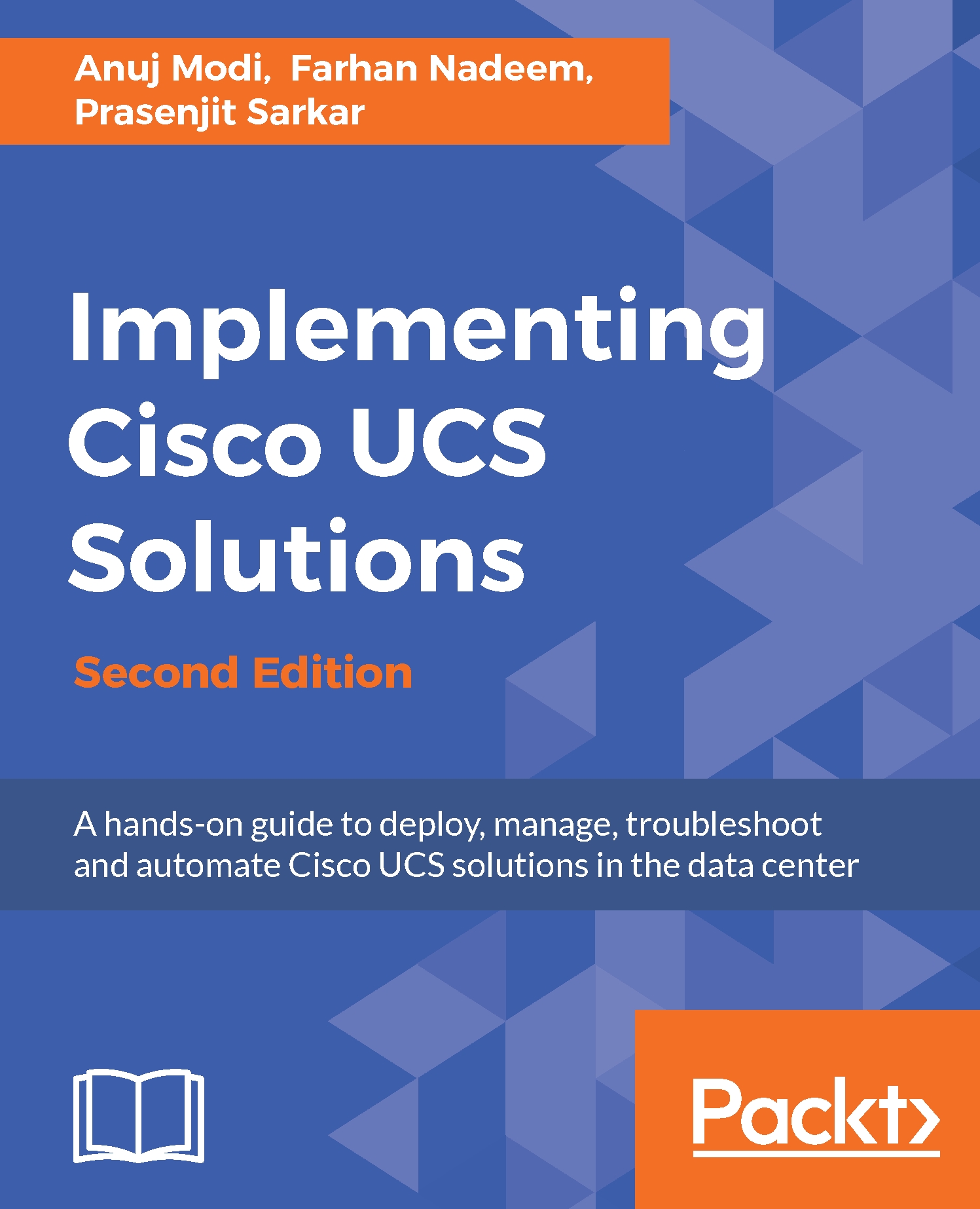The UCSM GUI is accessed through a web URL pointing to the cluster IP or DNS name of the cluster. UCSM requires an HTML5-supported browser such as Internet Explorer, Mozilla Firefox, or Chrome, or Java Runtime Environment (JRE) 1.6 for a Java-based interface.
The UCSM GUI is an HTML5 or Java-based application. Java Web Start (WS) is used to display the UCSM GUI. The UCSM GUI is divided into the following parts:
- Navigation pane: On the left-hand side of the screen is the navigation pane. It provides navigation to all equipment and components, such as resource pools, policies, and so on. When a component is selected in the navigation pane, its details appear on the right-hand side, that is, on the work pane.
- Work pane: On the right-hand side of the screen is the work pane, which is larger in width than the navigation pane. Tabs in the work pane can be used to display information...