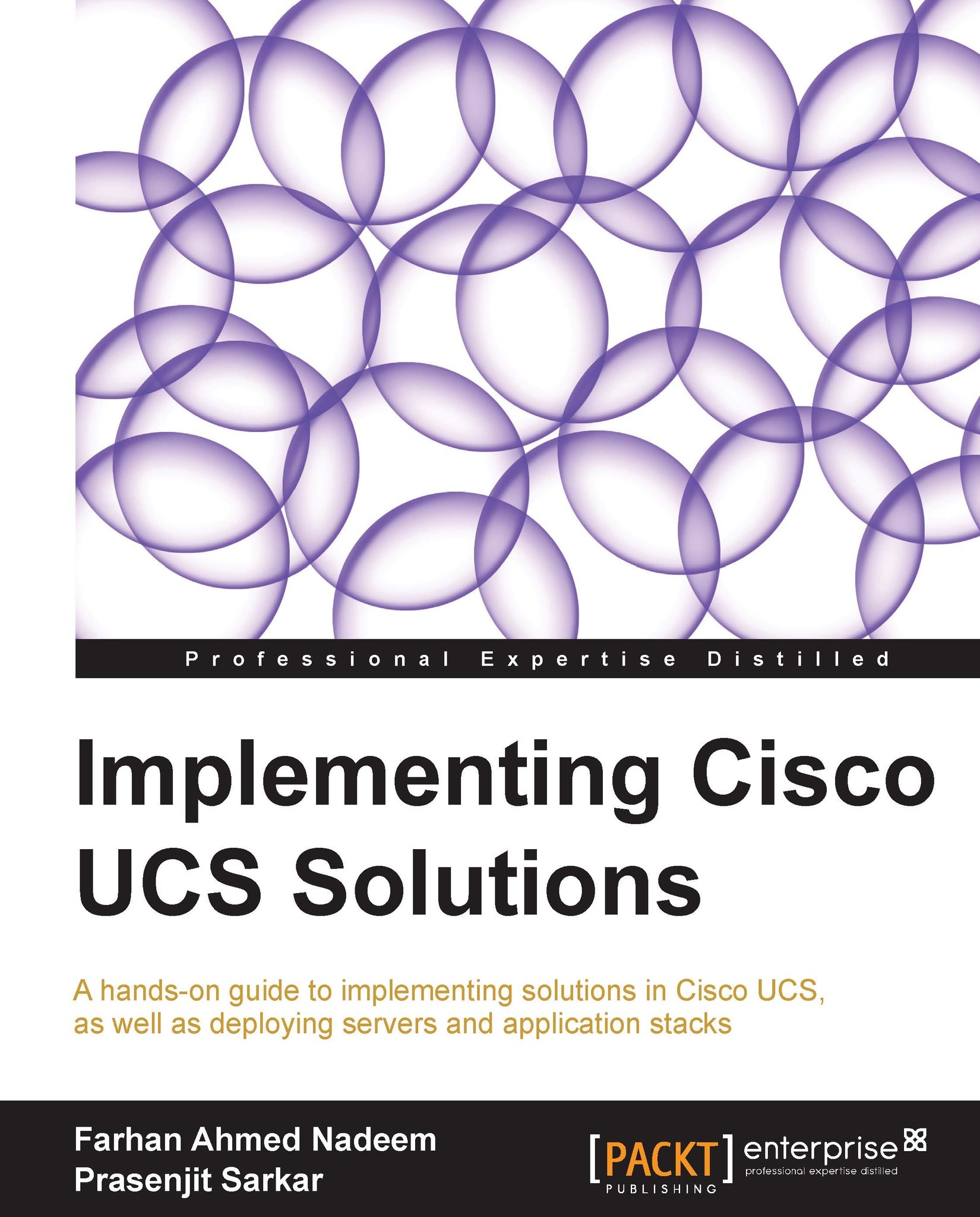Status and Locator LED
The following physical components of UCS have Status and Locator LED:
UCS Chassis
Blade Server
UCS Fabric Interconnect
Status provides the overall operational state of the equipment and can be very useful in initial diagnostics. The status of a UCS component is available in the Work pane in the top-left corner under the Fault Summary area.
Locator LED on the other hand can be turned on in order to physically identify the equipment and is very useful for onsite troubleshooting. Suppose one of the Fabric Interconnects or one of the blade servers is faulty, you may help an onsite technician to physically identify (and maybe replace) the faulty components if Locator LED is remotely turned on by the administrator.
Please perform the following procedure for looking up the UCS component Status and turning on/off the Locator LED:
Log in to UCS Manager.
Click to expand the Equipment tab in the Navigation pane.
In the Equipment tab, click to expand Chassis.
In the Status area of the Work...