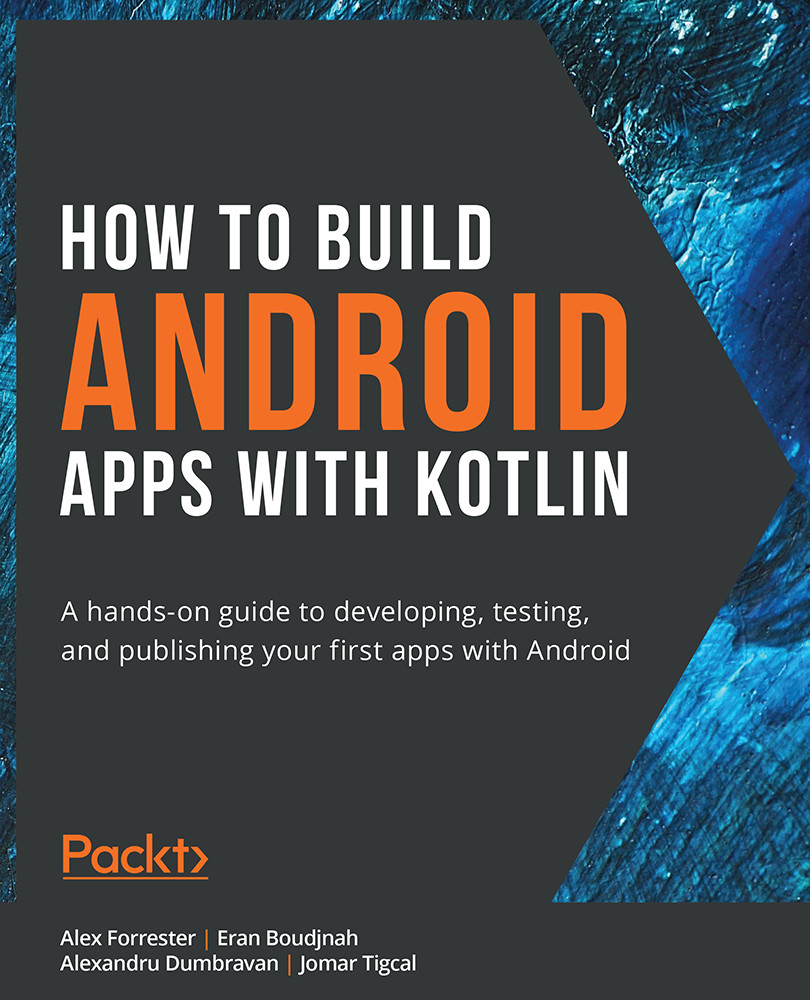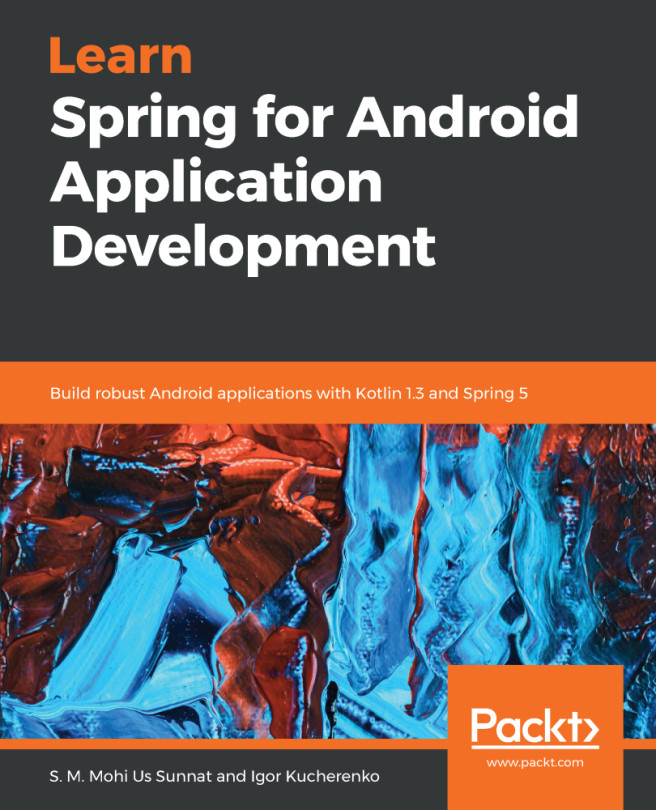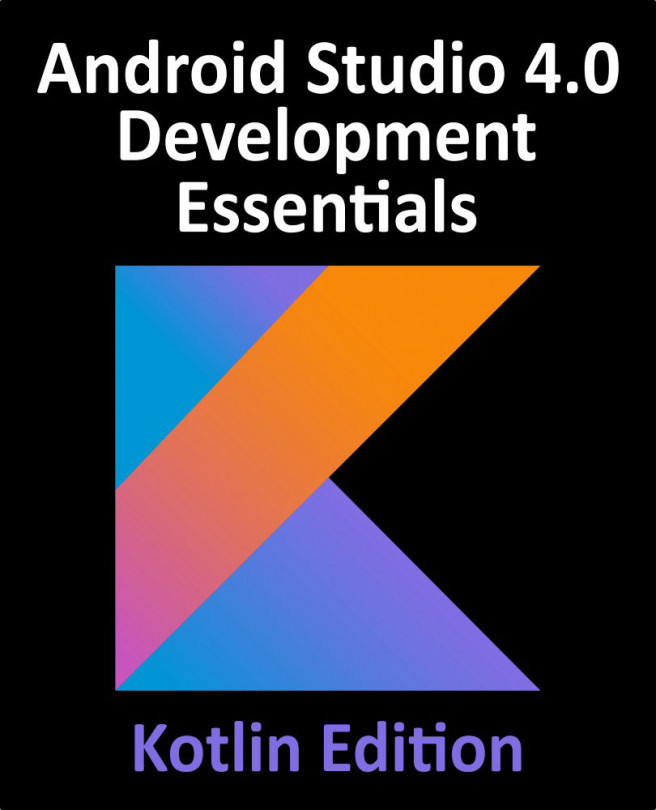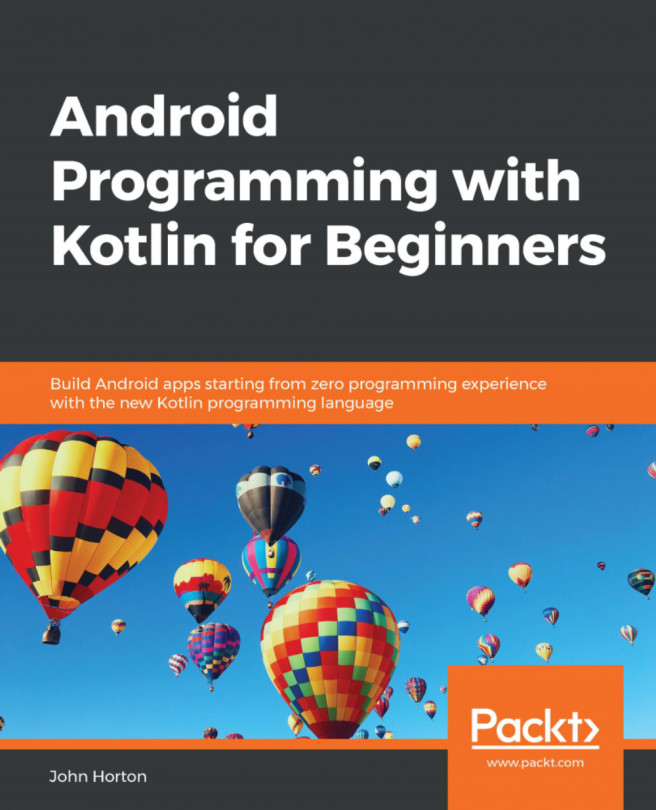The Android Manifest
The app you have just created, although simple, encompasses the core building blocks that you will use in all of the projects you create. The app is driven from the AndroidManifest.xml file, a manifest file that details the contents of your app. It has all the components, such as activities, content providers, services, receivers, and the list of permissions that the app requires to implement its features. For example, the camera permission is required to capture a photo in an app. You can find it in the Project view under MyApplication | app | src | main. Alternatively, if you are looking at the Android view, it is located at app | manifests | AndroidManifest.xml:
<?xml version="1.0" encoding="utf-8"?> <manifest xmlns:android="http://schemas.android.com/apk/res/android" package="com.example.myapplication"> <!--Permissions like camera go here--> &...