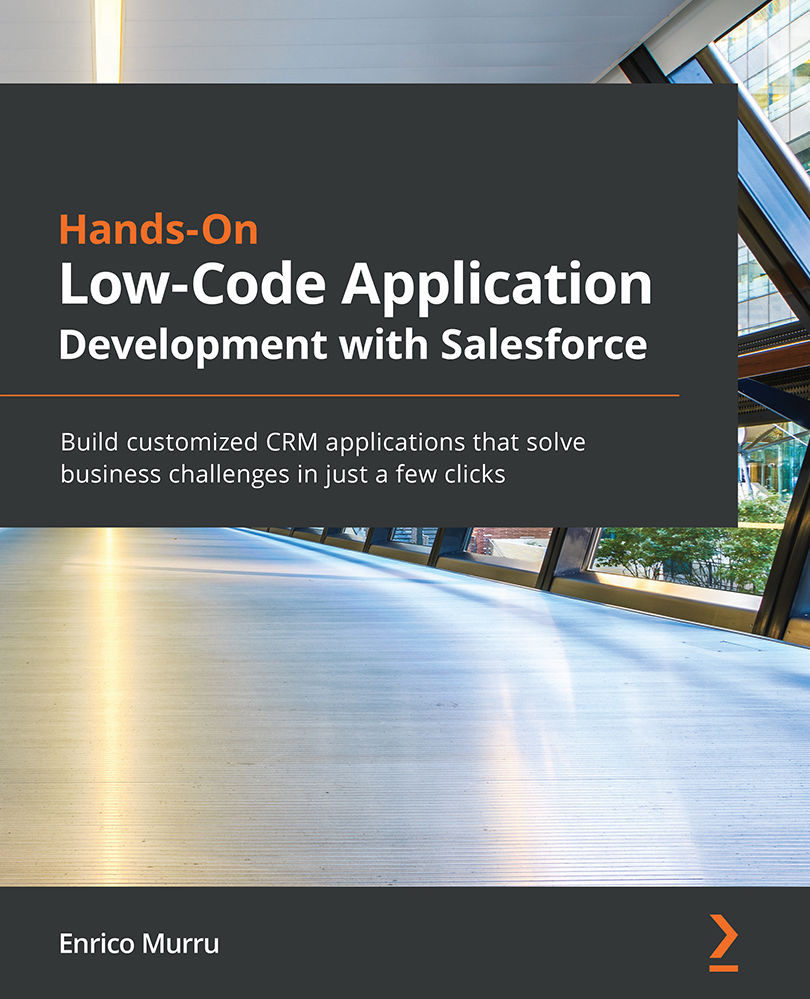Learning with examples – creating a Developer org
Developer Edition orgs (or DE orgs) are simplified environments that should not be used for commercial use, and that any Salesforce professional can create to get their hands on the technology, with no risk at all.
These environments come with almost all features and licenses present (such as Sales and Service Cloud and Communities, to name a few), so you can test them easily but with lower allocations, such as only 5 MB of data storage or the fact that you could only have two full Salesforce-licensed users. Moreover, these kinds of orgs cannot be used for commercial purposes.
Further reading
For a complete list of org allocations for DE orgs, refer to Salesforce Help at https://help.salesforce.com/articleView?id=overview_limits_general.htm&type=5 and refer to the Developer Edition column.
Remember that DE orgs are not forever: if you don't access them for at least 6 months, they will automatically be deleted (but a friendly Salesforce email will notify you about the upcoming deletion, so you can log in to the org if you, for some reason, want it to stay active).
To create a brand new Developer Edition org (you can create as many as you want), do the following:
- Go to https://developer.salesforce.com and click the Sign-Up button.
- Compile the registration form and take care to use a disposable username with a similar email format (like
demo01@gianni.comor myfirstdemo@wow.it). - Wait for the activation email.
- Click on the activation link.
- Reset your password and add a security question.
The following screenshot shows all the steps (my laptop language is set to Italian, so you'll see the email and reset password form in the following screenshot in Italian):
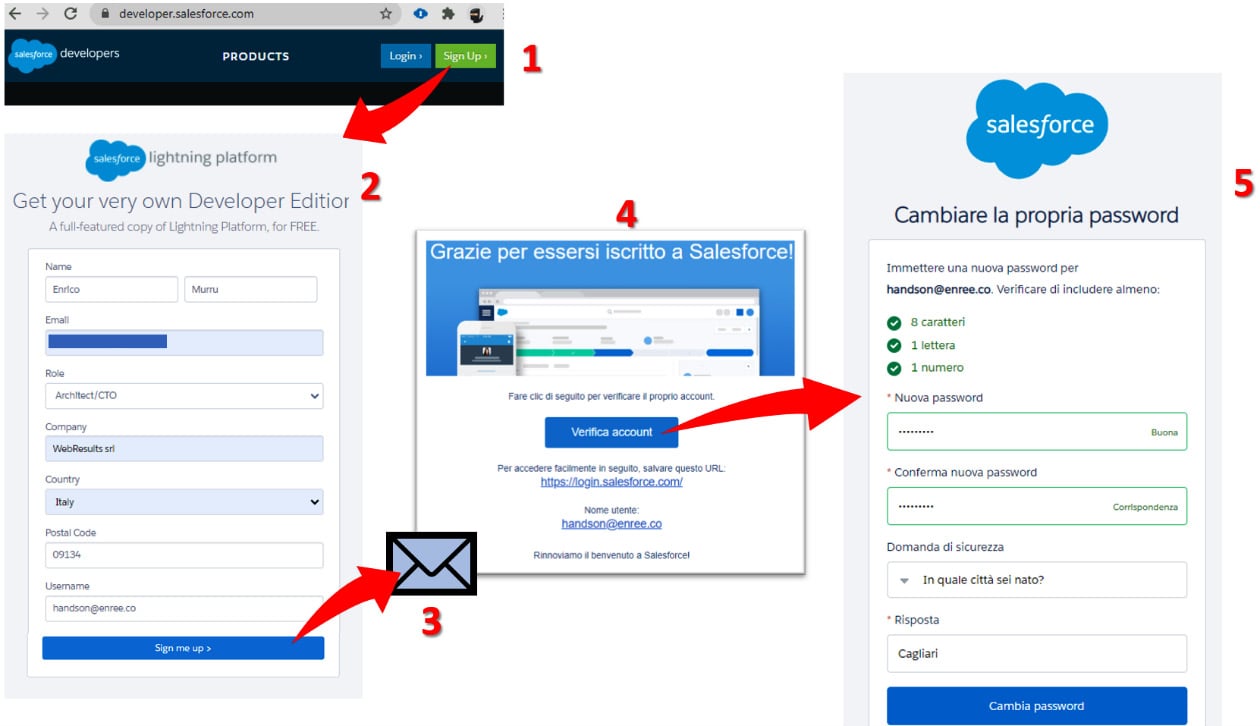
Figure 1.7 – Developer org registration process
If you plan to grow your career on Salesforce and this is your first DE org, try to write this username down so that you'll be able to access it in later years. I'm a romantic developer at heart, and being able to access my first ever DE org is something that reminds me how young I was when I first used the platform:
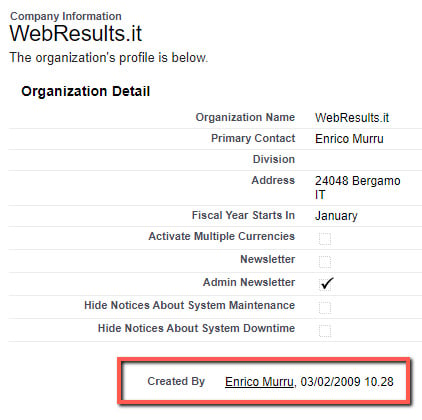
Figure 1.8 – Company info details of my first DE org
Once the registration is complete, you'll soon receive an activation email with a link you'll be able to reset your password with.
Tip
If you plan to use diverse orgs (different customers, different DE orgs, and so on), install a browser extension (you'll probably use Chrome or Firefox browsers to work your implementations). I suggest you give the ORGanizer for Salesforce Chrome and Firefox extension a try, an extension made by me that has credential storage features and many more Salesforce customization helping tools. The tool is available at https://organizer.enree.co?#getit on the Chrome Web Store, the Firefox add-on site, and on AppExchange for free.
Now that you have logged in to your brand-new DE org, you are ready to start your low-code Salesforce customization journey: fasten your seatbelt!