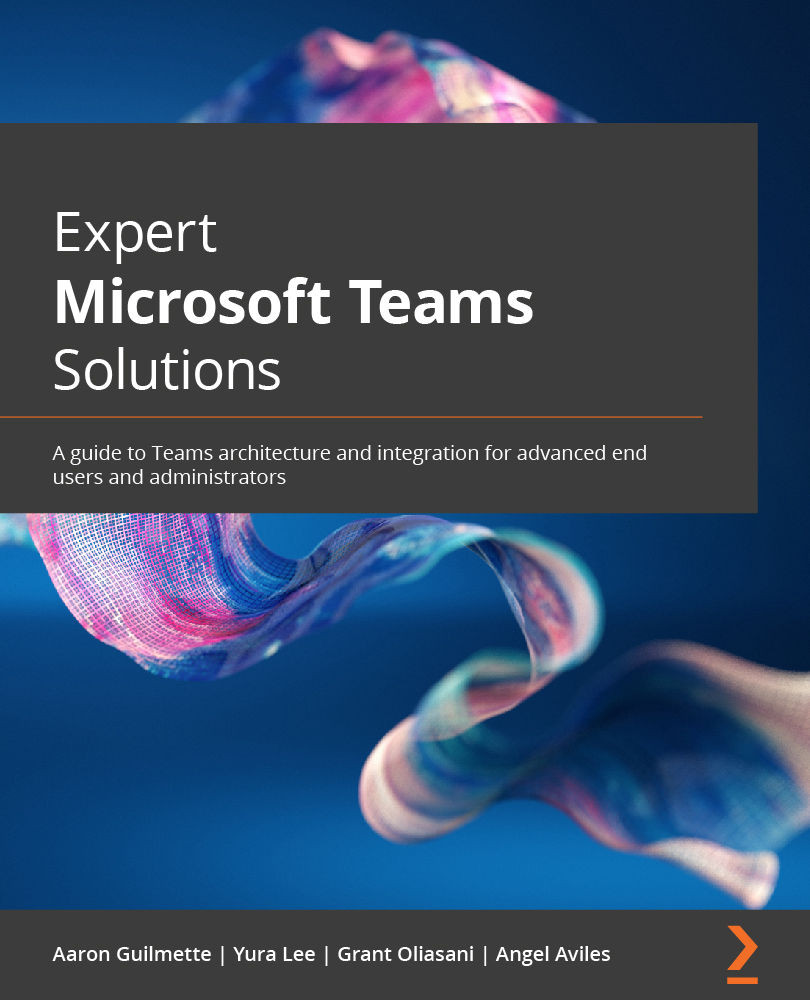Responding to approvals
When you are designated as an approver in a Microsoft Teams Approval, you'll receive a notification, similar to the example shown in Figure 2.4. In this section, we'll walk through interacting with an approval.
Follow these steps to approve (or reject) an approval:
- As an approver, log into Microsoft Teams.
- Select the Approvals app and then select the approval you wish to process:
Figure 2.6 – Received approvals
- Select the appropriate choice; that is, approve or reject. If the requester selected custom responses, those options will be displayed too:
Figure 2.7 – Choosing to approve or reject
Once the approver has selected their option, they are returned to the main approvals page, which shows the statuses of all of their approvals, as shown in Figure 2.8:
Figure 2.8 – Approvals in Power Automate
The requester will also receive...