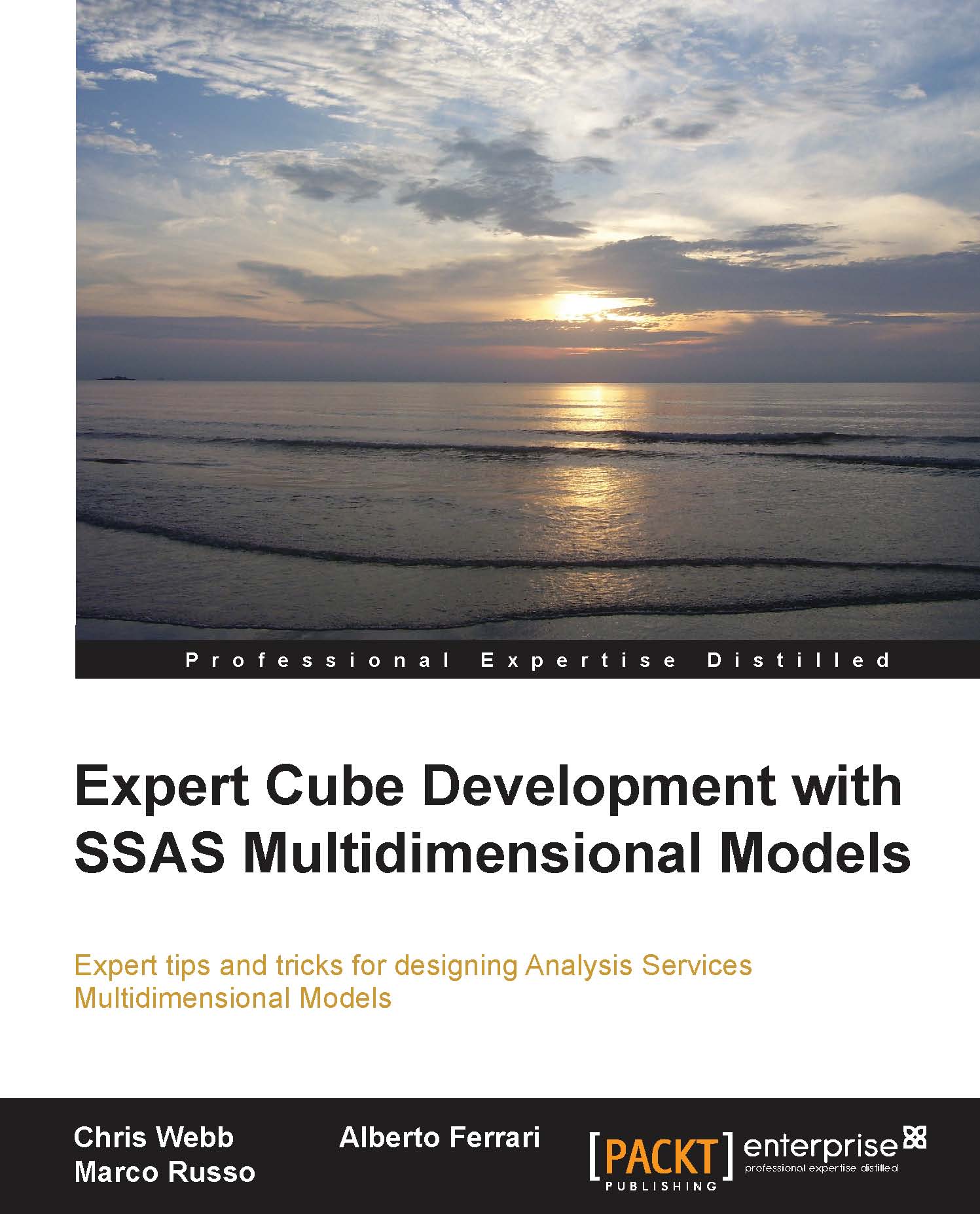Common calculations
We are now going to show some very common types of calculated members. As stated before, the goal here is not to spend a lot of time explaining how the MDX code actually works, but to show some examples of calculations that can be copied and adapted easily for almost any cube.
Simple calculations
The simplest kind of calculated members are those that perform basic arithmetic on other measures. For example, we might have two real measures in the cube that represent our sales and our costs; to calculate our profit, we just need to subtract costs from sales.
To add a calculation like this to the cube all we need to do is open the Cube Editor in SQL Server Data Tools (SSDT), go to the Calculations tab, and once we're there we have a choice of two options to create a calculated measure. By default, the Calculations tab opens in Form View, and to create a calculated member here we simply need to click on the New Calculated Member button and fill in all of the properties as required...