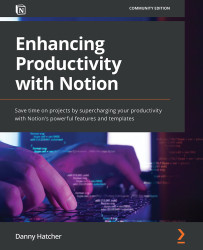Other external import options
In this section, you will import data into your Notion workspace and learn how importing data into Notion works. Each import option function goes through the same process, but there are some differences in how the information is shown depending on the type of import.
This is not only useful for starting your Notion workspace with preexisting information but also for importing data when working on other software such as Excel.
Note
Many online applications will have the option to export the data to a CSV file or Excel. This means that even though there might not be a direct import into Notion, you can still transfer the data.
If you look at the sidebar, underneath Templates, and above Trash, there is an Import option.
There are two main types of data that can be imported into Notion: the first is Text & Markdown and the second is a CSV file, which imports much like many of the other import options, as shown in Figure 3.4: