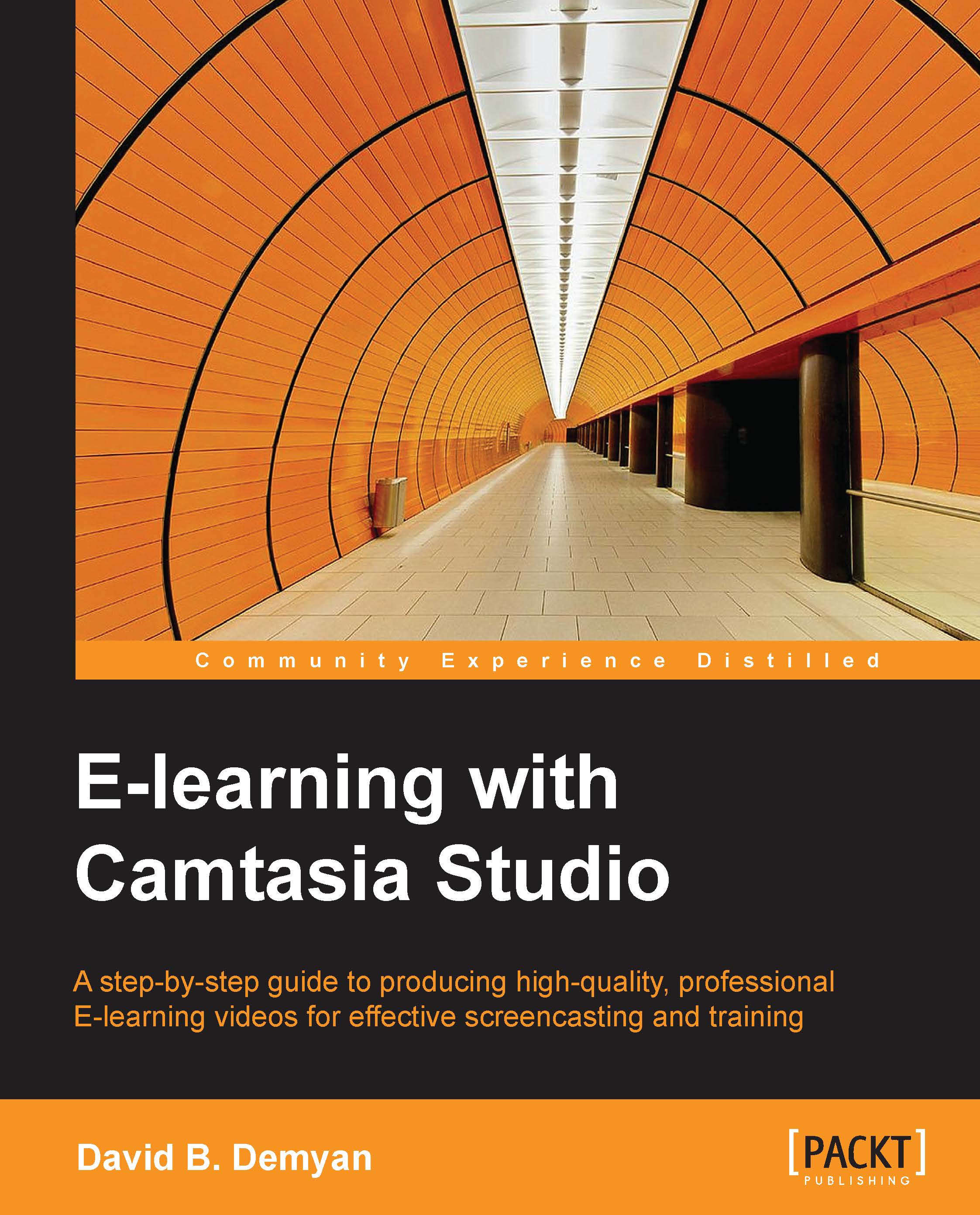Importing media
When you have recorded audio and video to use in a project, your first step is to import those items into Camtasia Studio. Whenever you import assets into Camtasia, they reside first in the Clip Bin panel.
Note
Keep in mind that assets imported to the timeline are copies of your originals. They are not modified in the editing process unless you take deliberate steps to do so. Even when you perform your edits and save your Camtasia project, the original files are unaffected.
The Clip Bin panel
Images, audio, and video clips to be used in your Camtasia Studio project must first be imported into the Clip Bin panel. Then they can be selected and dragged from there to the timeline.
For the following exercise, we will capture an image from the CuePrompter website, import it to the Clip Bin panel, and place it over the video at the appropriate spot in the timeline.
Importing methods
You can import media using a variety of methods. This allows you to bring in all the assets you need to...