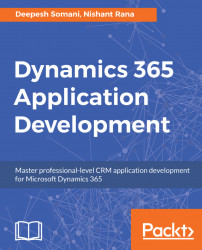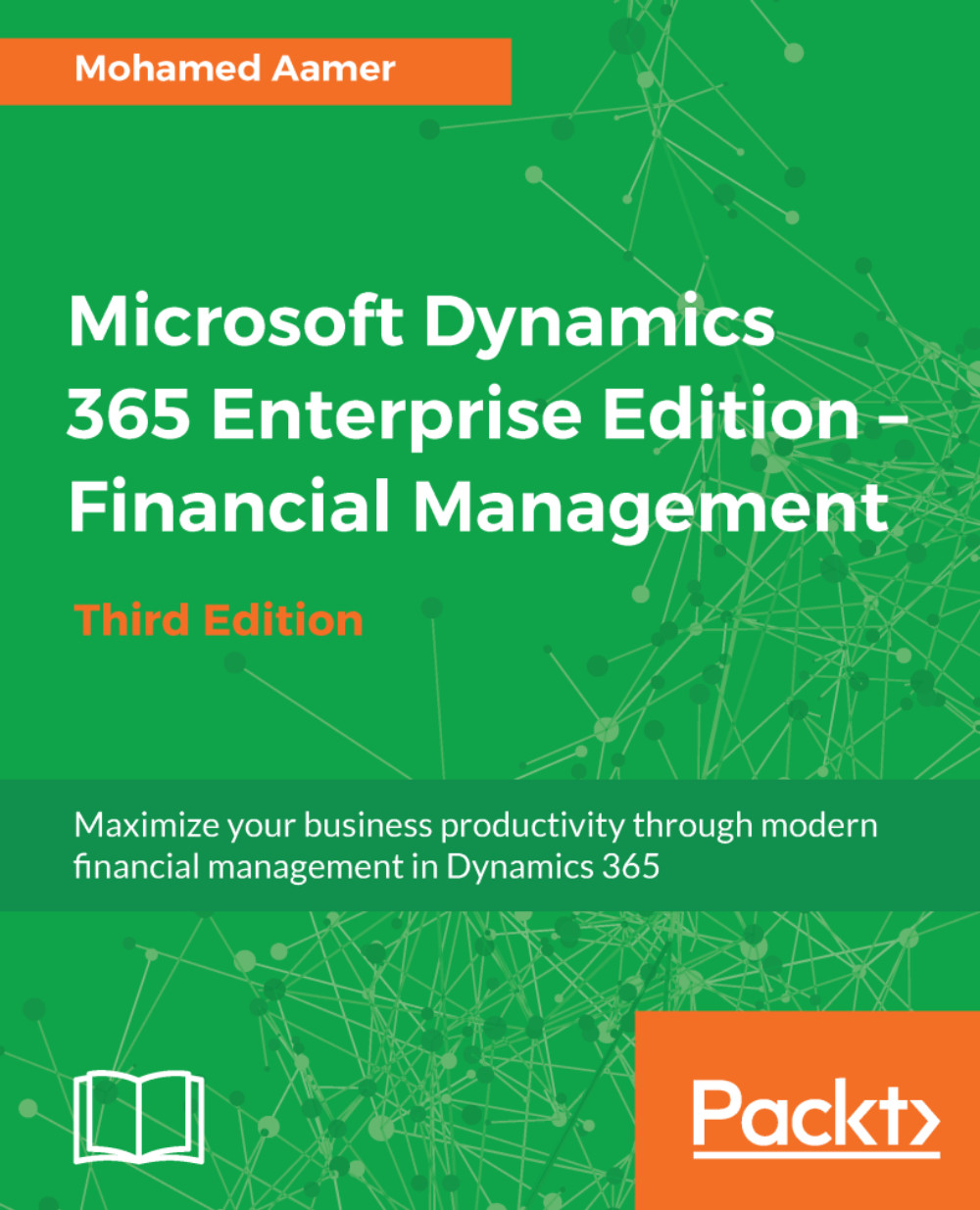-
Implement business logic using processes, plugins, and client-side scripts with MS Dynamics 365
-
Develop custom CRM solutions to improve your business applications
-
A comprehensive guide that covers the new features of Microsoft Dynamics 365 and increasingly advanced topics.
Microsoft Dynamics 365 CRM is the most trusted name in enterprise-level customer relationship management. The latest version of Dynamics CRM comes with the important addition of exciting features guaranteed to make your life easier. It comes straight off the shelf with a whole new frontier of updated business rules, process enhancements, SDK methods, and other enhancements.
This book will introduce you to the components of the new designer tools, such as SiteMap, App Module, and Visual Designer for Business Processes. Going deeper, this book teaches you how to develop custom SaaS applications leveraging the features of PowerApps available in Dynamics 365. Further, you will learn how to automate business processes using Microsoft Flow, and then we explore Web API, the most important platform update in Dynamics 365 CRM. Here, you'll also learn how to implement Web API in custom applications. You will learn how to write an Azure-aware plugin to design and integrate cloud-aware solutions. The book concludes with configuring services using newly released features such as Editable grids, Data Export Service, LinkedIn Integration, Relationship Insights, and Live Assist
This book targets skilled developers who are looking to build business-solution software and are new to application development in Microsoft Dynamics 365, especially for CRM.
-
• Discover new designers tools included in Dynamics 365 CRM
-
• Develop apps using the platform-agnostic Web API
-
• Leverage Azure Extensions to design cloud-aware applications
-
• Learn how to implement CRUD operation
-
• Create integrated real-world apps using Microsoft PowerApps and Flow by combining services such as Twitter, Facebook, and SharePoint
-
• Configure and use Artificial Intelligence Azure Cognitive Services for Recommendation and Text Analytic services
 United States
United States
 Great Britain
Great Britain
 India
India
 Germany
Germany
 France
France
 Canada
Canada
 Russia
Russia
 Spain
Spain
 Brazil
Brazil
 Australia
Australia
 Singapore
Singapore
 Hungary
Hungary
 Ukraine
Ukraine
 Luxembourg
Luxembourg
 Estonia
Estonia
 Lithuania
Lithuania
 South Korea
South Korea
 Turkey
Turkey
 Switzerland
Switzerland
 Colombia
Colombia
 Taiwan
Taiwan
 Chile
Chile
 Norway
Norway
 Ecuador
Ecuador
 Indonesia
Indonesia
 New Zealand
New Zealand
 Cyprus
Cyprus
 Denmark
Denmark
 Finland
Finland
 Poland
Poland
 Malta
Malta
 Czechia
Czechia
 Austria
Austria
 Sweden
Sweden
 Italy
Italy
 Egypt
Egypt
 Belgium
Belgium
 Portugal
Portugal
 Slovenia
Slovenia
 Ireland
Ireland
 Romania
Romania
 Greece
Greece
 Argentina
Argentina
 Netherlands
Netherlands
 Bulgaria
Bulgaria
 Latvia
Latvia
 South Africa
South Africa
 Malaysia
Malaysia
 Japan
Japan
 Slovakia
Slovakia
 Philippines
Philippines
 Mexico
Mexico
 Thailand
Thailand