Placing images into InDesign
In this recipe, you will learn how to place images into InDesign. We will add individual images into a frame, learn how to add an image without a pre-existing frame, and even look at bringing in multiple images all at once.
Getting ready
In order to complete this recipe, simply open InDesign on your system and create a new document with 12 pages, as shown in the Creating a new document recipe from Chapter 1. You should be comfortable creating both single and multiple frames on your page, as covered in Chapter 4, Using the Frame Tools in InDesign.
How to do it…
In order to place images into your document, follow these steps:
- Using the Elliptical Frame tool, create an elliptical frame on your page. Then, with the frame still selected, go to the File menu and select Place (or press Ctrl (PC)/Cmd (Mac) + D) to bring up the Place dialog box, as seen in Figure 5.1:
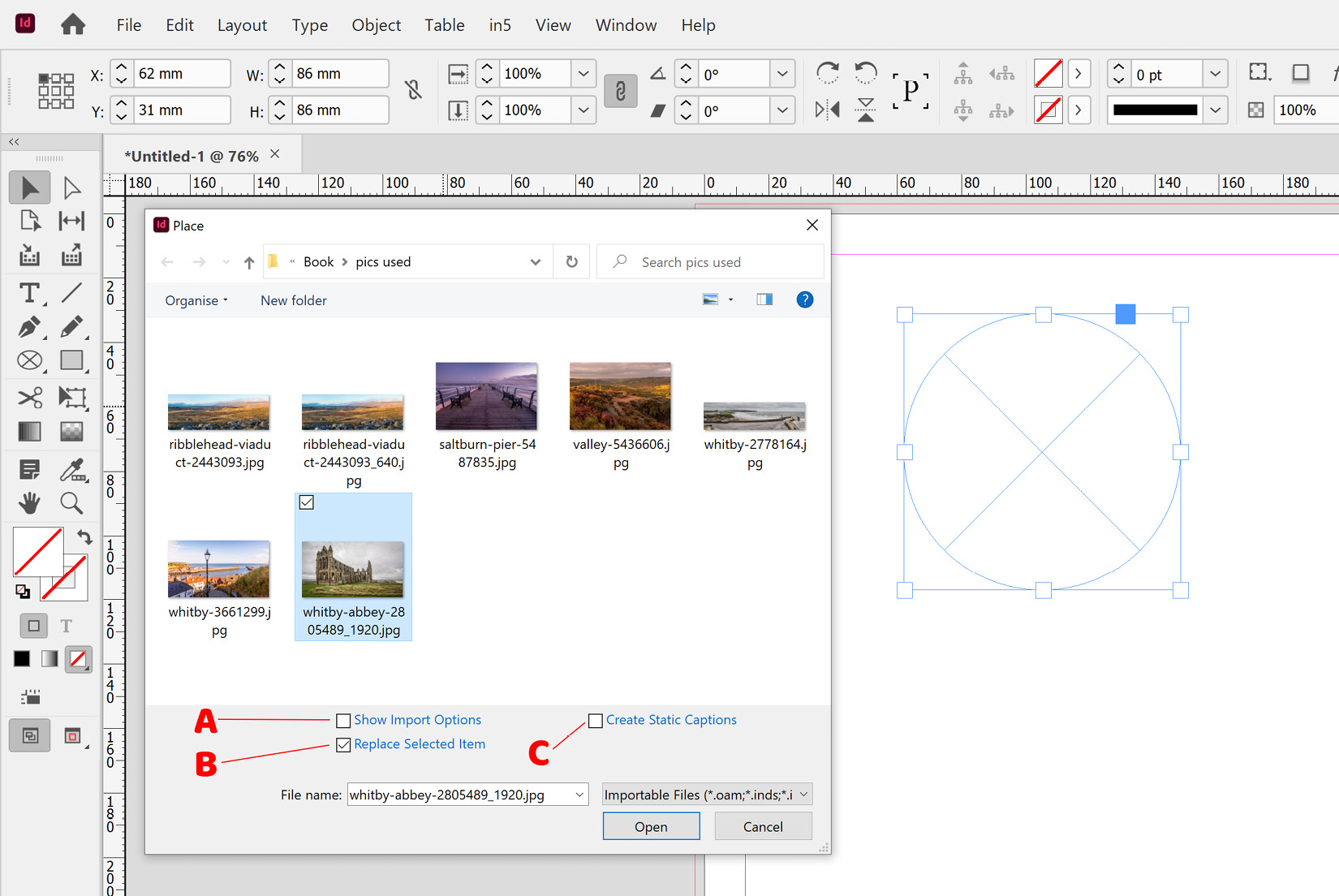
Figure 5.1: Placing an image into a frame...































































