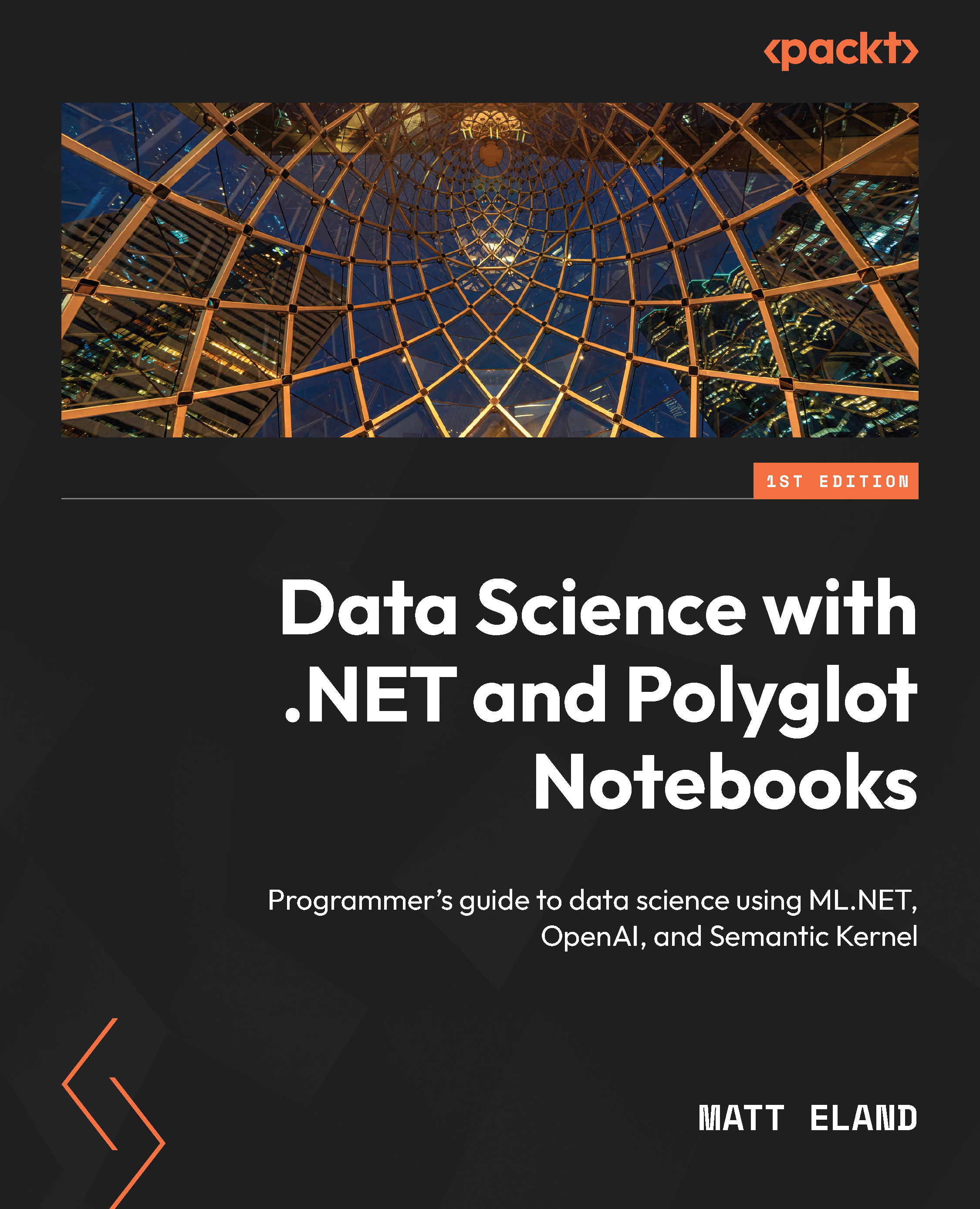Creating your first notebook
There is no button in the user interface for adding your first workbook. Instead, we’ll need to access this feature by using VS Code’s Command Palette.
The Command Palette is where VS Code keeps its internal commands and settings, along with those registered by extensions you’ve installed, including Polyglot Notebooks. This helps the user interface stay minimal while keeping commands easily accessible.
Press Ctrl + Shift + P to open the Command Palette and list the available commands.
Ctrl + Shift + P versus Ctrl + P
It’s worth noting that VS Code supports both the Ctrl + Shift + P shortcut for the Command Palette and the Ctrl + P shortcut for navigation. The user interface for both of them is very similar, but the navigator lists files in your editing session while Ctrl + Shift + P lists available commands. See this chapter’s Further reading section for additional VS Code user interface resources.
Next...