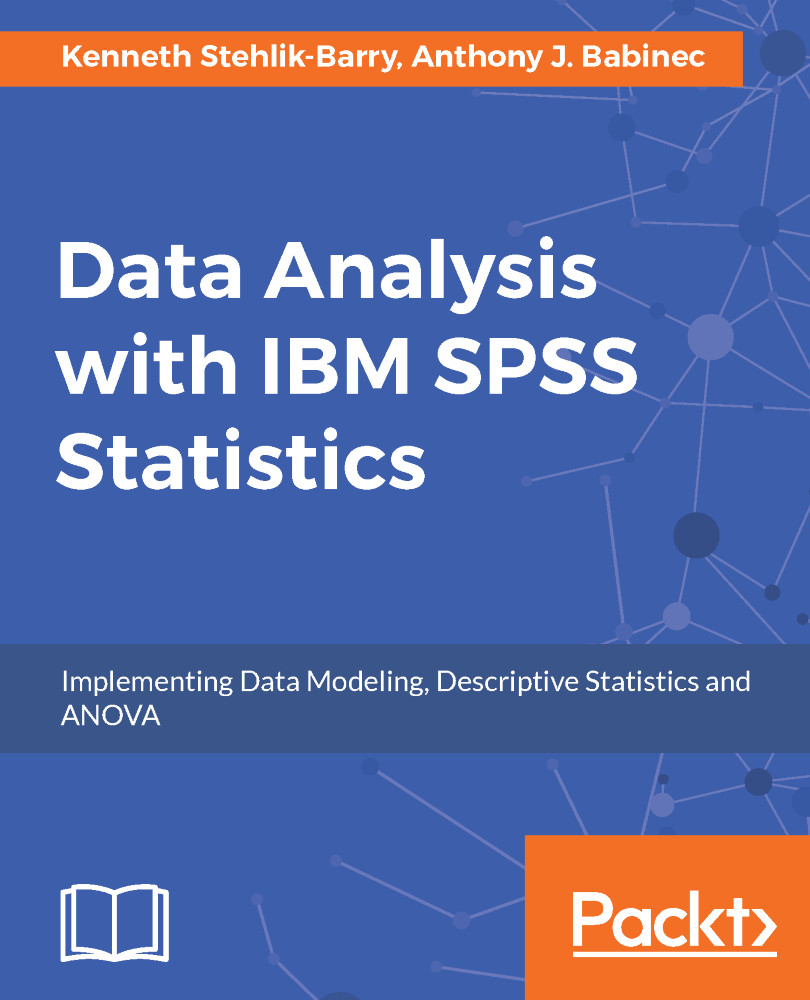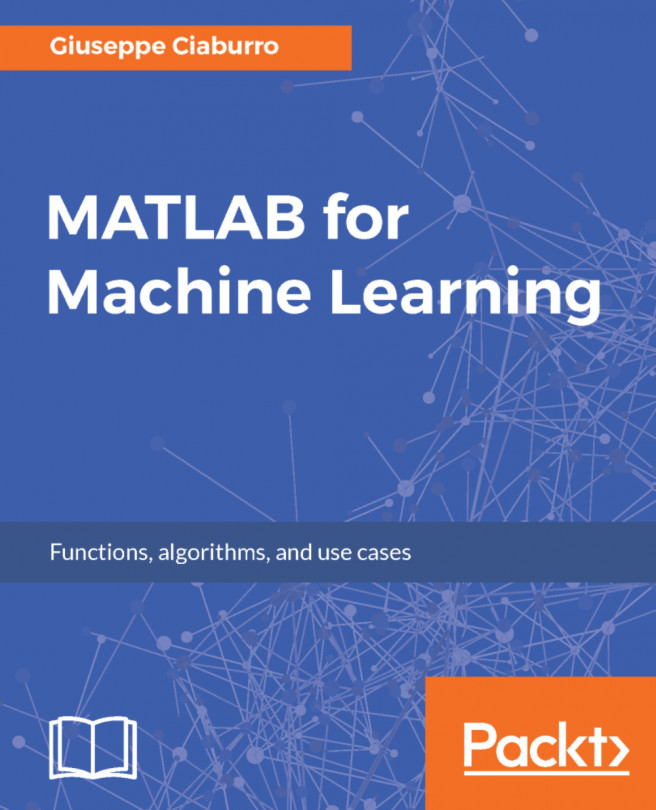Here is a snapshot of a portion of an Excel spreadsheet:
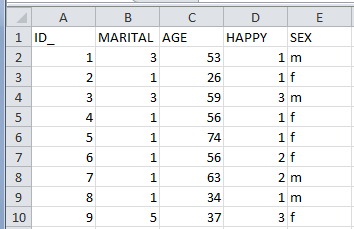
Note that row 1 of the Excel spreadsheet is a header row containing variable names for the columns.
When working with Excel spreadsheets or delimited text files, use row 1 of the file to supply variable names that you intend to use in SPSS Statistics.
IBM SPSS Statistics can directly read an Excel sheet. There are different implementations in different recent releases of IBM SPSS Statistics but, in general, the capability exists on the File menu. In IBM SPSS Statistics 24, use the following path:
File | Import Data
Here is the Read Excel File dialog box:
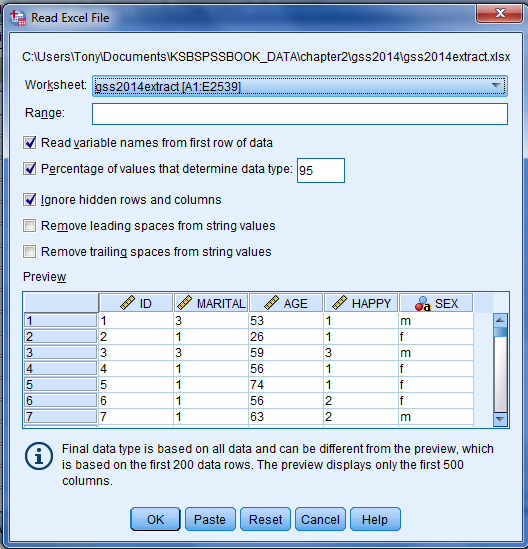
By default, IBM SPSS Statistics shows the entire range of data that it encounters in the Excel sheet. You can use the Range portion of the dialog box to specify a subset range. Also by default, IBM SPSS Statistics expects to find variable names in...