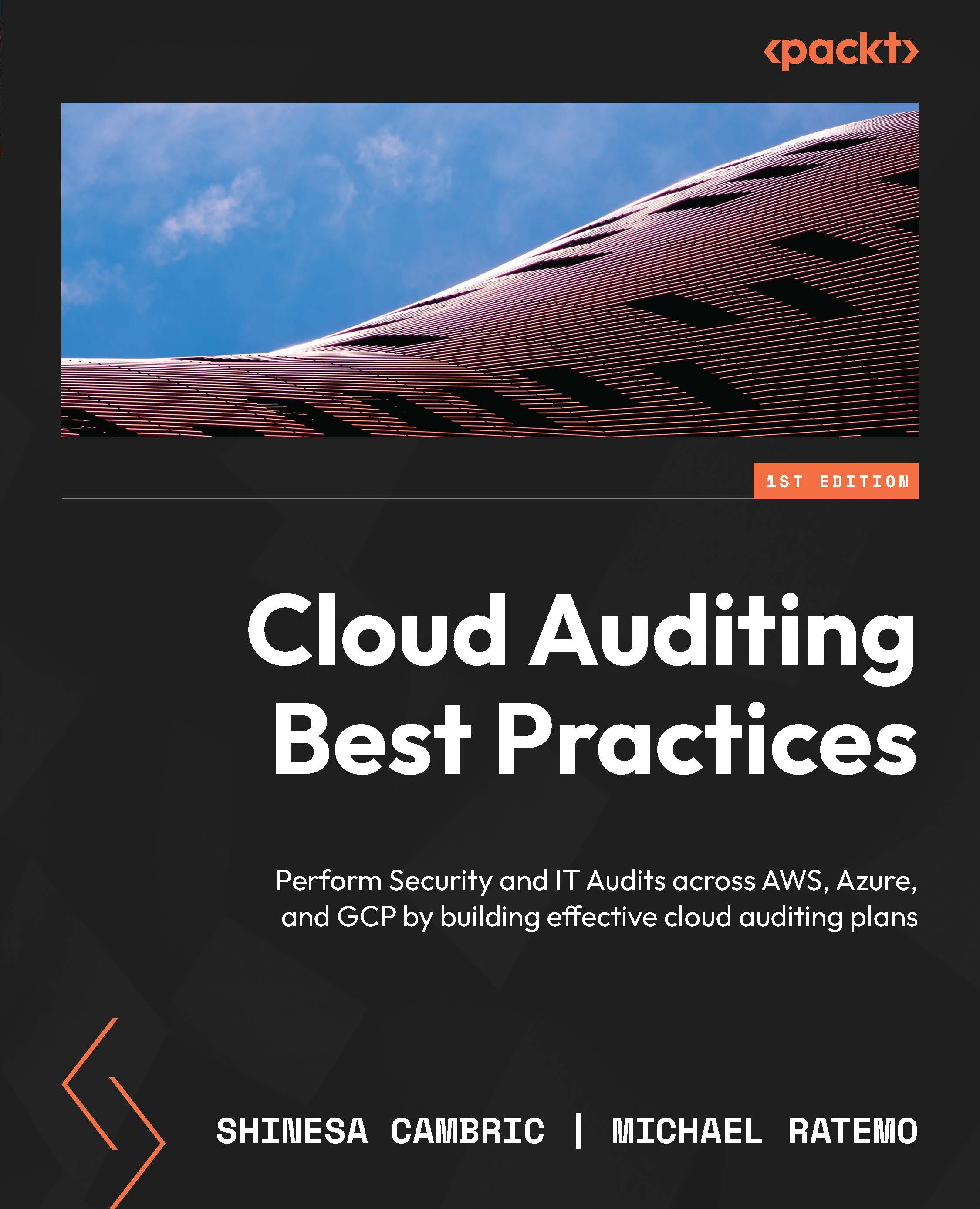Navigating cloud provider environments
To effectively audit an IaaS or PaaS deployment for any of the three major cloud providers, it is important to understand basic navigational components within those platforms. In this section, we will gain a basic understanding of fundamental navigation within AWS EC2, GCP, and Microsoft Azure.
Cloud platforms and services are inherently dynamic, and this is one of the benefits of leveraging a cloud service. With that in mind, the navigational components within a cloud environment do change, including the renaming of components and services. The navigation structure presented in this section is what exists as of the time of this writing. We will focus primarily on the use of the web-based console for accessing and navigating components within the cloud environments.
Note that each of the cloud providers leverages role-based access control (RBAC). This means that the content you can access and view or maintains is based upon the access that has been granted to your account. To become more familiar with navigation within the cloud providers, I encourage you to set up a free account that you can use for training and development purposes to view the full breadth and depth of cloud services from an administrator’s perspective.
Navigating Amazon AWS EC2
To enter the AWS management console, we will begin at the following URL: console.aws.amazon.com.
Depending upon your organization’s identity and access management (IAM) integration and customizations, you may have an organization-specific URL to use and additional authentication procedures. For new and/or uncustomized AWS deployments, you will be routed to a sign-in page similar to what is shown in the following screenshot:
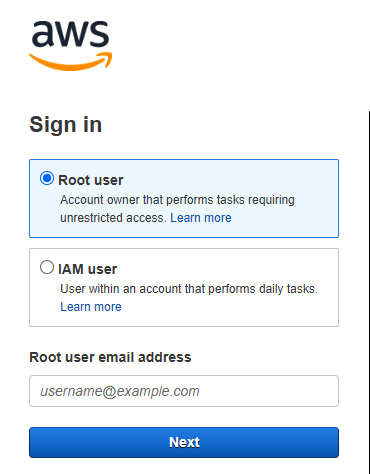
Figure 1.1 – AWS console initial sign-in
Upon successful authentication, depending upon the roles and permissions granted to your account, you will find a Console Home page, as shown in Figure 1.2. Please note that depending upon the region selected when the cloud provider relationship was established, the region that appears within your URL after sign-in may differ. The AWS Console Home page is made up of various widgets, and this home page is customizable, meaning the widgets may be removed and other widgets added. On the left top panel of the AWS Console Home page, you will see a Services option:
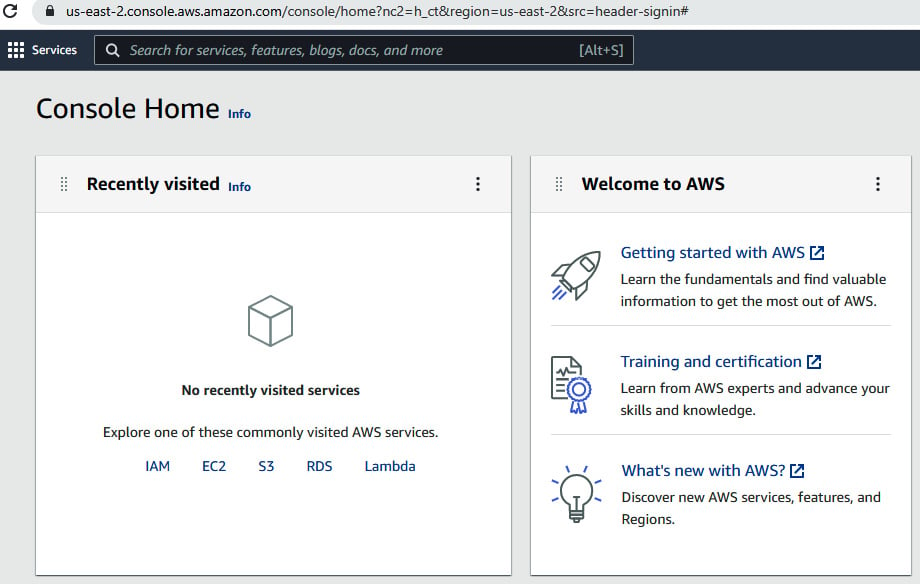
Figure 1.2 – AWS Console Home main page
Within the Services option, you will find a navigable list of various AWS service groupings. Clicking on hyperlinked items within the Services list will present an additional list of options aligned with those service groupings or categories:
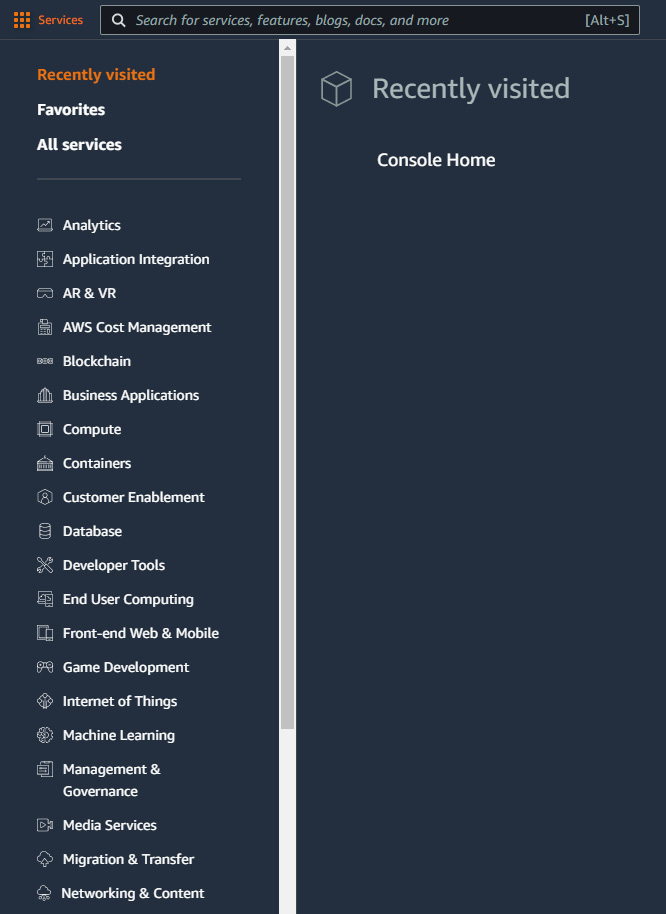
Figure 1.3 – AWS Console Home Services list
On the right side of the Console Home page, you will find a drop-down option available under the account login that will display Account ID information, as well as additional information related to the Organization, Billing Dashboard, and Security credentials configuration, and Settings. Let’s see how that looks in the following screenshot:
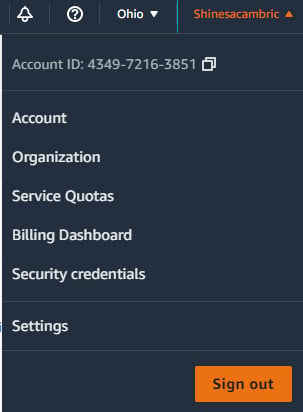
Figure 1.4 – AWS Console Home account sign-In details
Within the main body of the Console Home page, you will find widgets available for learning more about AWS, the health status of your AWS environment, and direct links to AWS cloud services:
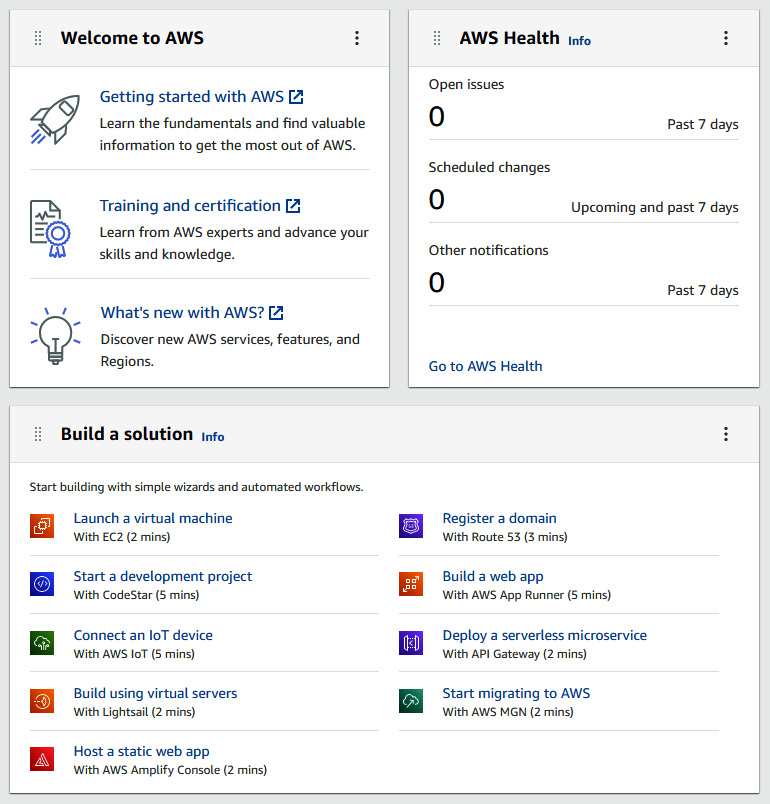
Figure 1.5 – AWS Console Home widgets
Now that you’ve learned how to successfully sign in to the AWS console, understand the items that you may see within the Console Home page, how to navigate and find a list of services within AWS, and understand that customizable sections of the home page in AWS are known as widgets, let’s take a look at navigating within the Microsoft Azure portal.
Navigating the Microsoft Azure portal
To enter the Microsoft Azure management console, we can begin at the following URLs: portal.azure.com or azure.microsoft.com.
Depending upon your organization’s IAM integration and customizations, you may have an organization-specific URL to use and additional authentication procedures. Let’s take a look at what your initial sign-in experience in Azure may look like in the following screenshot:
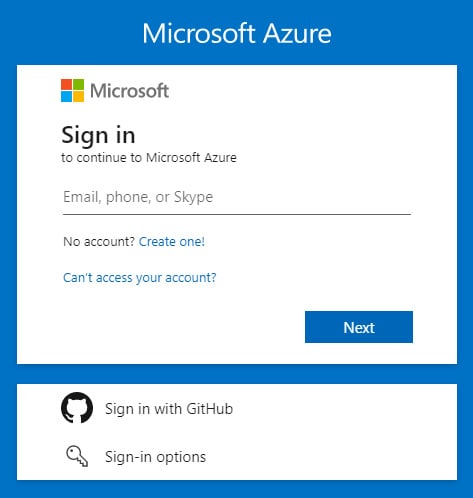
Figure 1.6 – Microsoft Azure initial sign-in
The Azure portal home page is made up of various blades, and depending upon your organization’s configuration, your initial entry into the portal may look similar to what’s in the following screenshot, which shows a list of services along with a panel of recent resources that have been accessed:
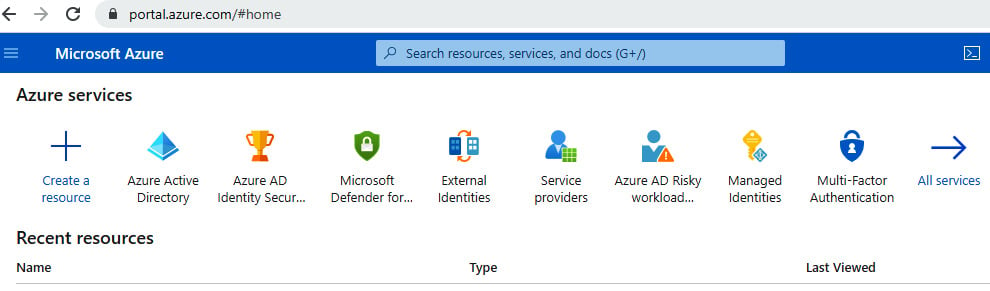
Figure 1.7 – Microsoft Azure portal home page
On the left panel, you will find a drop-down menu that will allow you to navigate to a dashboard or a list of services and resources:
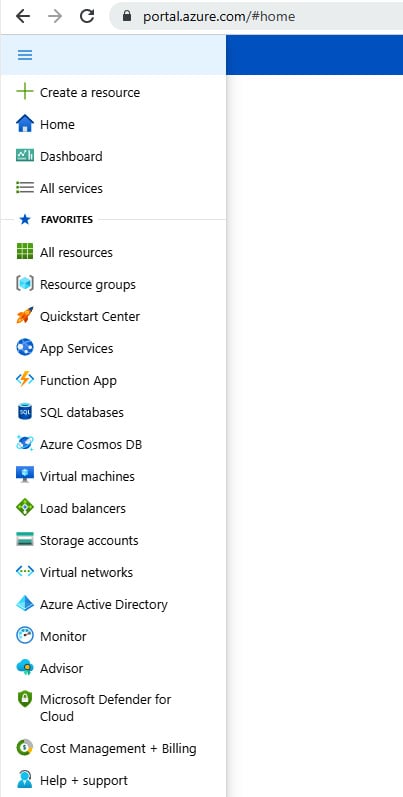
Figure 1.8 – Microsoft Azure portal home page navigation panel
Additionally, you will find options under the Navigate section, which are Subscriptions, Resource groups, All resources, and Dashboard, in the middle of the home page pane, as follows:
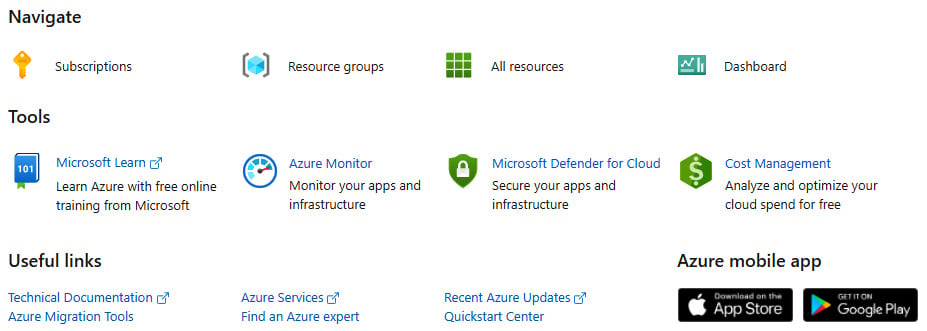
Figure 1.9 – Microsoft Azure portal dashboard Navigate section
When navigating to Dashboard, you may have a list of private or organizational-level dashboards that have been made available to you, and these dashboards may be customizable:
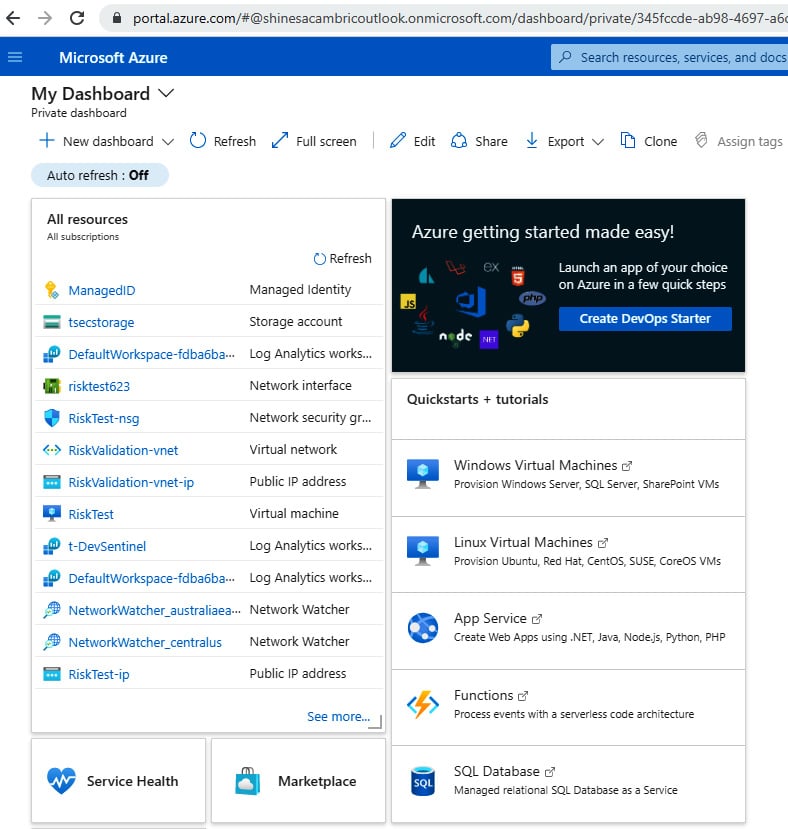
Figure 1.10 – Microsoft Azure portal personal dashboard
On the top right of the Azure portal home page, you may find additional information about your account, or you can switch the Azure portal directory you are logged in to, assuming you have additional accounts and permissions. To learn more about where these options appear, let’s take a look at the following screenshot:
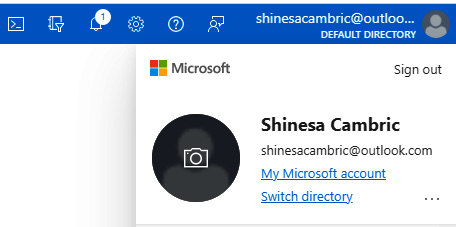
Figure 1.11 – Microsoft Azure portal sign-in details
Additional information you may be able to access in this section, depending upon your roles and permissions, includes permissions assigned to you, billing details for the Azure account, and contact information associated with your account:
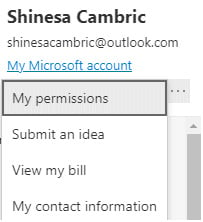
Figure 1.12 – Microsoft Azure portal account details
You are now well on your way to a great understanding of navigating within the three major cloud providers. We’ve walked through how to navigate in both AWS and Azure, and now let’s look at the final cloud provider we will be learning to navigate—GCP.
Navigating GCP
To enter the GCP management console, we can begin at the following URL: console.cloud.google.com.
Depending upon your organization’s IAM integration and customizations, you may have an organization-specific URL to use and additional authentication procedures, but the home page should look something like this:
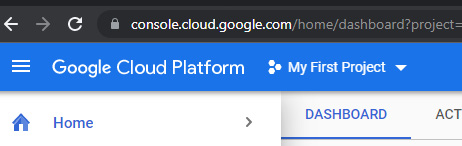
Figure 1.13 – GCP home page
The GCP home page is made up of various cards, and depending upon your organization’s configuration, your initial entry into the portal may look like what’s seen in Figure 1.14, with a list of cards displaying available resources and status, along with an open panel of pinned and available products and resources that have recently been accessed:
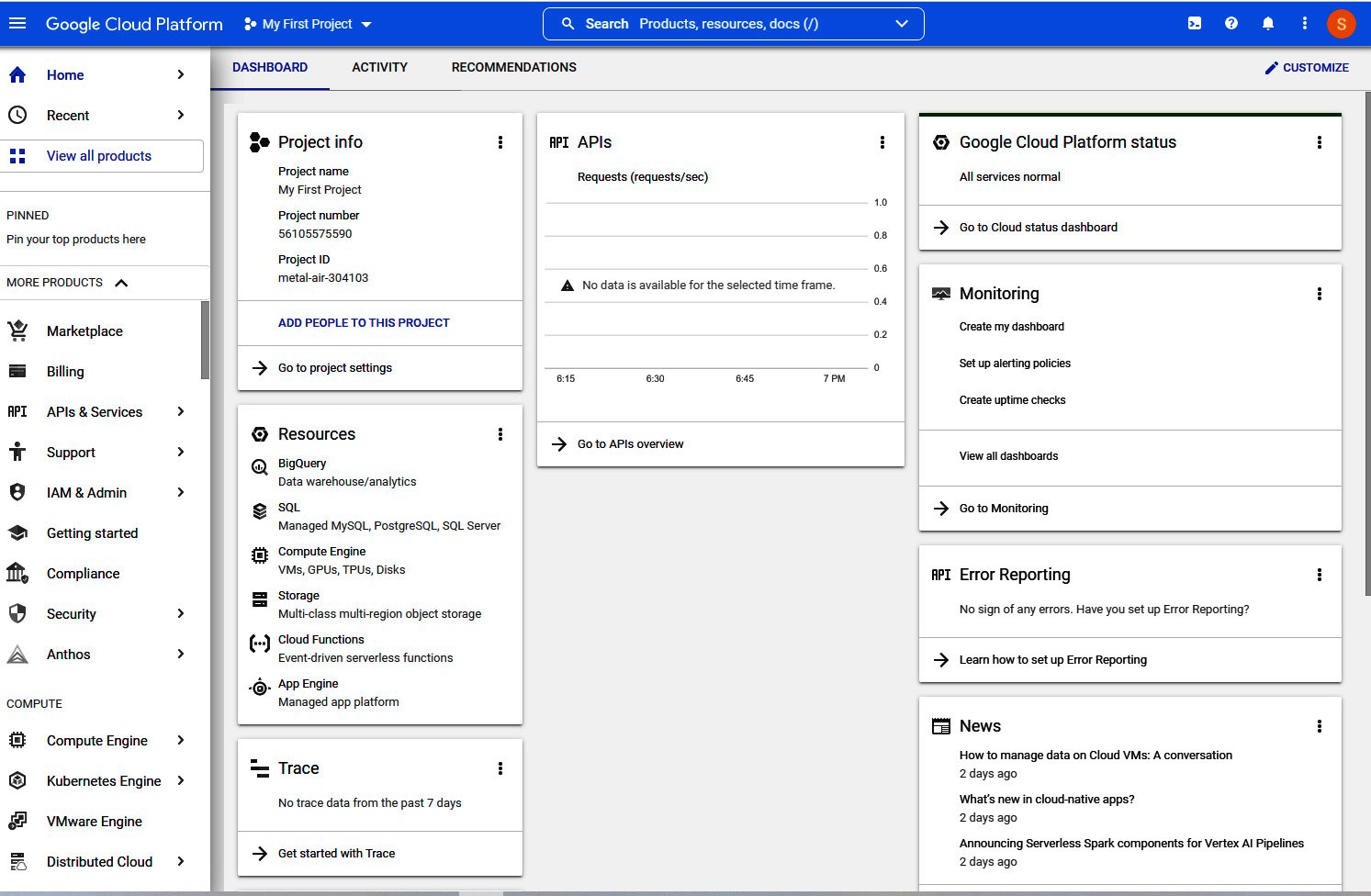
Figure 1.14 – GCP home page dashboard
We’ve covered a lot in this section that will help you with successfully navigating to and within each of the three major cloud provider platforms—AWS, Microsoft Azure, and GCP. For each of these providers, we’ve learned about starting URLs that may be used to sign in, what an initial home page or dashboard may look like, and some of the terminology associated with navigating within each of these providers. Our foundational toolkit is now complete!