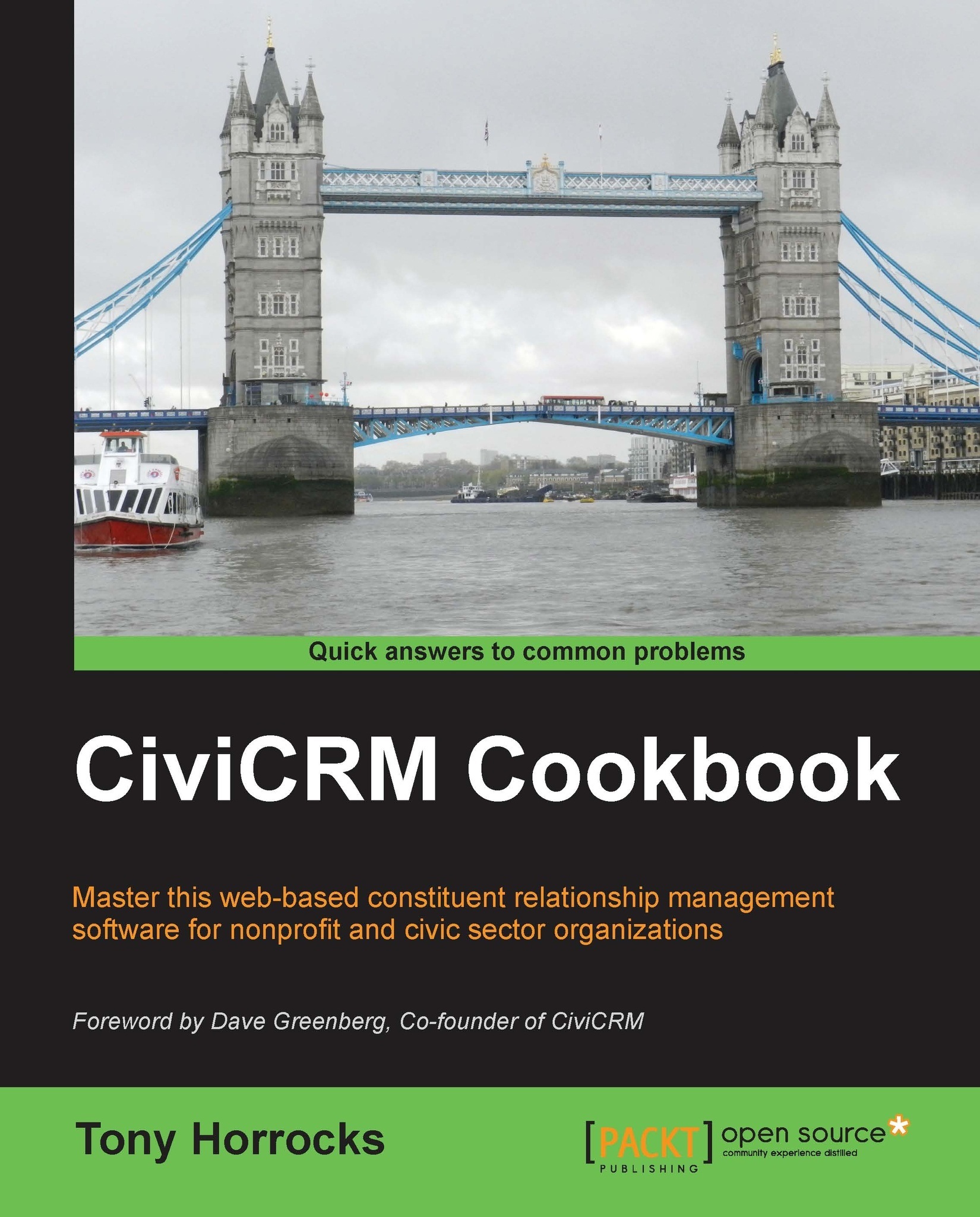Using Search Builder to create a smart group
Search Builder is an alternative method of creating smart groups in CiviCRM. It differs from Advanced Search in that you can search for NULL values: for example, finding contacts with no e-mail address. It also allows OR searching with groups and tags.
How to do it…
Search Builder also has a slightly different syntax, which means you have to look up some values by visiting other administrative pages within CiviCRM. This recipe explores the Search Builder interface to create a smart group.
Navigate to Search | Search Builder.
Under Include contacts where, select Contact from the drop-down menu. CiviCRM now dynamically changes the search options available.
Select Email from the first drop-down menu.
Select Primary from the next drop-down menu.
Select IS NULL from the last drop-down menu.

This is a search for all contacts with no e-mail address.
Do an AND search. Click on the Another search field link.
Under Include contacts where, select Contact from the...