Exploring Post Process Volume Settings
In this section, we will explore several settings that we can find inside the PPV’s Details panel. We are not going to cover all the settings – only the ones that are more useful for cinematic works.
Considering that the PPV is an actor placed in the Level Viewport, the first thing we can find is the Transform tab that allows us to change the location, rotation, and scale of our PPV.
As we have set our PPV to be infinite, the Transform options will affect the PPV shape in the Level Viewport but the PPV will affect the whole Level until we disable Infinite Extent (Unbound). Once we disable that option, the PPV will consider the shape defined by the Transform tab again.
Scrolling down, we have the Lens category.
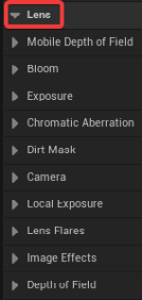
Figure 12.5 – The Lens category inside the Details panel
Inside the Lens category, we can find several effects that we can add to our Level. These effects are usually applied to...

























































