Time for action - closing tabs and windows
Oh, but... wait. Times change! Once we begin using a project (writing a script, adding items, and so on) the single Close option on the menu is replaced by two new selections, as shown in the following screenshot:
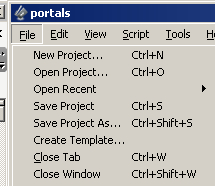
These selections (the bottom two in the preceding illustration) are Close Tab, with the same Ctrl+W shortcut as Close and Close Window, which has a Crtl+Shift+W keyboard shortcut.
Once we have content, the Close option needs to be (and is) more sophisticated. Look at the following screenshot as an example:
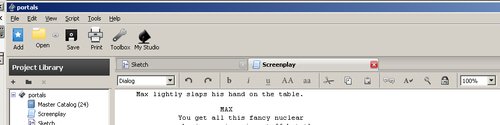
In the main script window, we have a Screenplay (which is active) and (underneath) a Sketch. We can switch to viewing the Sketch by clicking on the Sketch tab.
Note
By right clicking on item names in the Project Library windows, such as Screenplay and Sketch, we can change them from generic to specific like Portals and Scene 12 Setup. These names will then appear on the tabs.
Now, press Ctrl+W and the active tab closes. It's possible to have...































































