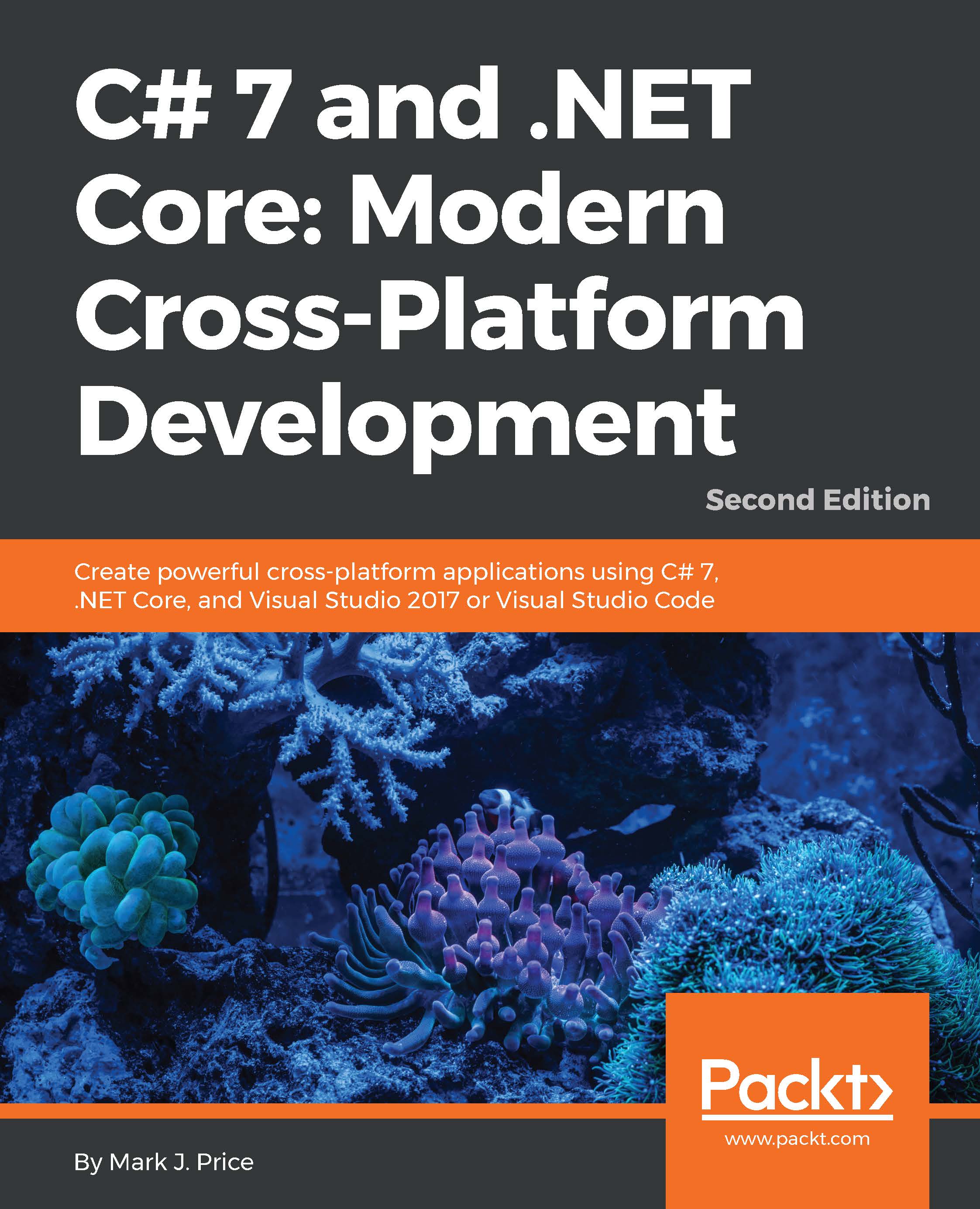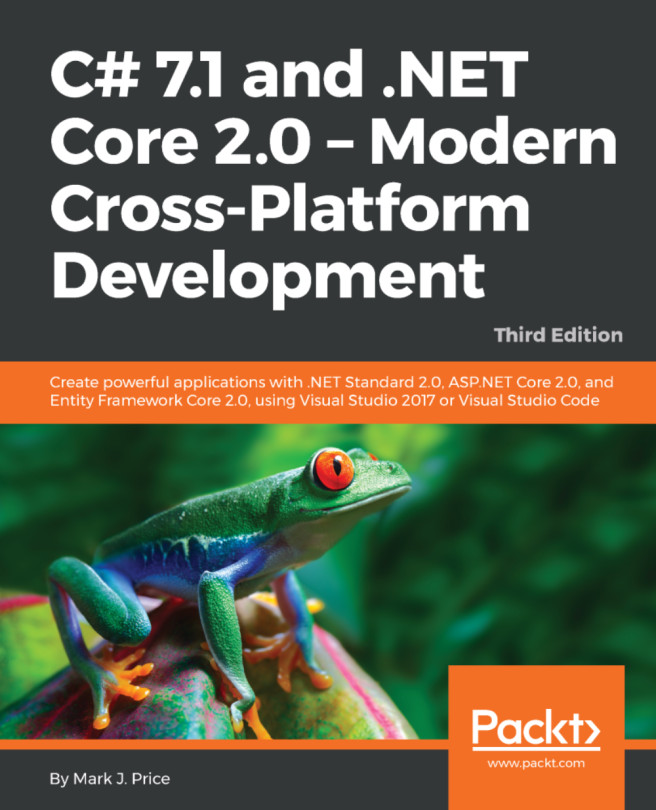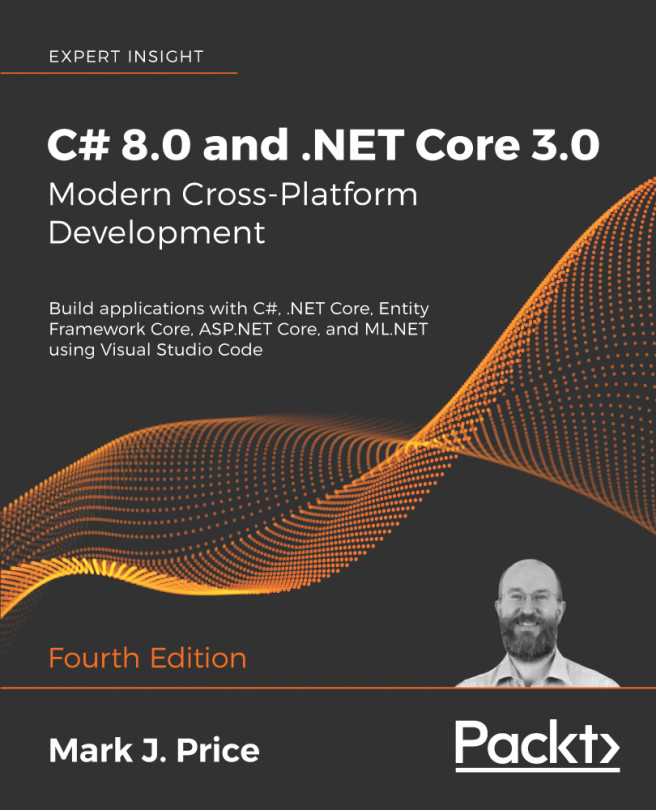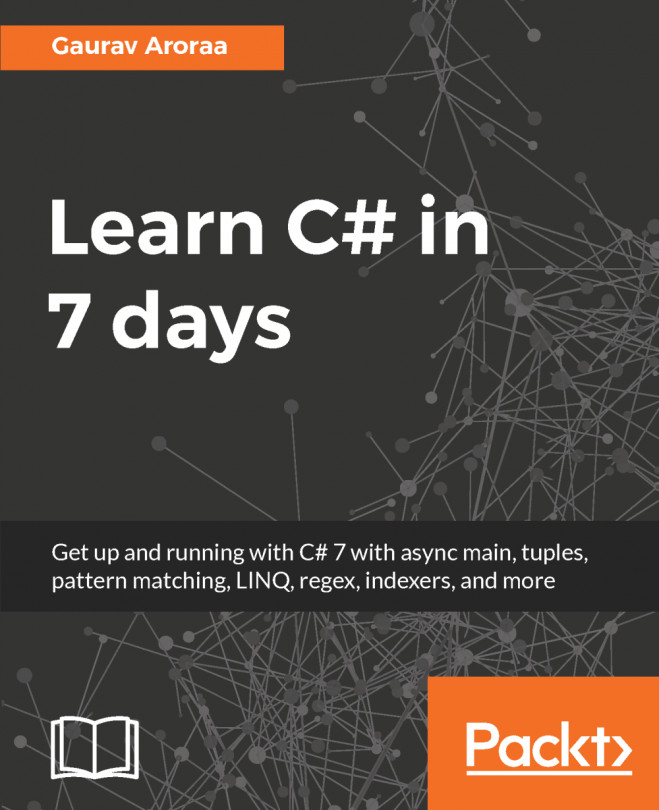Debugging tools
In this section, you will learn how to debug problems at design time, trace problems at runtime, and use types such as Debug, Trace, Process, and Stopwatch that are in the System.Diagnostics namespace.
Debugging an application
For Visual Studio 2017, press Ctrl + Shift + N, or navigate to File | New | Project....
In the New Project dialog, from the Installed | Templates list, select Visual C#. In the list at the center, select Console App (.NET Core), type the name Ch05_Debugging, change the location to C:\Code, type the solution name Chapter05, and then click on OK.
For Visual Studio Code, create a new folder named Chapter05, create a new subfolder named Ch05_Debugging, and open the folder in Visual Studio Code. In the Integrated Terminal pane, enter the dotnet new console command, and restore packages.
Modify the template code to look like this:
using static System.Console;
namespace Ch05_Debugging
{
class Program
{
static double...