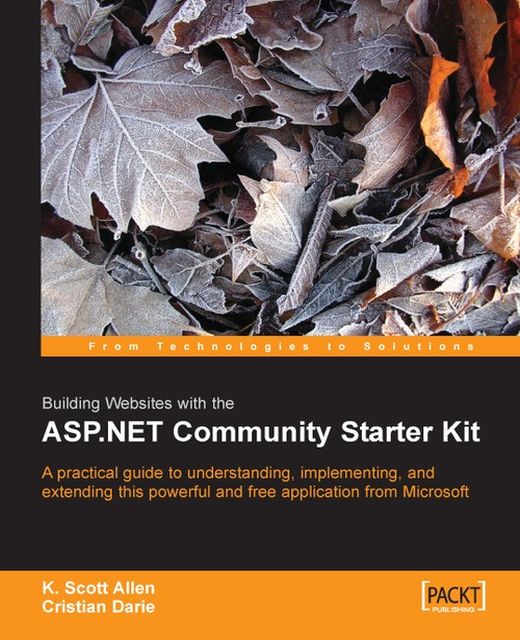Installing Content Files
There are a number of options for getting your content files onto a production server. Content files include ASPX, ASCX, and ASMX files, any configuration files, and the compiled output of the project (ASPNET.StarterKit.Communities.dll). In short, all of the files that are required for the CSK to execute successfully on the web server. You do not need to copy any of the source code (CS files) as these are compiled into the project’s DLL.
Note
Make sure you deploy a release mode build of the CSK. A release mode build will run more efficiently and use fewer resources on the server. To make sure you are building in release mode, right-click on the CSK solution in the Solution Explorer window and select Properties. In the dialog that appears, go to the Configuration Properties node and select the Release configuration in the dropdown next to the community project name.
Once the project is built, you are ready to move content to the destination server. This can be done...