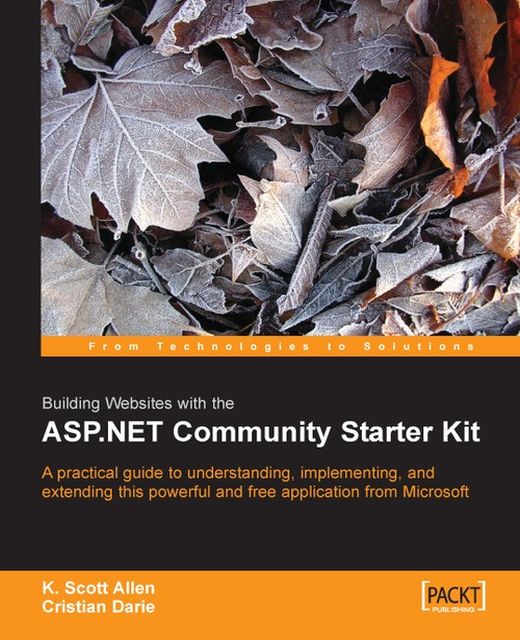Adding Information
We’ll populate the website as follows:
1. Create a new Home section.
2. Add the About Me page.
3. Deal with the My Books section.
4. Add the discussion forum.
Start your engines!
Having a New Home
By default, when creating a new community, the Home section is an HTML Page section without any functionality and without the possibility of changing its appearance. However, if you choose Apply Sample Content when creating the community, the home section is automatically configured as a Parent section.
We will change the Home section to a Parent section. Among other features, this means that we’ll get the useful listing of Child sections. Let’s do this as follows:
1. Log in as Admin, and go to the Community Administration Menu. Here you need to delete the Home section, but this is not possible since currently it is the only section. For now, edit the Home section to change its Section Name to OldHome. This will allow us to create a new section named Home. Click Apply Changes.
In Edit...