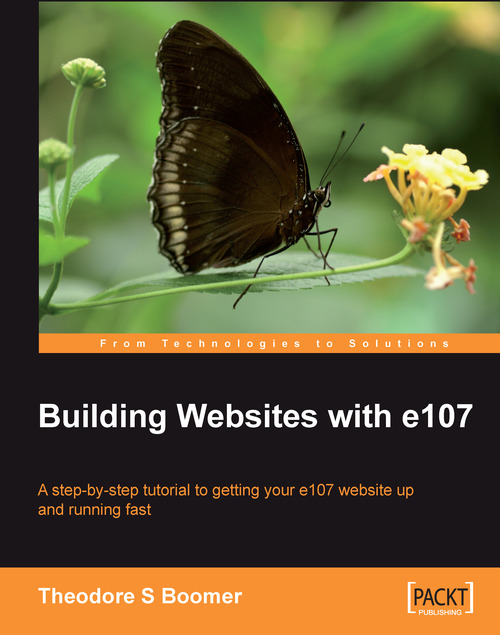Customizing Our Site
Finally we are going to change the appearance of the site to make it look more like a veterinary site. Before we start we have some housekeeping to do from our previous chapter. From the administrative interface do the following:
1. Select the News icon.
2. For ID 1 Welcome to e107 select the edit icon.
3. Scroll down to Visibility and select the No One (Inactive) checkbox that appears on clicking the description Choose which visitors will see news item.
4. Go to http://www.connetek.com, register, and download the
e107_images.zipfile. It will contain all the graphics we will be using for our web project.5. Unzip the
images.zipfile to your hard drive.6. Upload the graphic
vet01.jpgto the/public_html/e107_images/directory using either the File Upload Manger or your FTP client.7. From the administrator menu of e107, click on the Welcome Message icon.
8. Select ID 2 Welcome (the welcome message we created previously).
9. Position the cursor right before the first letter...