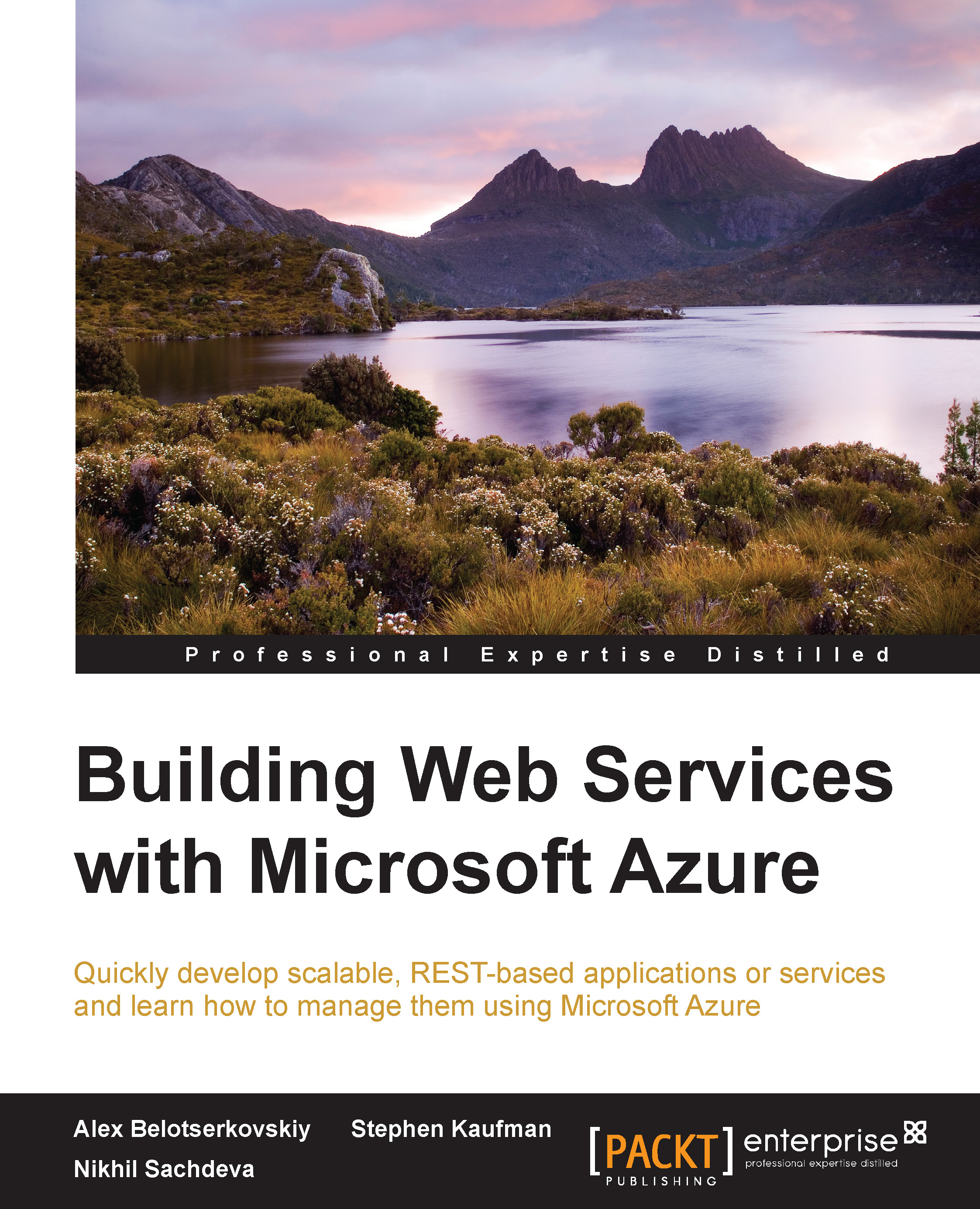BizTalk Hybrid Connect
The other technology available in Azure that enables the creation of hybrid applications is BizTalk Hybrid Connect. The Hybrid Connect technology allows you to connect Azure Websites and Azure Mobile Services to your on-premises resources as if they were local. In fact, you can make calls through the Hybrid Connect tunnel without needing to set up or create an external access point. The Hybrid Connect feature is different from the Service Bus Relay Service in that you do not need a web services layer residing in your on-premises network to communicate with.
There are two parts that you need to configure while setting up the Hybrid Connect feature. The first is registration in the Azure Portal and the second is an on-premises agent.
Here is what we need to do to set up the configuration in the Azure Portal.
First, click on New in the bottom-left corner of the portal and click on App Services; you should see BizTalk Services listed as shown in the following screenshot...