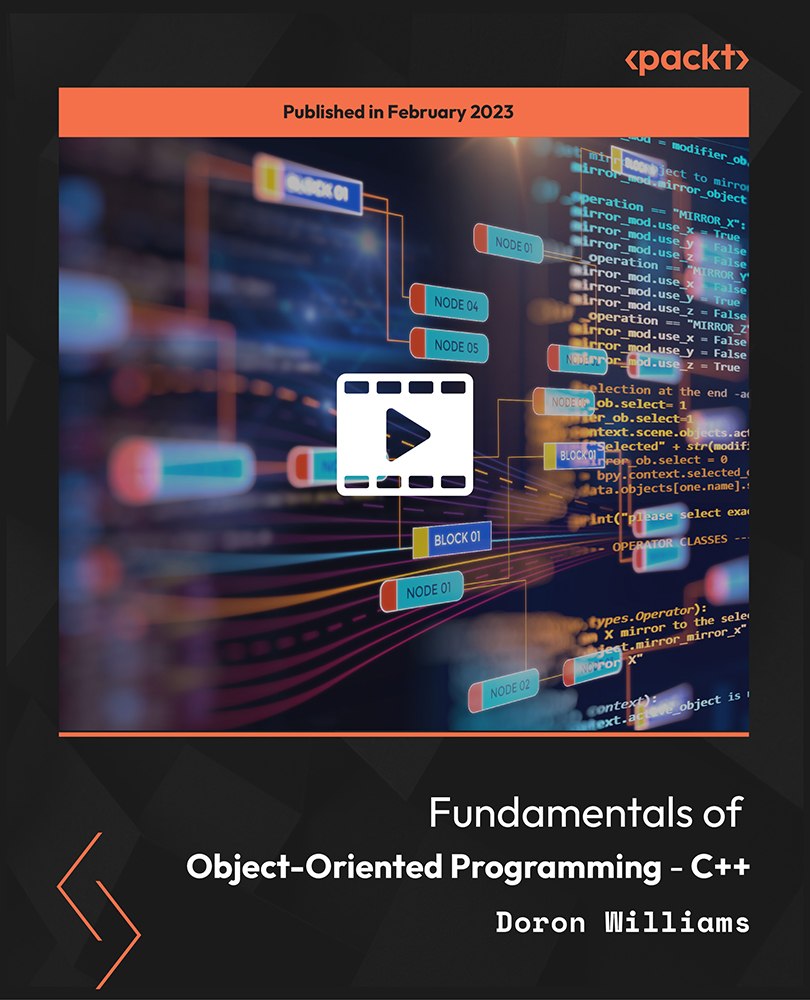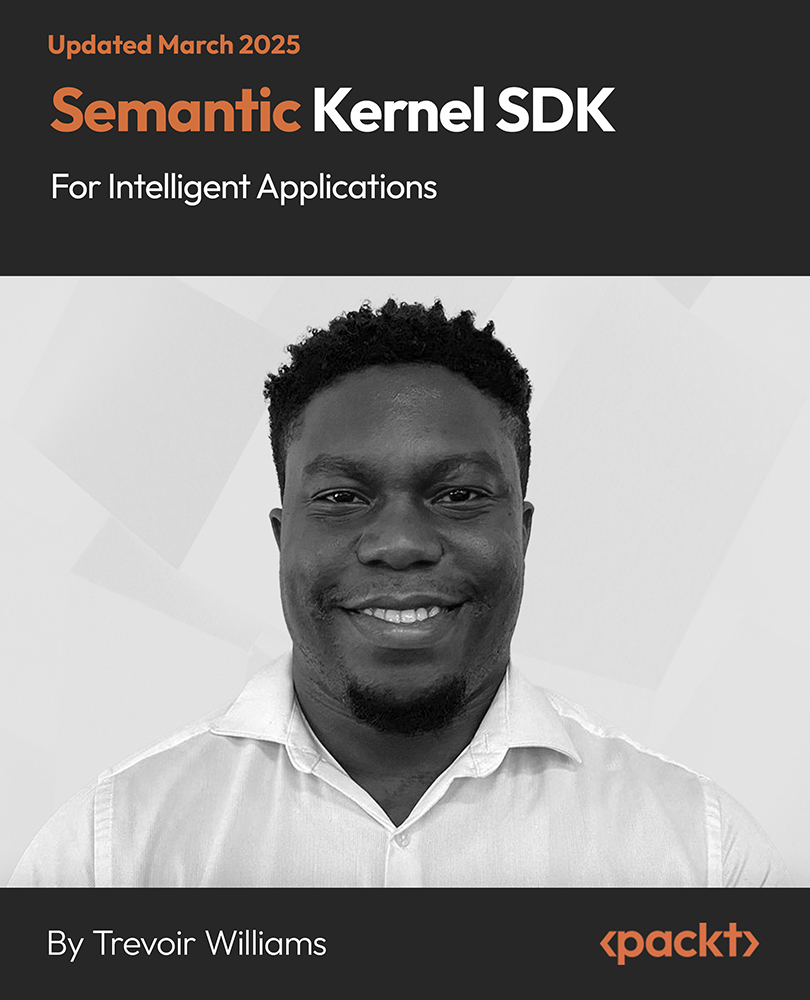Have you ever thought of something that can take a photo from the air, or perhaps take a selfie from it? How about we build a drone for taking selfies and recording videos from the air?
Taking photos from the sky is one of the most exciting things in photography this year. You can shoot from helicopters, planes, or even from satellites. Unless you own a personal air vehicle or someone you know does, you know this is a costly affair sure to burn through your pockets. Drones can come in handy here. Have ever googled drone photography? If you did, I am sure you'd want to build or buy a drone for photography, because of the amazing views of the common subjects taken from the sky. Today, we will learn to build a drone for aerial photography and videography.
This tutorial is an excerpt from Building Smart Drones with ESP8266 and Arduino written by Syed Omar Faruk Towaha.
Assuming you know how to build your customized frame if not you can refer to our book, or you may buy HobbyKing X930 glass fiber frame and connect the parts together, as directed in the manual. However, I have a few suggestions to help you carry out a better assembly of the frame:
- Firstly, connect the motor mounted with the legs or wings or arms of the frame. Tighten them firmly, as they will carry and hold the most important equipment of the drone. Then, connect them to the base and, later other parts with firm connections.
- Now, we will calibrate our ESCs. We will take the signal cable from an ESC (the motor is plugged into the ESC; careful, don't connect the propeller) and connect it to the throttle pins on the radio. Make sure the transmitter is turned on and the throttle is in the lowest position.
- Now, plug the battery into the ESC and you will hear a beep. Now, gradually increase the throttle from the transmitter. Your motor will start spinning at any position. This is because the ESC is not calibrated. So, you need to tell the ESC where the high point and the low point of the throttle are.
- Disconnect the battery first. Increase the throttle of the transmitter to the highest position and power the ESC. Your ESC will now beep once and beep 3 times in every 4 seconds.
- Now, move the throttle to the bottommost position and you will hear the ESC beep as if it is ready and calibrated.
- Now, you can increase the throttle of the transmitter and will see from lower to higher, the throttle will work.
- Now, mount the motors, connect them to the ESCs, and then connect them to the ArduPilot, changing the pins gradually.
- Now, connect your GPS to the ArduPilot and calibrate it.
- Now, our drone is ready to fly. I would suggest you fly the drone for about 10-15 minutes before connecting the camera.
Connecting the camera
For a photography drone, connecting the camera and controlling the camera is one of the most important things. Your pictures and videos will be spoiled if you cannot adjust the camera and stabilize it properly. In our case, we will use a camera gimbal to hold the camera and move it from the ground.
Choosing a gimbal
The camera gimbal holds the camera for you and can move the camera direction according to your command. There are a number of camera gimbals out there. You can choose any type, depending on your demand and camera size and specification. If you want to use a DSLR camera, you should use a bigger gimbal and, if you use a point and shoot type camera or action camera, you may use small- or medium-sized gimbals.
There are two types of gimbals, a brushless gimbal, and a standard gimbal. The standard gimbal has servo motors and gears. If you use an FPV camera, then a standard gimbal with a 2-axis manual mount is the best option. The standard gimbal is not heavy; it is lightweight and not expensive. The best thing is you will not need an external controller board for your standard camera gimbal. The brushless gimbal is for professional aero photographers. It is smooth and can shoot videos or photos with better quality. The brushless gimbal will need an external controller board for your drone and the brushless gimbal is heavier than the standard gimbal.
Choosing the best gimbal is one of the hard things for a photographer, as the stabilization of the image is a must for photoshoots. If you cannot control the camera from the ground, then using a gimbal is worthless.
The following picture shows a number of gimbals:
After choosing your camera and the gimbal, the first thing is to mount the gimbal and the camera to the drone. Make sure the mount is firm, but not too hard, because it will make the camera shake while flying the drone. You may use the Styrofoam or rubber pieces that came with the gimbal to reduce the vibration and make the image stable.
Configuring the camera with the ArduPilot
Configuring the camera with the ArduPilot is easy. Before going any further, let us learn a few things about the camera gimbal's Euler angels:
- Tilt: This moves the camera sloping position (range -90 degrees to +90 degrees), it is the motion (clockwise-anticlockwise) with the vertical axis
- Roll: This is a motion ranging from 0 degrees to 360 degrees parallel to the horizontal axis
- Pan: This is the same type motion of roll ranging from 0 degrees to 360 degrees but in the vertical axis
- Shutter: This is a switch that triggers a click or sends a signal
Firstly, we are going to use the standard gimbal. Basically, there are two servos in a standard gimbal. One is for pitch or tilt and another is for the roll. So, a standard gimbal gives you a two-dimensional motion with the camera viewpoint.
Connection
Follow these steps to connect the camera to the ArduPilot:
- Take the pitch servo's signal pin and connect it to the 11th pin of the ArduPilot (A11) and the roll signal to the 10th pin (A10). Make sure you connect only the signal (S pin) cable of the servos to the pin, not the other two pins (ground and the VCC).
- The signal cables must be connected to the innermost pins of the A11 and A10 pins (two pins make a raw; see the following picture for clarification):
Unlock access to the largest independent learning library in Tech for FREE!
Get unlimited access to 7500+ expert-authored eBooks and video courses covering every tech area you can think of.
Renews at €18.99/month. Cancel anytime
My suggestion is adding an extra battery for your gimbal's servos. If you want to connect your servo directly to the ArduPilot, your ArduPilot will not perform well, as the servos will draw power.
- Now, connect your ArduPilot to your PC using wire or telemetry.
- Go to the Initial Setup menu and, under Optional Hardware, you will find another option called Camera Gimbal. Click on this and you will see the following screen:
- For the Tilt, change the pin to RC11; for the Roll, change the pin to RC10; and for Shutter, change it to CH7.
- If you want to change the Tilt during the flight from the transmitter, you need to change the Input Ch of the Tilt. See the following screenshot:
- Now, you need to change an option in the Configuration | Extended Tuning page. Set Ch6 Opt to None, as in the following screenshot, and hit the Write Params button:
We need to align the minimum and maximum PWM values for the servos of the gimbal. To do that, we can tilt the frame of the gimbal to the leftmost position and from the transmitter, move the knob to the minimum position and start increasing, your servo will start to move at any time, then stop moving the knob. For the maximum calibration, move the Tilt to the rightmost position and do the same thing for the knob with the maximum position. Do the same thing for the pitch with the forward and backward motion.
We also need to level the gimbal for better performance. To do that, you need to keep the gimbal frame level to the ground and set the Camera Gimbal option, the Servo Limits, and the Angle Limits. Change them as per the level of the frame.
Controlling the camera
Controlling the camera to take selfies or record video is easy. You can use the shutter pin we used before or the camera's mobile app for controlling the camera.
My suggestion is to use the camera's app to take shots because you will get a live preview of what you are shooting and it will be easy to control the camera shots. However, if you want to use the Shutter button manually from the transmitter then you can do this too. We have connected the RC7 pin for controlling a servo.
You can use a servo or a receiver switch for your camera to manually trigger the shutter. To do that, you can buy a receiver controller on/off switch. You can use this switch for various purposes. Clicking the shutter of your camera is one of them. Manually triggering the camera is easy. It is usually done for point and shoot cameras. To do that, you need to update the firmware of your cameras. You can do this in many ways, but the easiest one will be discussed here.
Your RECEIVER CONTROLLED ON/OFF SWITCH may look like the following:
To upgrade the camera firmware, you need to go to the camera's website and upgrade the firmware for the remote shutter option. In my case, the website is http://chdk.wikia.com/wiki/CHDK . I have downloaded it for a Canon point and shoot camera. You can also use action cameras for your drones. They are cheap and can be controlled remotely via mobile applications.
Flying and taking shots
Flying the photography drone is not that difficult. My suggestion is to lock the altitude and fly parallel to the ground. If you use a camera remote controller or an app, then it is really easy to take the photo or record a video. However, if you use the switch, as we discussed, then you need to open and connect your drone to the mission planner via telemetry. Go to the flight data, right click on the map, and then click the Trigger Camera Now option. It will trigger the Camera Shutter button and start recording or take a photo. You can do this when your drone is in a locked position and, using the timer, take a shot from above, which can be a selfie too.
Let's try it. Let me know what happens and whether you like it or not.
Next, learn to build other drones like a mission control drone or gliding drones from our book Building Smart Drones with ESP8266 and Arduino.
Drones: Everything you ever wanted to know!
How to build an Arduino based ‘follow me’ drone
Tips and tricks for troubleshooting and flying drones safely
 United States
United States
 Great Britain
Great Britain
 India
India
 Germany
Germany
 France
France
 Canada
Canada
 Russia
Russia
 Spain
Spain
 Brazil
Brazil
 Australia
Australia
 Singapore
Singapore
 Canary Islands
Canary Islands
 Hungary
Hungary
 Ukraine
Ukraine
 Luxembourg
Luxembourg
 Estonia
Estonia
 Lithuania
Lithuania
 South Korea
South Korea
 Turkey
Turkey
 Switzerland
Switzerland
 Colombia
Colombia
 Taiwan
Taiwan
 Chile
Chile
 Norway
Norway
 Ecuador
Ecuador
 Indonesia
Indonesia
 New Zealand
New Zealand
 Cyprus
Cyprus
 Denmark
Denmark
 Finland
Finland
 Poland
Poland
 Malta
Malta
 Czechia
Czechia
 Austria
Austria
 Sweden
Sweden
 Italy
Italy
 Egypt
Egypt
 Belgium
Belgium
 Portugal
Portugal
 Slovenia
Slovenia
 Ireland
Ireland
 Romania
Romania
 Greece
Greece
 Argentina
Argentina
 Netherlands
Netherlands
 Bulgaria
Bulgaria
 Latvia
Latvia
 South Africa
South Africa
 Malaysia
Malaysia
 Japan
Japan
 Slovakia
Slovakia
 Philippines
Philippines
 Mexico
Mexico
 Thailand
Thailand






 You can see five wires in the picture. The three wires together are, as usual, pins of the servo motor. Take out the signal cable (in this case, this is the yellow cable) and connect it to the RC7 pin of the ArduPilot. Then, connect the positive to one of the thick red wires. Take the camera's data cable and connect the other tick wire to the positive of the USB cable and the negative wire will be connected to the negative of the three connected wires. Then, an output of the positive and negative wire will go to the battery (an external battery is suggested for the camera).
You can see five wires in the picture. The three wires together are, as usual, pins of the servo motor. Take out the signal cable (in this case, this is the yellow cable) and connect it to the RC7 pin of the ArduPilot. Then, connect the positive to one of the thick red wires. Take the camera's data cable and connect the other tick wire to the positive of the USB cable and the negative wire will be connected to the negative of the three connected wires. Then, an output of the positive and negative wire will go to the battery (an external battery is suggested for the camera).