Importing a allows you to take the exported contents from one environment and reuse the logic. The process is very simple, allowing you to move flows easily between environments.
You'll want to make sure that the flows you are importing are supported by your environment (for example, the differences between standard connectors that come with Power Automate for Office 365 versus premium connectors only available for paid plans). Premium connectors are denoted by the word PREMIUM underneath the connector name, as shown in the following screenshot:
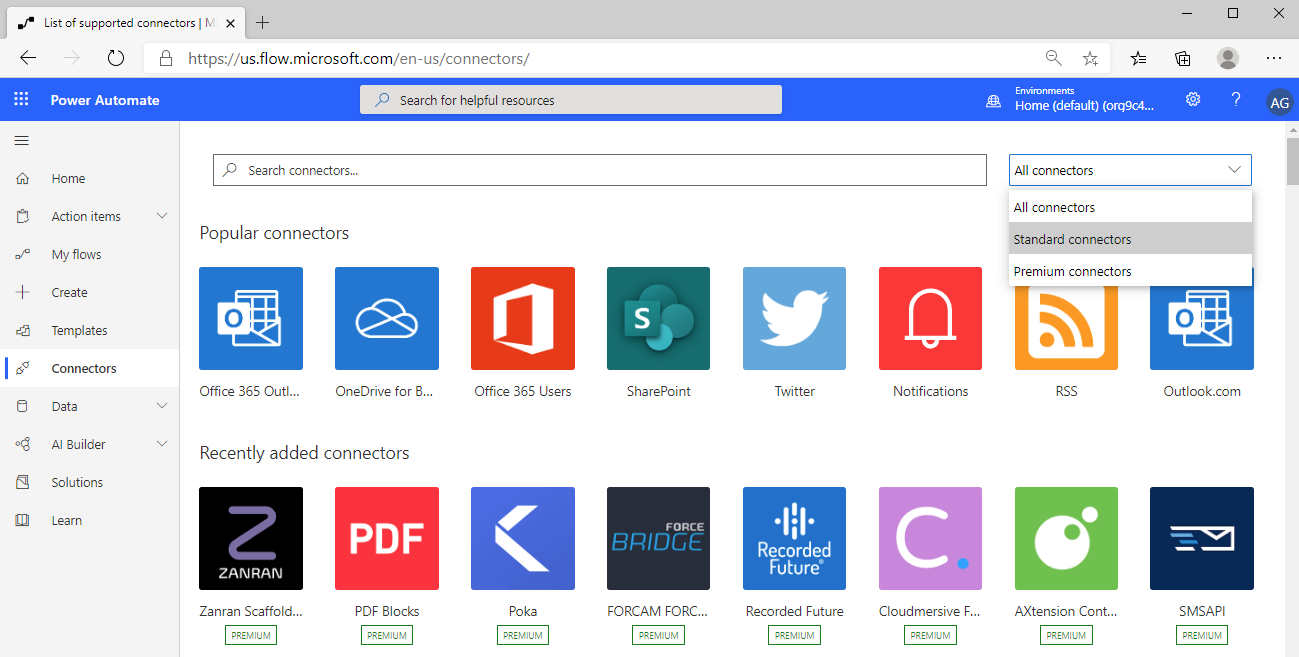
For examples and information on standard and premium connectors, refer to the following link: https://flow.microsoft.com/en-us/connectors/.
To import a flow, follow these steps:
- Log in to the Power Automate web portal (https://flow.microsoft.com). Click My flows.
- Click Import:
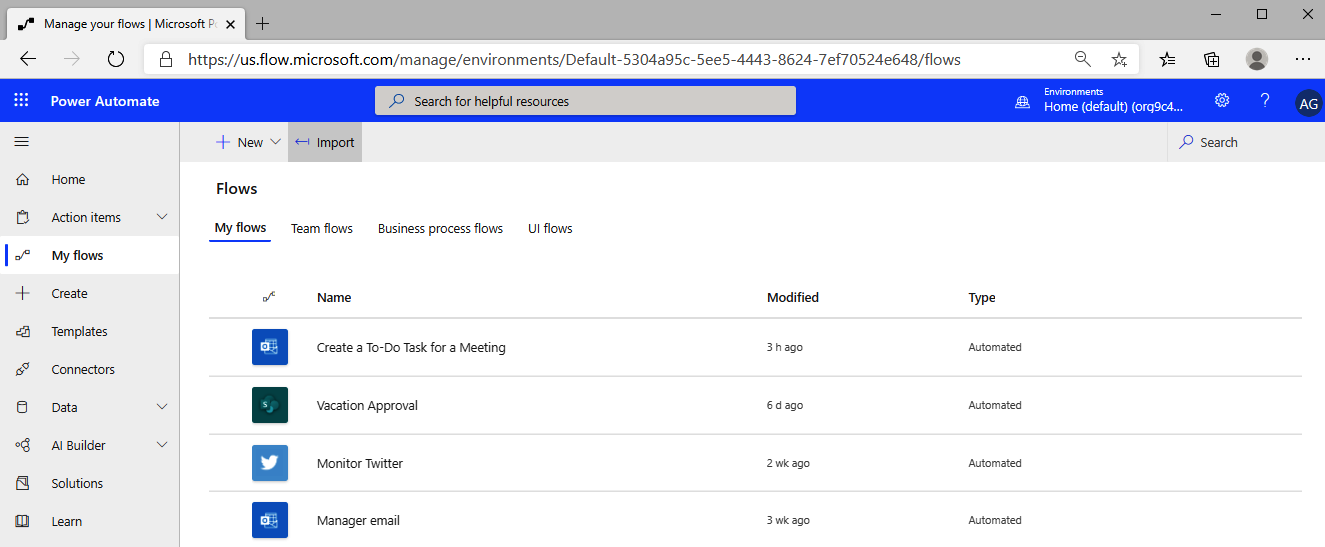
- Click Upload to open a File Explorer window and browse to the .zip package file containing the flow you wish to import:
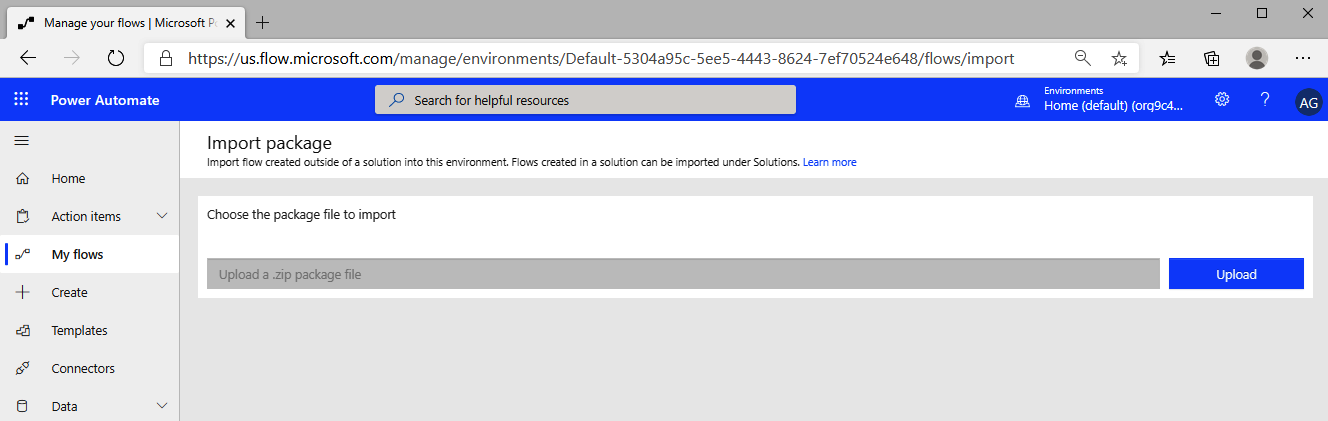
- Click the wrench icon...











































































