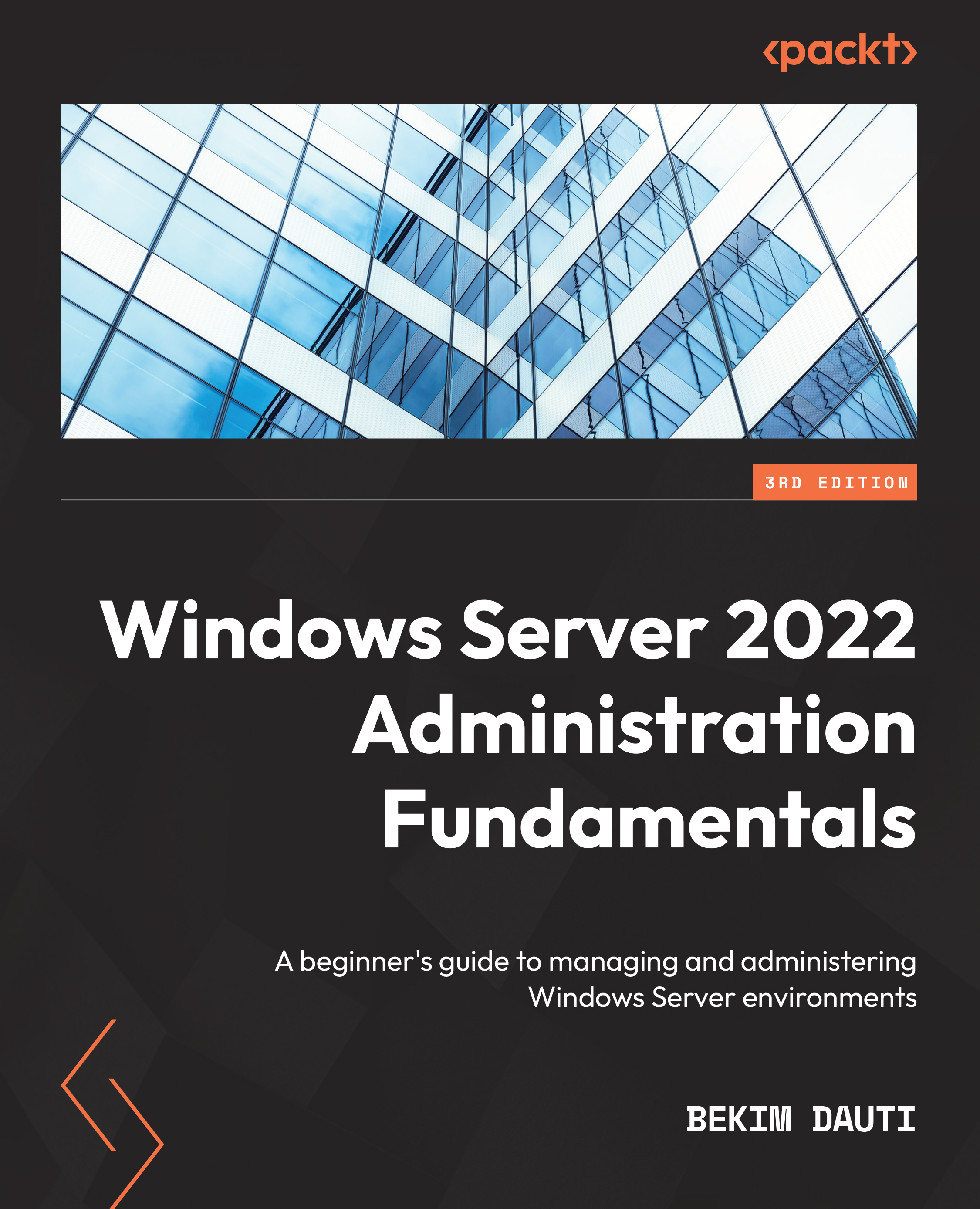Chapter exercise – performing an initial Windows Server configuration
This chapter’s exercise will teach you how to perform Windows Server initial configuration using Server Manager, as well as Windows Server initial configuration using Server Configuration.
Performing Windows Server initial configuration using Server Manager
This section explains the initial configuration of Windows Server 2022 Standard (Desktop Experience) using Server Manager.
Changing the server name
To change the server name, as shown in the following screenshot, follow these steps:
- In the Properties section, click the highlighted default computer name.
- In the System Properties window, click the Change button.
- In the Computer Name/Domain Changes window, delete the existing Computer name, provide the server’s name, and click OK:
Figure 4.28 - Changing the server’s name
- Click OK to confirm that you will restart the server to...