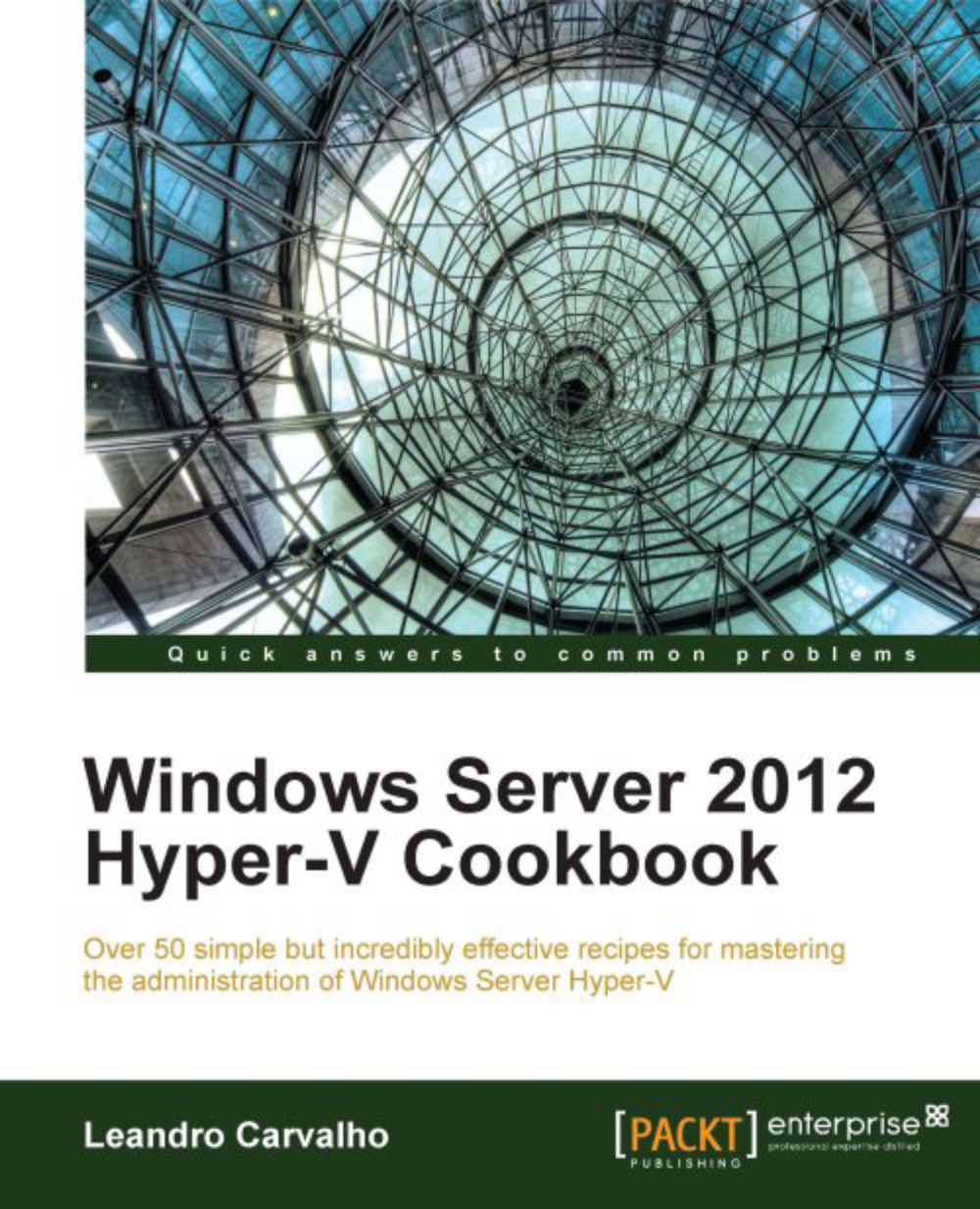Exporting and importing virtual machines
If you don't want to perform an in-place upgrade from Windows Server 2008 R2 to Windows Server 2012, the migration from an old Hyper-V version to Windows 2012 is not so complicated either. You need to install a new server with Windows 2012, enable Hyper-V, export the virtual machine from the old server, and import them back to your new server. That's it! This is the same process that we have been using since the first version of Hyper-V in Windows Server 2008. However, the previous versions of Hyper-V had some limitations; for example, you could import only a virtual machine that had been exported before and lots of other issues regarding different configurations in the source and destination host.
The next few steps will guide you through the new process and options to import and export virtual machines introduced in Hyper-V 3.0.
Getting ready
Before you start to export your virtual machines, make sure they are turned off or in save state. You can...