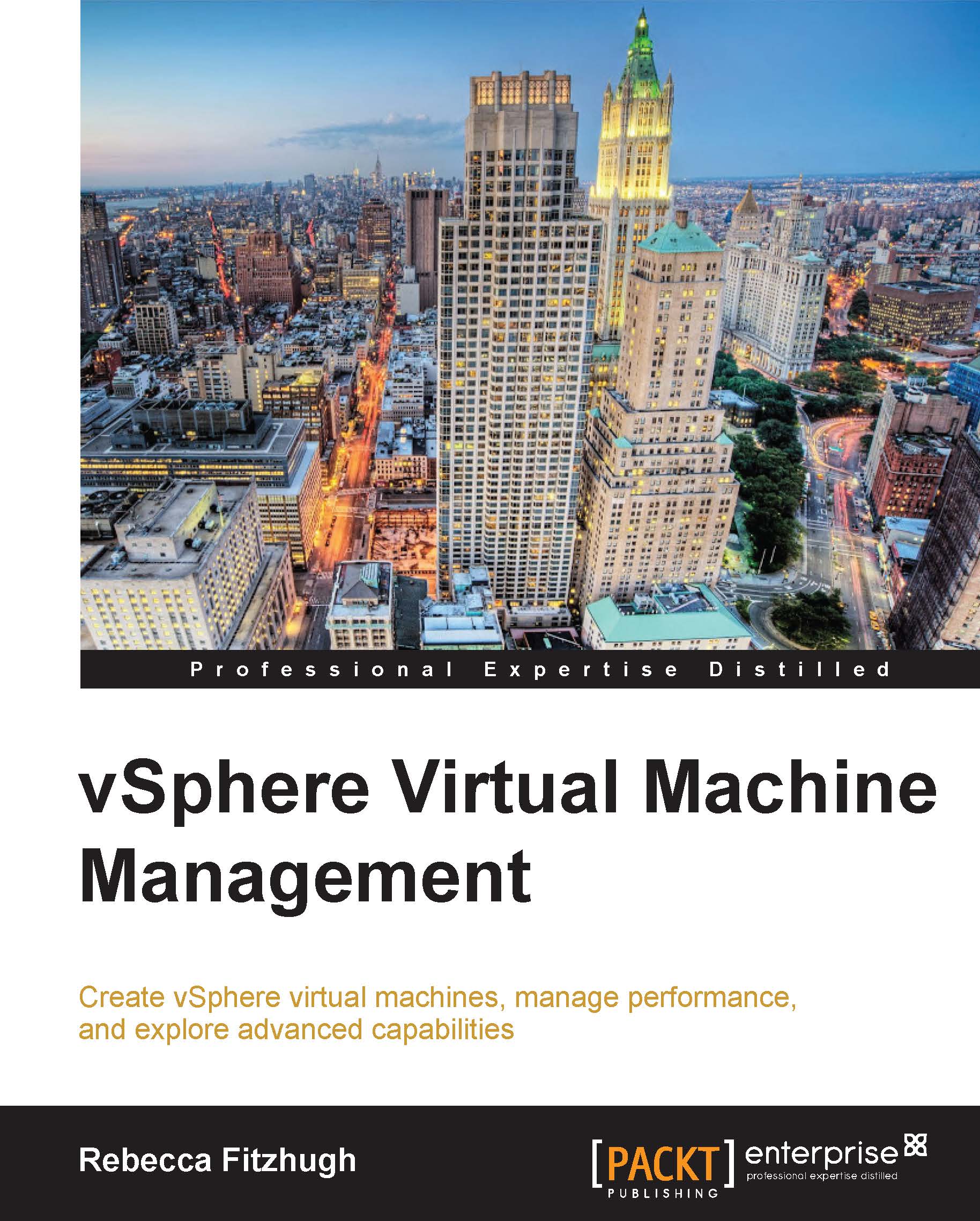Creating a virtual machine by cloning
If there is a virtual machine that you would like an identical copy of, you can clone it! To clone a virtual machine, simply right-click and select Clone to Virtual Machine.... This will clone a whole new VM from an existing one; it will be a duplicate with the same configuration and installed software. Be aware of the fact that a clone results in two identical hostnames, IP addresses, SIDs, and so on; customization specifications should be used to avoid these issues. The Clone to Virtual Machine... option is shown in the following screenshot:
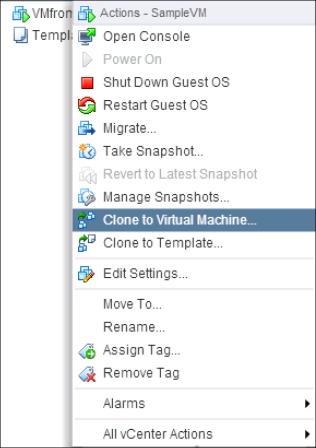
Selecting the Clone to Virtual Machine... option will result in the Clone Virtual Machine Wizard being launched.
This selection will bring up the Clone Existing Virtual Machine wizard. This will follow the same process outlined in the Deploying VMs from the template section.