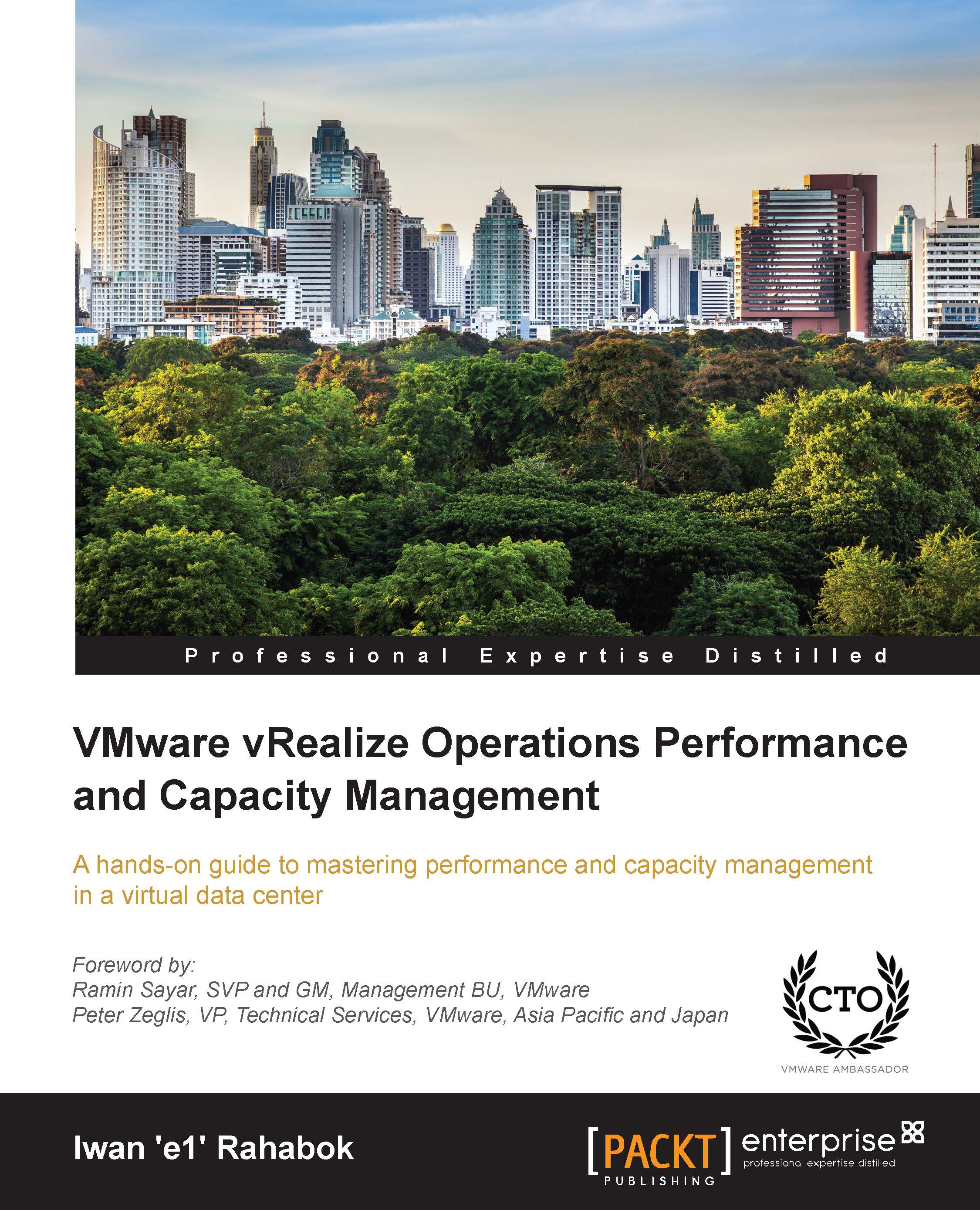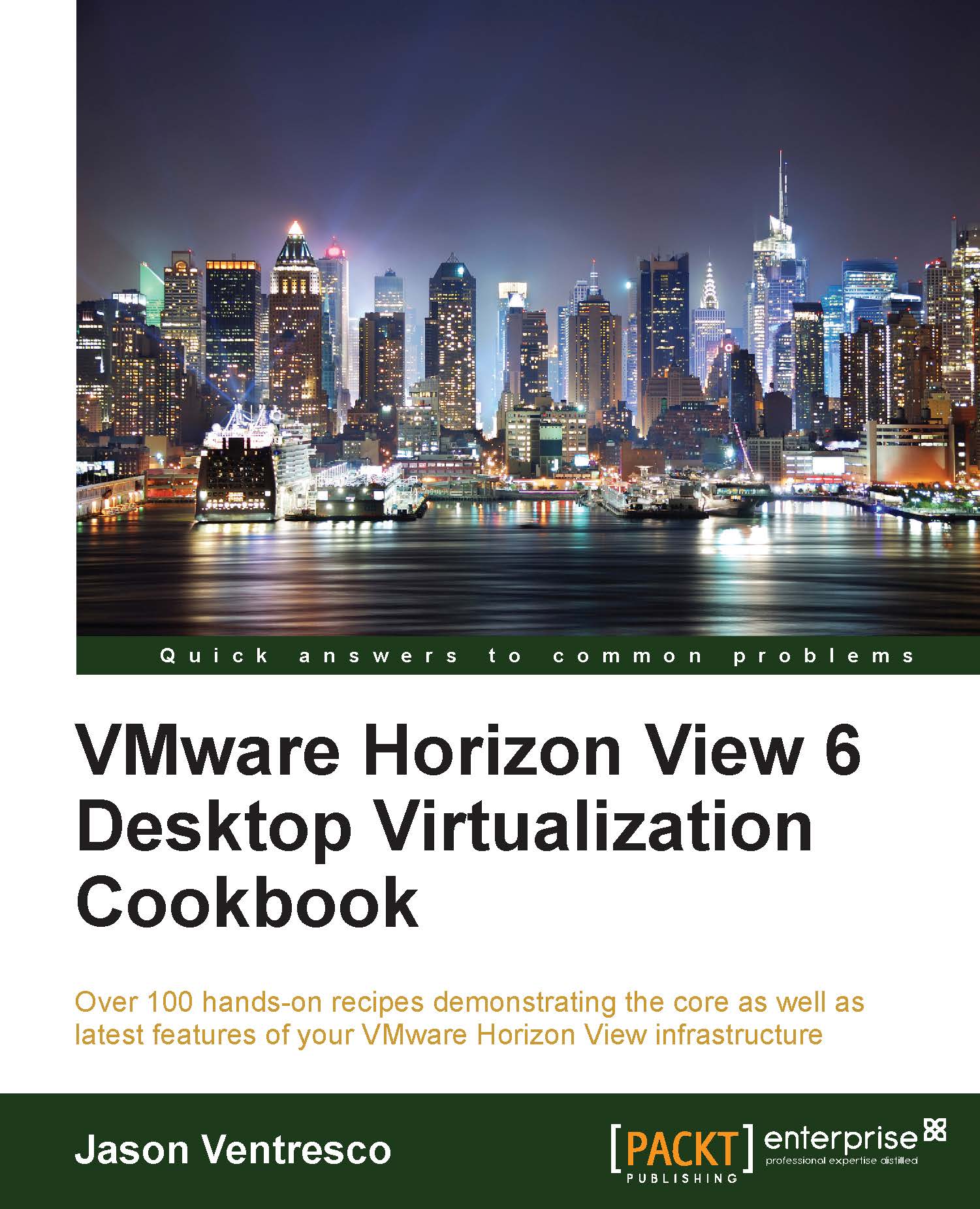VDI for VMware started back in 2002, when customers of the ESX solution started to virtualize their desktop machines as they had been doing with their server operating systems. There wasn't a specific product or solution at the time and certainly no connection broker or any of the functionality that we see today. All a user had to do was connect to a remote virtual desktop using RDP. That was about as scientific as it got!
It wasn't until 2005 that VMware socialized the idea of having a connection broker for better management of the desktop allocation by demonstrating a prototype at VMworld that year. A company called Propero also showed their version of a connection broker at the same event, and as a result, VDI became more high profile and gained more traction in the market.
Move the clock forward by 2 years to 2007 and you will see that the prototype connection broker was introduced to customers before being given to the product organization to productize it and turn it into a released shipping product called
Virtual Desktop Manager (VDM) 1.0. This year also saw VMware acquire Propero for $25 million in order to accelerate the connection broker development, leading to the VMworld announcement of VDM 2.0, which was released in January, 2008.
After the release of VDM 2.0 in early 2008, a second release came at the end of the year, along with a new name. VMware View had arrived! This year also saw Citrix enter the VDI market with XenDesktop.
A year later, in 2009, VMware View 4.0 was released and was the first version to include the PCoIP protocol from Teradici. PCoIP delivered a much richer user experience than RDP.
In 2010, View 4.5 was released with new features, such as the local mode for delivering offline desktops, PCoIP enhancements, Windows 7 support, and the ability to tier storage. This was also the year that VMware talked publically about the biggest VDI reference case to date with Bank of Tokyo Mitsubishi.
In 2011, the following year, View 4.6 was released with two new notable features. The first was the iPad client, which allowed a user to connect to their virtual desktop session on an iPad using the PCoIP protocol. The second new feature was the PCoIP Secure Gateway function for the security server, which allowed users to connect to their virtual desktop without needing a VPN connection.
Later on in the same year, View 5.0 was released with some more new features aimed around the user experience, the key one being the introduction of
Persona Management, which allowed a user's profile to be independent from the virtual desktop. View 5.0 also introduced 3D graphics support using the latest vSphere 5.0 platform as well as some major overhauls in the PCoIP protocol.
Although it had only a point release in May 2012, View 5.1 had a number of significant enhancements, especially around storage, with the introduction of the View Storage Accelerator, View Composer Array Integration, and the ability to scale the hosting infrastructure up to a 32-node cluster when using the NFS storage. This version also added RADIUS two-factor authentication, improved the USB device support, standalone View Composer, the ability to support profile migration from XP to Windows 7, and physical desktops with Persona Management.
In March 2013, VMware View 5.2 was released, and to bring it in line with VMware's Horizon branding (launched at the same time), it was renamed
Horizon View 5.2. In this release, there were a number of new features based on the user experience, such as support for unified communications with Microsoft Lync 2013, hardware-accelerated graphics with
Virtual Shared Graphics Acceleration (vSGA), and the Windows 8 support. One of the biggest updates came in the form of feature packs, which allowed a user to access their desktop in an HTML 5 browser using the VMware Blast protocol. This feature pack also included the ability to use USB webcams with
Real-Time Audio-Video (RTAV).
A second release later in 2013 with Horizon View 5.3 saw the introduction of
virtual dedicated graphics acceleration (vDGA), which allowed a virtual desktop to have dedicated access to a GPU in the host. This was also the first release that supported Windows Server 2008 R2 as the virtual desktop machine, which means that you can "skin" the operating system to look like a desktop. Finally, the Horizon Mirage support was added to manage full-clone desktops.
The final 5.x release arrived in 2014 with
Horizon View 5.3.1, adding support for
Virtual SAN (vSAN).
That brings us nicely up to date—VMware Horizon 6—and a new approach to delivering a fully integrated platform with some new Horizon editions.
The timeline is shown pictorially in the following diagram:
In the next section, we will cover VMware Horizon 6 and the features in each of the different editions in a bit more detail.
 United States
United States
 United Kingdom
United Kingdom
 India
India
 Germany
Germany
 France
France
 Canada
Canada
 Russia
Russia
 Spain
Spain
 Brazil
Brazil
 Australia
Australia
 Argentina
Argentina
 Austria
Austria
 Belgium
Belgium
 Bulgaria
Bulgaria
 Chile
Chile
 Colombia
Colombia
 Cyprus
Cyprus
 Czechia
Czechia
 Denmark
Denmark
 Ecuador
Ecuador
 Egypt
Egypt
 Estonia
Estonia
 Finland
Finland
 Greece
Greece
 Hungary
Hungary
 Indonesia
Indonesia
 Ireland
Ireland
 Italy
Italy
 Japan
Japan
 Latvia
Latvia
 Lithuania
Lithuania
 Luxembourg
Luxembourg
 Malaysia
Malaysia
 Malta
Malta
 Mexico
Mexico
 Netherlands
Netherlands
 New Zealand
New Zealand
 Norway
Norway
 Philippines
Philippines
 Poland
Poland
 Portugal
Portugal
 Romania
Romania
 Singapore
Singapore
 Slovakia
Slovakia
 Slovenia
Slovenia
 South Africa
South Africa
 South Korea
South Korea
 Sweden
Sweden
 Switzerland
Switzerland
 Taiwan
Taiwan
 Thailand
Thailand
 Turkey
Turkey
 Ukraine
Ukraine