Setting up the character’s SkeletalMeshComponent
To set up the player avatar, we set the skeletal mesh and its animations for the BP_PlayerAvatar blueprint and replace the default player pawn in the game mode settings.
But before the setting up works, we need to import the fancy character model and its animations.
Importing the character model
For the player avatar, we want to use another skeletal model to substitute the default skeletal mesh provided by Unreal Engine. You may choose to use any character models that are compatible with UE5. In this book, we are going to use the Hero model (the .FBX and .TGA files), which you can download from the book’s GitHub repository under the PangaeaAssets/Hero folder, to set up the player avatar’s SkeletalMesh component.
The next thing is to create a subfolder for importing the character assets. Here, we choose to create the new Hero folder under All | Content | Characters:
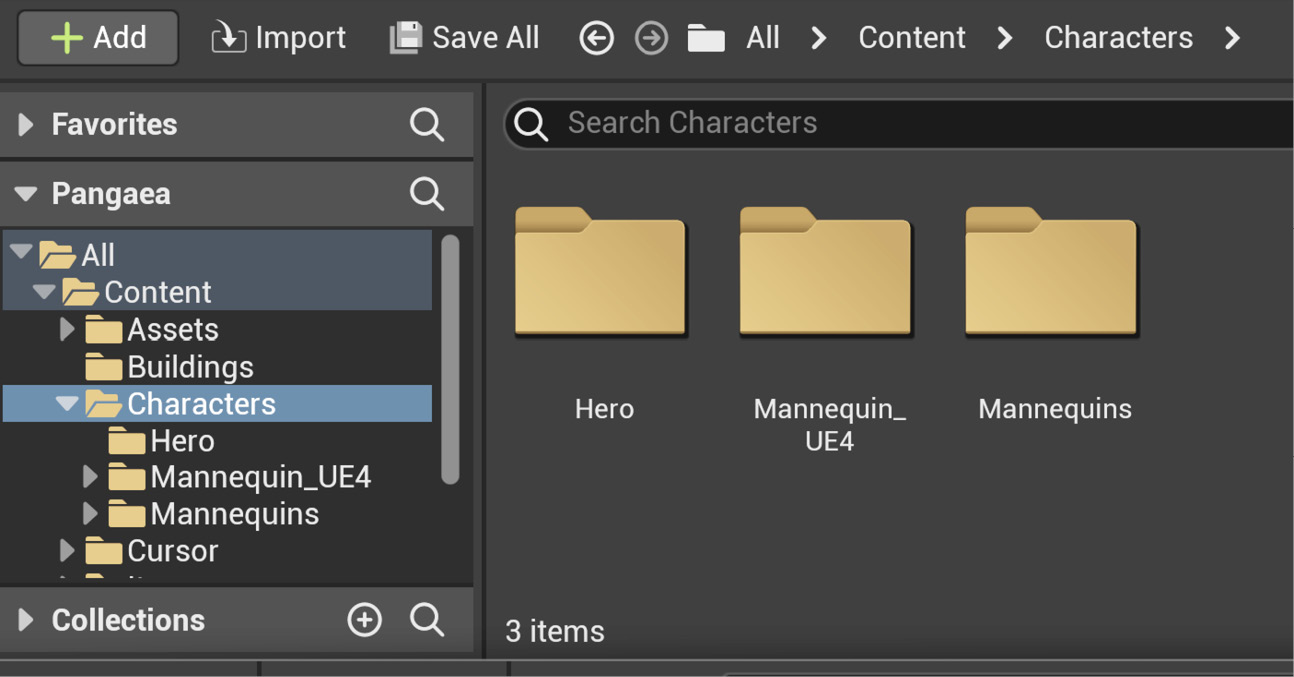
Figure 6...

























































