Editing members of Team Chat channels
Once a channel is created, you may want to add/remove members. Don’t worry – this is all easily done in Zoom.
How to do it…
- Click on any channel for which you want to add/remove members.
- Click the figure icon:

Figure 5.33: Adding members
An About Channel window will appear. Click the + icon to the right of Members:
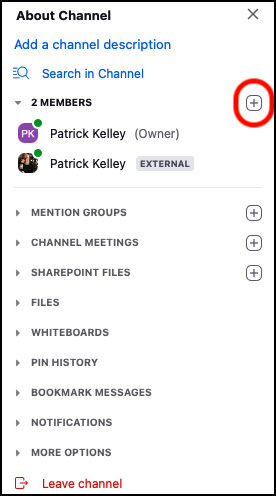
Figure 5.34: Adding members
Add any further members to the channel.
- To remove a member of a channel, hover over them with your mouse and click ….
- A new window will appear. Click Remove:
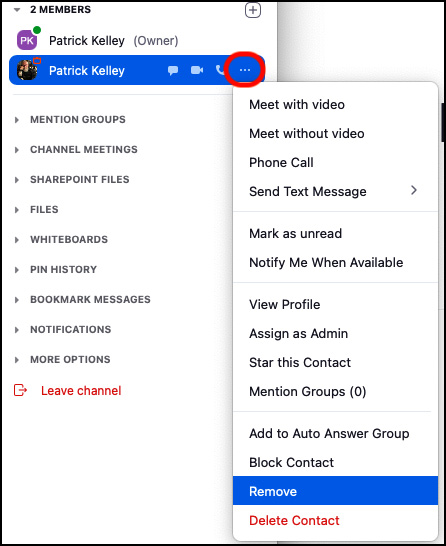
Figure 5.35: Removing a member
You are now an expert in modifying Team Chat members.
































































