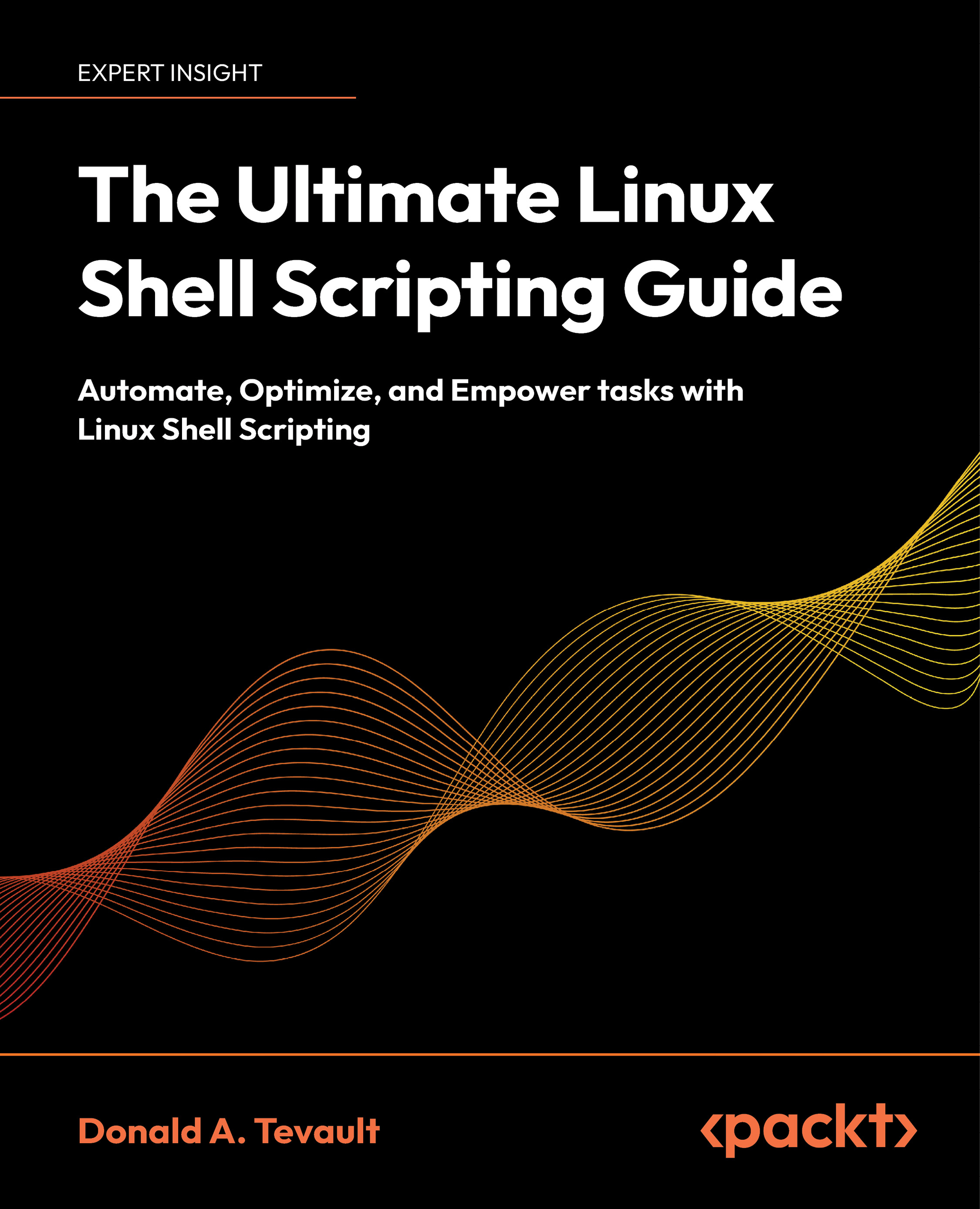To get the most out of this book
Since the book begins with the very basics of Linux and Unix command-line usage, the reader really just needs to be comfortable with the idea of setting up VirtualBox and installing Linux, FreeBSD, and OpenIndiana virtual machines.
VirtualBox is a free download that you can get from here: https://www.virtualbox.org/
To run VirtualBox, you’ll need a machine with a CPU that is capable of virtualization. Most modern CPUs have that capability, with the exception of certain Intel Core i3 and Core i5 models. (That’s because they lack the hardware acceleration that’s required for virtualization.) Also, you’ll have to ensure that virtualization is enabled in your computer’s BIOS.
For the demos, we’ll be using Fedora, Debian, Ubuntu, FreeBSD, and OpenIndiana virtual machines. Here’s where you can download the installation images:
- Fedora: https://fedoraproject.org/
- Debian: https://www.debian.org/
- Ubuntu: https://ubuntu.com/
- FreeBSD: https://www.freebsd.org/
- OpenIndiana: https://openindiana.org/
In all cases, you’ll need to create a normal user account that has full sudo privileges. That happens automatically with Ubuntu and OpenIndiana during installation. With Debian and Fedora, that will happen automatically if you omit creating a root user password during installation.
For FreeBSD, things are a bit different. That’s because the FreeBSD installer will have you create a password for the root user, and sudo won’t be installed. So, here’s the procedure for installing FreeBSD.
- When you get to the installer section that has you create your own user account, you’ll see:
- Login group is
your_username. Inviteyour_usernameinto other groups. - Respond by typing
wheel, in order to add yourself to thewheelgroup.
- Login group is
- After the installation has completed, log into the root user account, using the password that you created during installation.
- Install the
sudopackage by doing:pkg install sudo - Configure
sudoso that members of the wheel group have fullsudoprivileges. Begin by entering the command:visudo - Scroll down to where you see this line:
# %wheel ALL=(ALL:ALL) ALL- Remove the # and the leading blank space from in front of this line.
- Save the file and exit.
- Log out from the root user's account, and log back in with your own account.
When you need to perform an administrative command, you can now use sudo, as you would on any Linux distro.
Next, you’ll need to install bash on FreeBSD.
Since bash doesn’t come installed on FreeBSD by default, you’ll need to install it yourself. Here’s the procedure:
- Install bash with this command:
sudo pkg install bash - Create a symbolic line to the bash executable, like this:
sudo ln -s /usr/local/bin/bash /bin/bash
Download the example code files
The code bundle for the book is hosted on GitHub at https://github.com/PacktPublishing/The-Ultimate-Linux-Shell-Scripting-Guide.git. We also have other code bundles from our rich catalog of books and videos available at https://github.com/PacktPublishing/. Check them out!
Download the color images
We also provide a PDF file that has color images of the screenshots/diagrams used in this book. You can download it here: https://packt.link/gbp/9781835463574.
Conventions used
There are a number of text conventions used throughout this book.
CodeInText: Indicates code words in text, database table names, folder names, filenames, file extensions, pathnames, dummy URLs, user input, and Twitter handles. For example: “Add the new functions to the /etc/bashrc file.”
donnie@opensuse:~> git clone https://github.com/PacktPublishing/The-Ultimate-Linux-Shell-Scripting-Guide.git
Bold: Indicates a new term, an important word, or words that you see on the screen. For instance, words in menus or dialog boxes appear in the text like this. For example: “ First, let’s see how many processes are in either the Running state or the Zombie state.”
Warnings or important notes appear like this.
Tips and tricks appear like this.