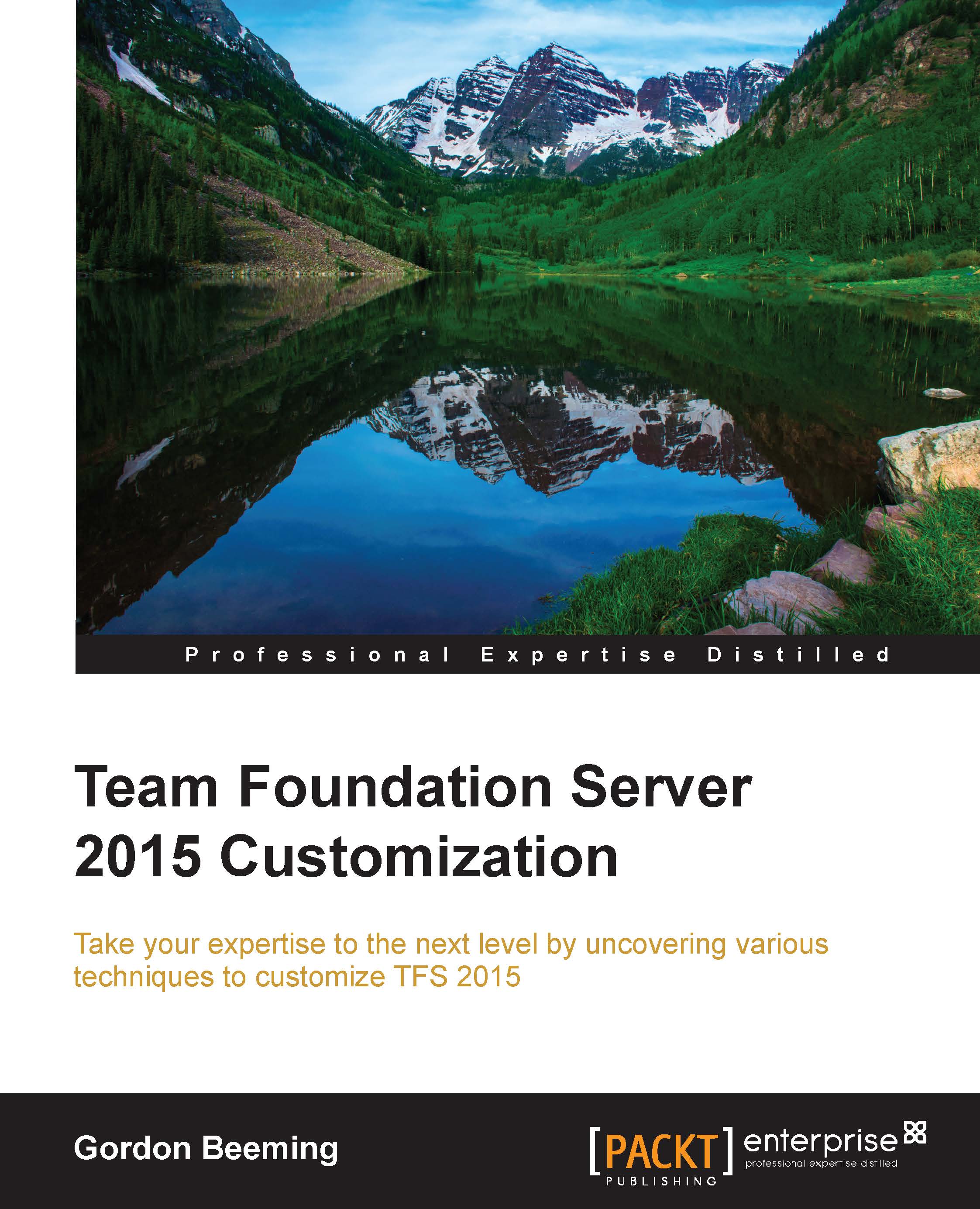How do I get started?
Assuming that you have made no modifications to your process template so far, you will need to download the default process template from TFS. The easiest way of doing this is by using Visual Studio. Open up Visual Studio 2015 and then navigate to Team | Team Project Collection Settings | Process Template Manager..., as shown in this screenshot:

Figure 1: Opening Process Template Manager
Note that you have to be connected to your TFS Server to be able to get these options (https://msdn.microsoft.com/en-us/library/ms181475.aspx). You will then be shown the Process Template Manager dialog, make sure you have selected the Scrum (default) template and then click on Download:

Figure 2: Downloading the process template
From here, be prompt to select a folder to save the template in. It is best practice to keep all our process template changes under the version control, so we'll save our template to a local empty Git repository, like this:

Figure 3: Saving the process template...