Accessing Classes from Google Classroom's home page
Google Classroom's home page displays all classes in which you are a teacher or a student. The classes are arranged like cards on the page. The next time you go to Google Classroom, you will first arrive at the home page where you can select the desired class, as shown in the following screenshot:
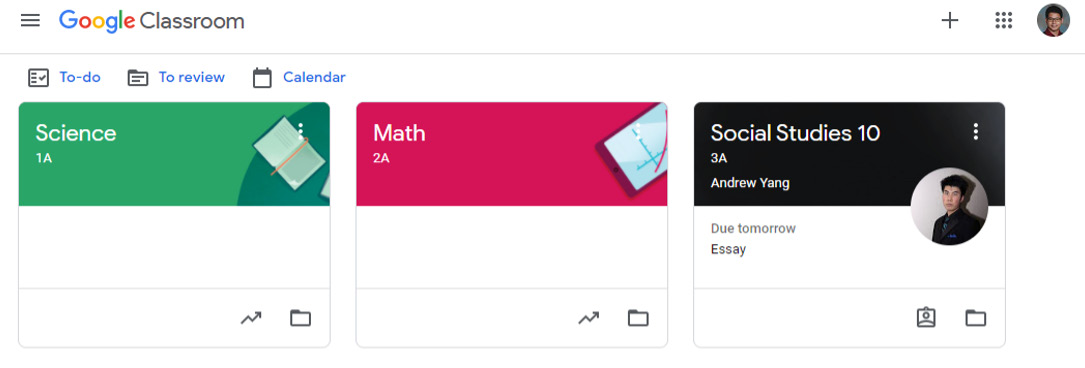
Figure 1.40 – Classroom Class dashboard
Classes in which you are enrolled as a student will have an image of the teacher on the Class card.
Note
To rearrange Classes on the home page, drag and drop the Class cards.
When you are in a Classroom, you can switch to a different Class by clicking on the hamburger menu icon at the top-left corner of the banner, as illustrated in the following screenshot:
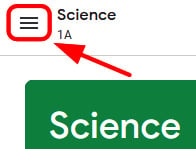
Figure 1.41 – Hamburger menu
The menu will appear and you can select the desired Class from it, as illustrated in the following screenshot:
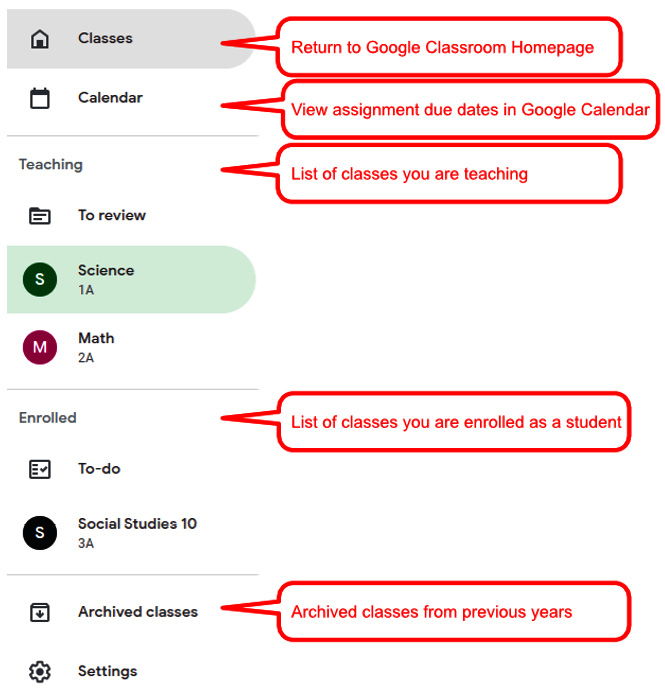
Figure 1.42 – Sections of the dashboard menu
The menu is separated into Classes that you are teaching and Classes in which you are enrolled as a student. In addition, you can return to the Google Classroom home page, view the Google Classroom calendar, access archived Classes, and change the settings from this menu.





































































