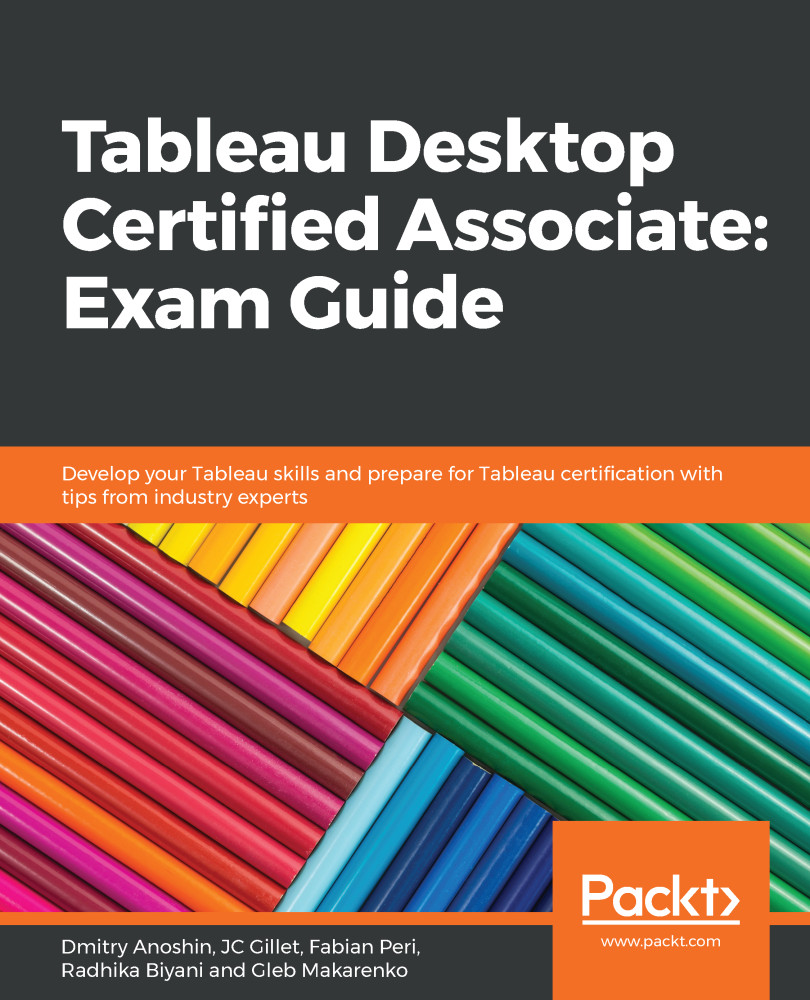To create a calculation, click on Analysis | Create Calculated Field. Alternatively, you can scroll to the end of dimensions/measures tabs and right-click in the white space there.
You should see the following calculations window:
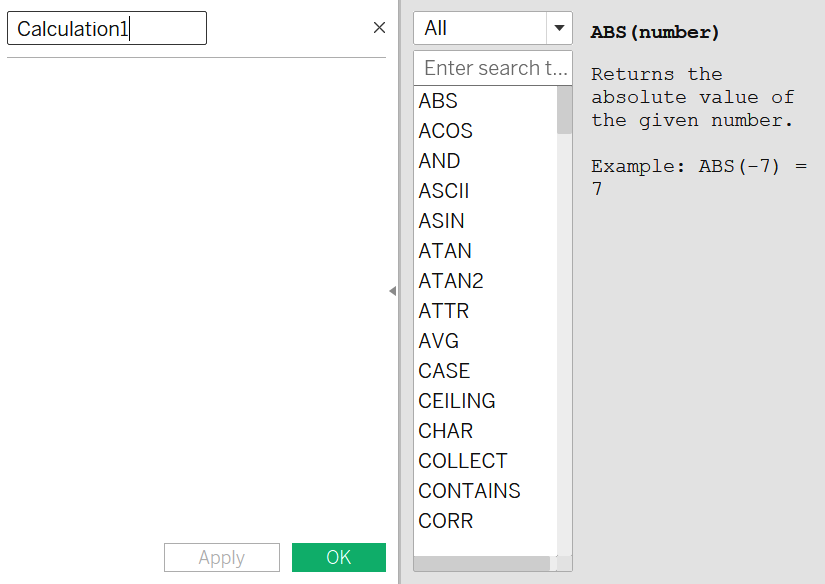
The top of the window, where it says Calculation1, is where you enter the name of your calculated field. The blank area underneath is where you enter your calculation. To the right side, you have a list of all of the available functions you can use and their syntax to quickly help you out. The tiny triangle icon to the right of the calculation editor can be used to toggle the functions window in/out.
Let's create a very simple calculation to see what our total profit would be if the average profit increased four times, and name this calculation 4x Profit, as shown in the following screenshot:
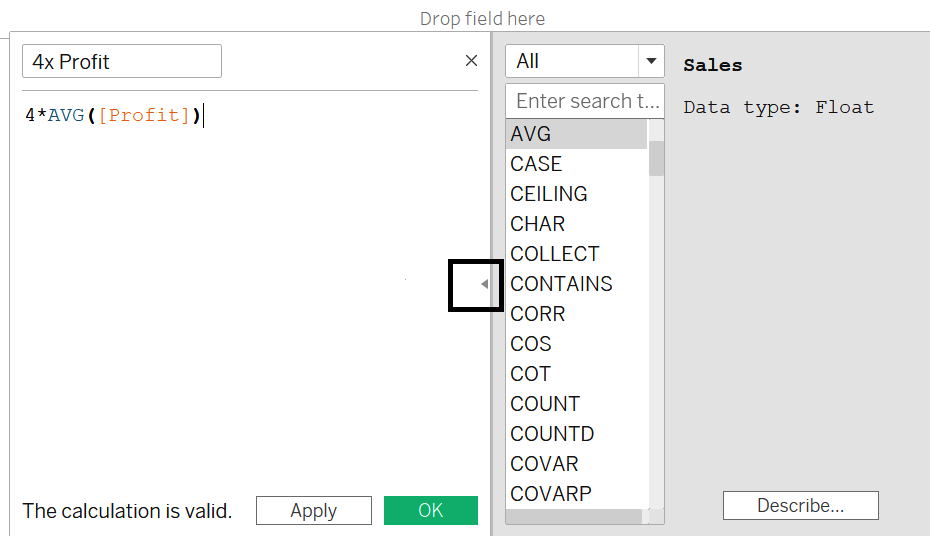
You will see, at the bottom of...