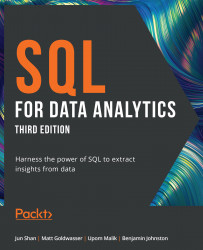1. Understanding and Describing Data
Activity 1.01: Classifying a New Dataset
Solution:
- The unit of observation is a car sale.
DateandSales Amountare quantitative, whileMakeis qualitative.
While there could be many ways to convert Make into numeric data, one commonly accepted method would be to map each of the Make types to a number. For instance, Ford could map to 1, Honda could map to 2, Mazda could map to 3, Toyota could map to 4, Mercedes could map to 5, and Chevy could map to 6.
Activity 1.02: Exploring Dealership Sales Data
Solution:
- Open Microsoft Excel to a blank workbook.
- Go to the
Datatab and click onGet Data|From File|From Text/CSV. - Find the path to the
dealerships.csvfile and click onImport. - In the file import window, click on
Load. The following table is what you will see when the file loads.
Figure 1.38: The dealerships.csv file loaded
A histogram of the results may vary a little...