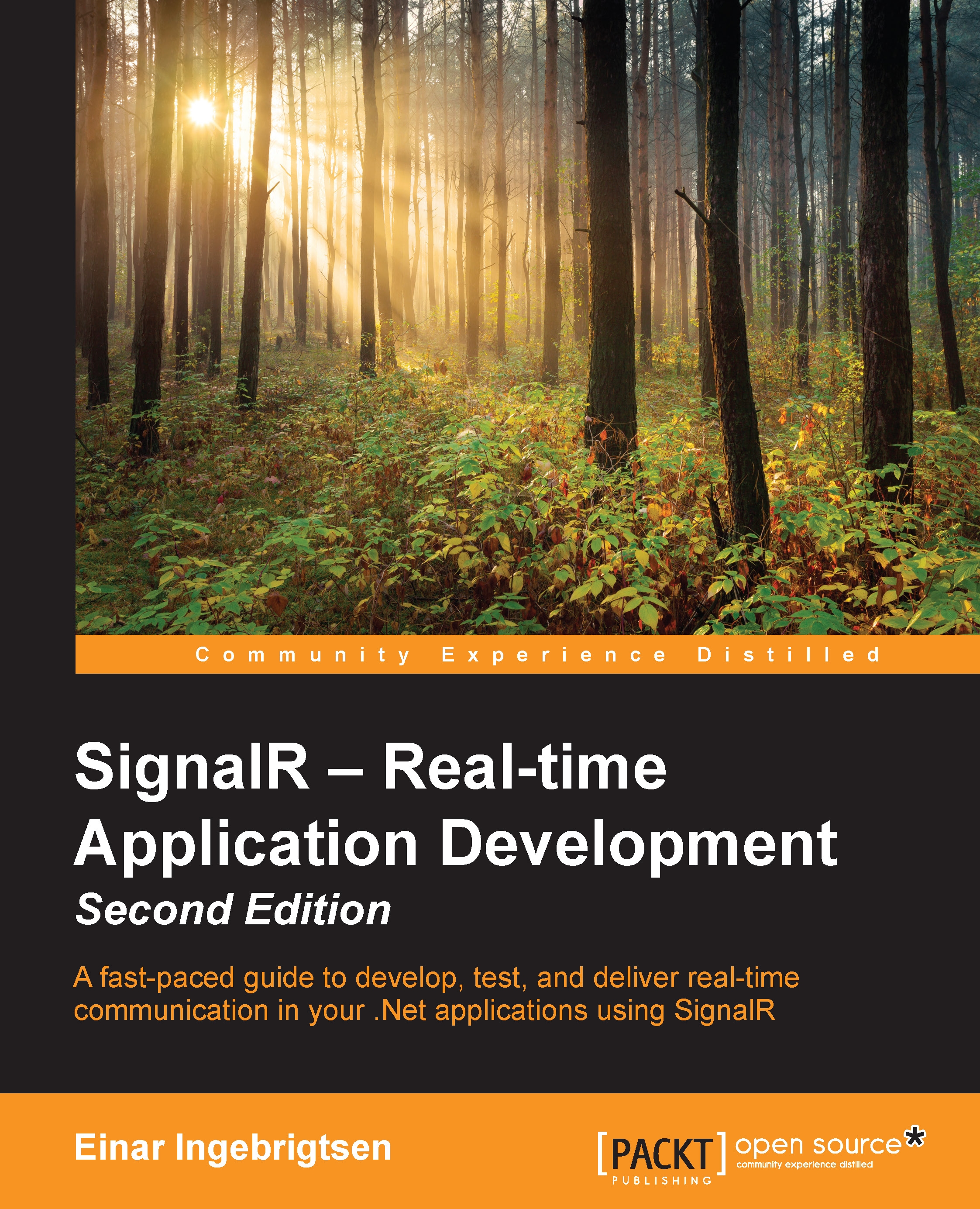Tools
As with any craft, we need tools to build anything. Here is a summary of some of the tools we will be using to create our applications.
Visual Studio 2013
In this book, you will find that Visual Studio 2013 Professional is used. For the iOS content, we will be using Visual Studio—although it is in conjunction with Xamarin and Apple's Xcode.
Note
You can use the community edition of Visual Studio 2013 if you don't have a license to Visual Studio 2013 professional or higher. It can be downloaded from http://www.visualstudio.com/.
NuGet
All third-party dependencies and all the libraries mentioned in this chapter, for instance, will be pulled in using NuGet.
Note
In the interest of saving space in the book, the description of how to use NuGet sits here and only here. The other chapters will refer back to this recipe.
If you need to install NuGet first, visit http://www.nuget.org to download and install it. Once this is done, you can use NuGet by following these steps:
- To add a reference to a project, we start by right-clicking on References of your project and selecting Manage NuGet Packages..., as shown here:
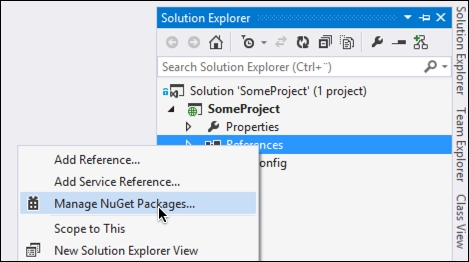
- Next, select Online and enter the name of the package that you want to add a reference to in the search box. When you have found the proper package, click on the Install button, as shown in the following screenshot:
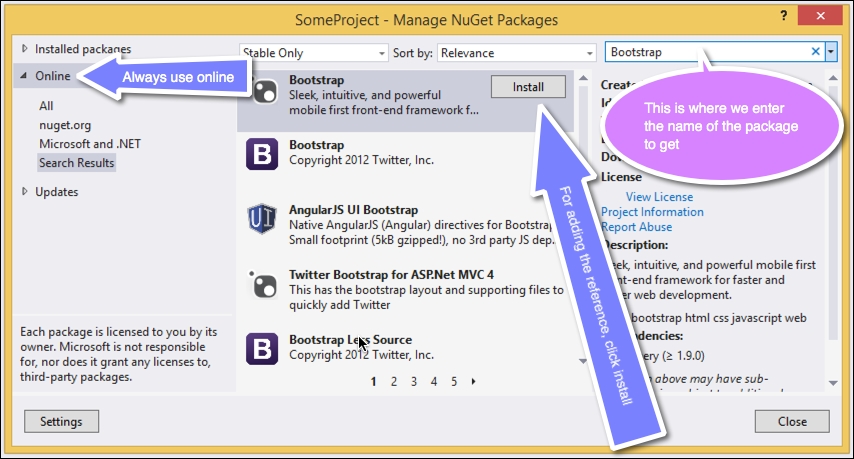
Tip
In some cases, we will need a specific version of a file. This is not something we can do through the UI, and we will need the Package Manager Console. To specify a specific version of a package, if needed, the syntax of the command in the Package Manager Console is as follows:
install-package <package-name> -version <package-version> - Following this, go to TOOLS and then NuGet Package Manager. Click on Package Manager Console, as shown here:
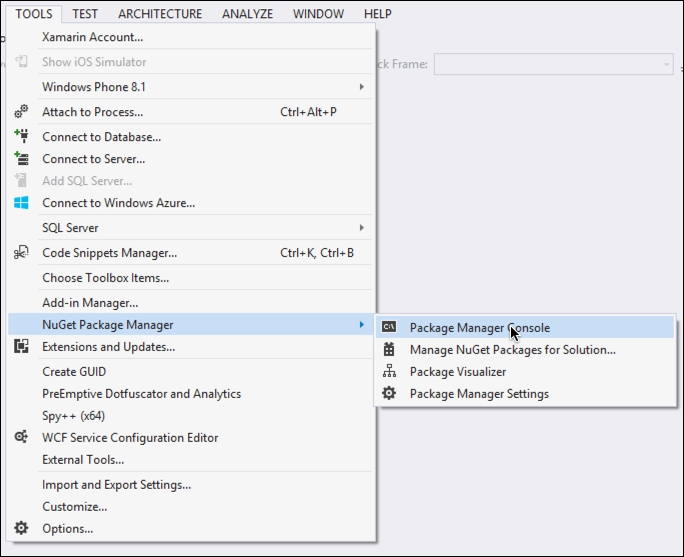
- You then need to go to the Package Manager Console window that appears and you need to make sure that the project that will have the reference is selected:
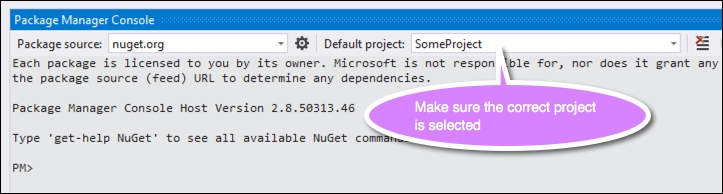
By now, you should be familiar with how you can add NuGet packages to reference third-party dependencies, which will be used throughout the book.