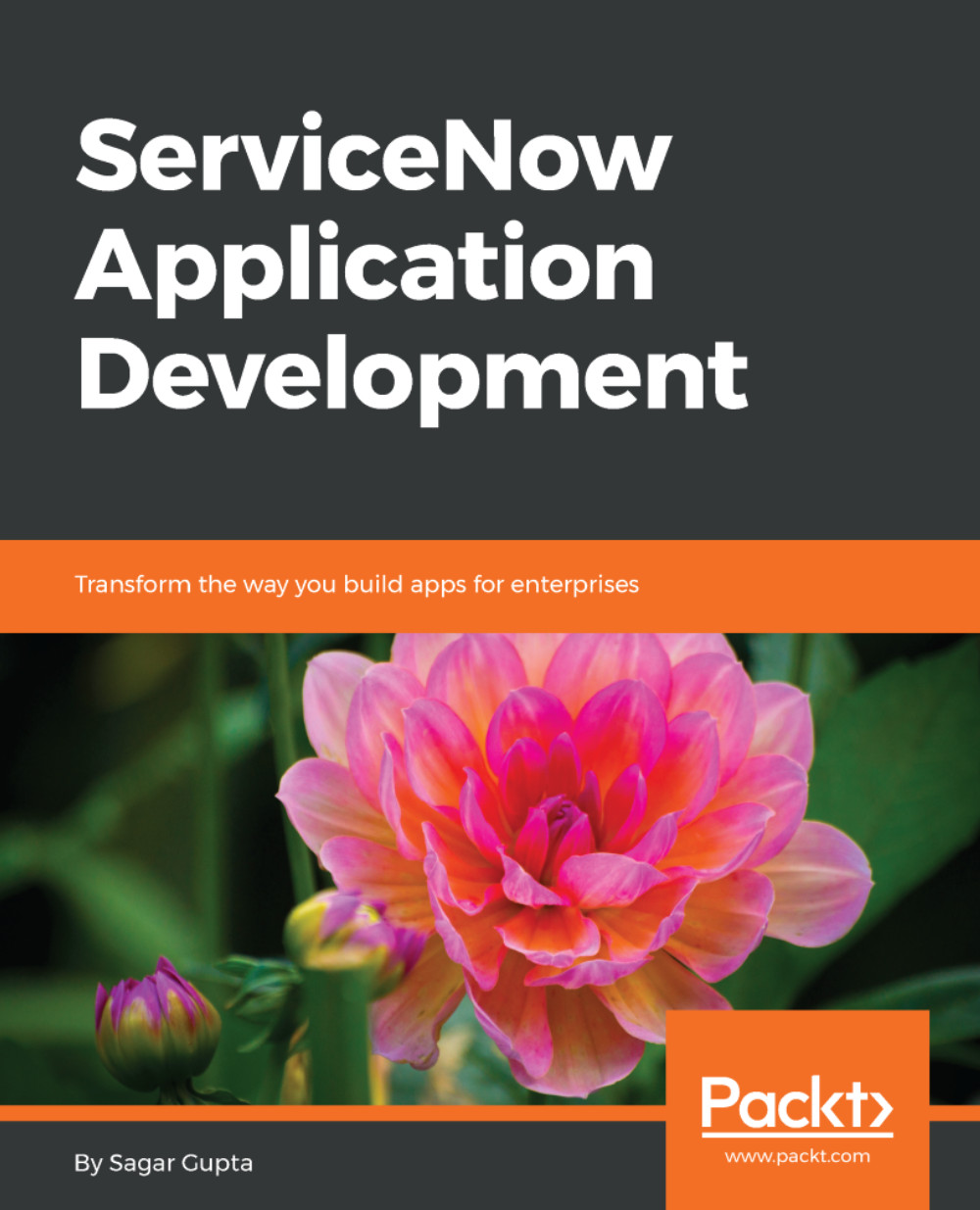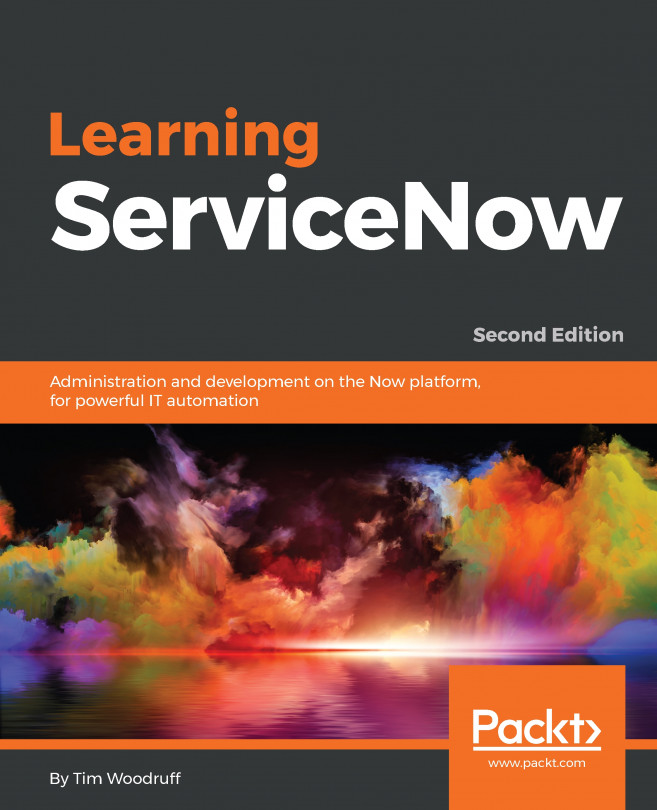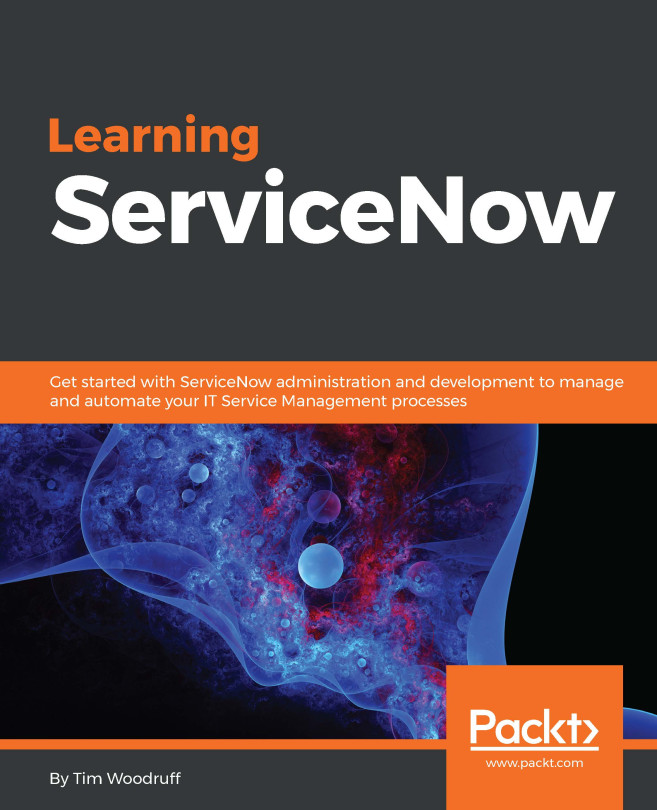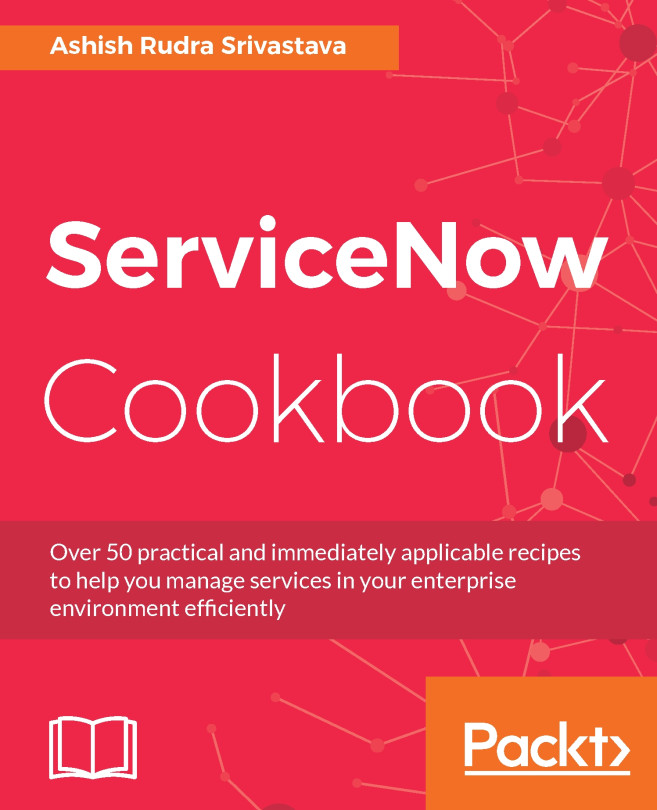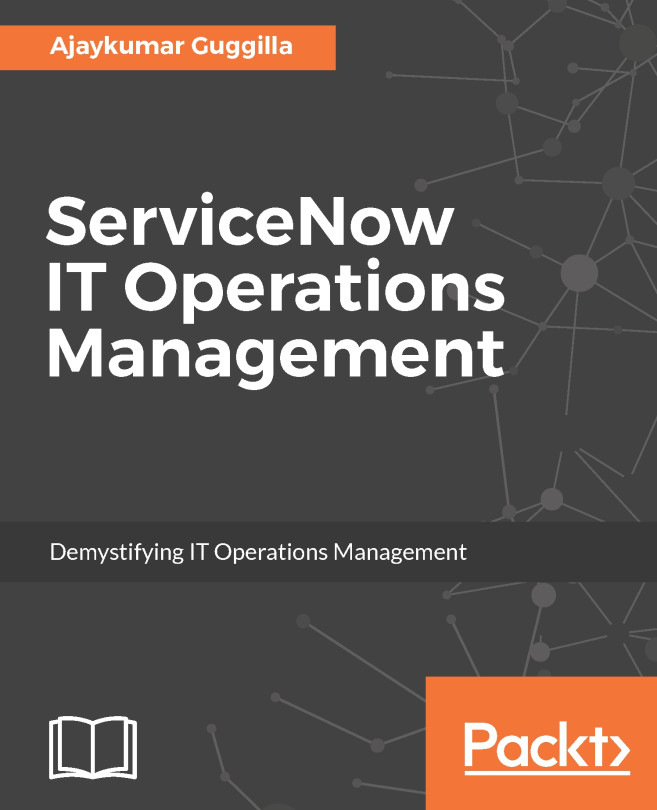UI policies
We can make use of the UI policy to toggle the display, read-only, and mandatory properties of a field when a certain criterion is matched. In essence, we can toggle the display of the Return Date field when the Return checkbox is checked without having to write any script using a UI policy.
Let us show or hide the Return Date field using a UI policy. If you recall, earlier in the chapter, we implemented the same feature using a client script; however, we applied it on the Employee view. Such a toggle feature is not yet available in the Default view. So now we will apply the UI policy to toggle the display of the Return Date field based on the value of the Return checkbox for the Default view instead.
The UI policy will change the display or edit properties of a field when the following three conditions are met:
- The UI policy is marked as active
- The field specified in the action is available in the form
- The conditions set evaluate to
true
To create a new UI policy, open Studio and...