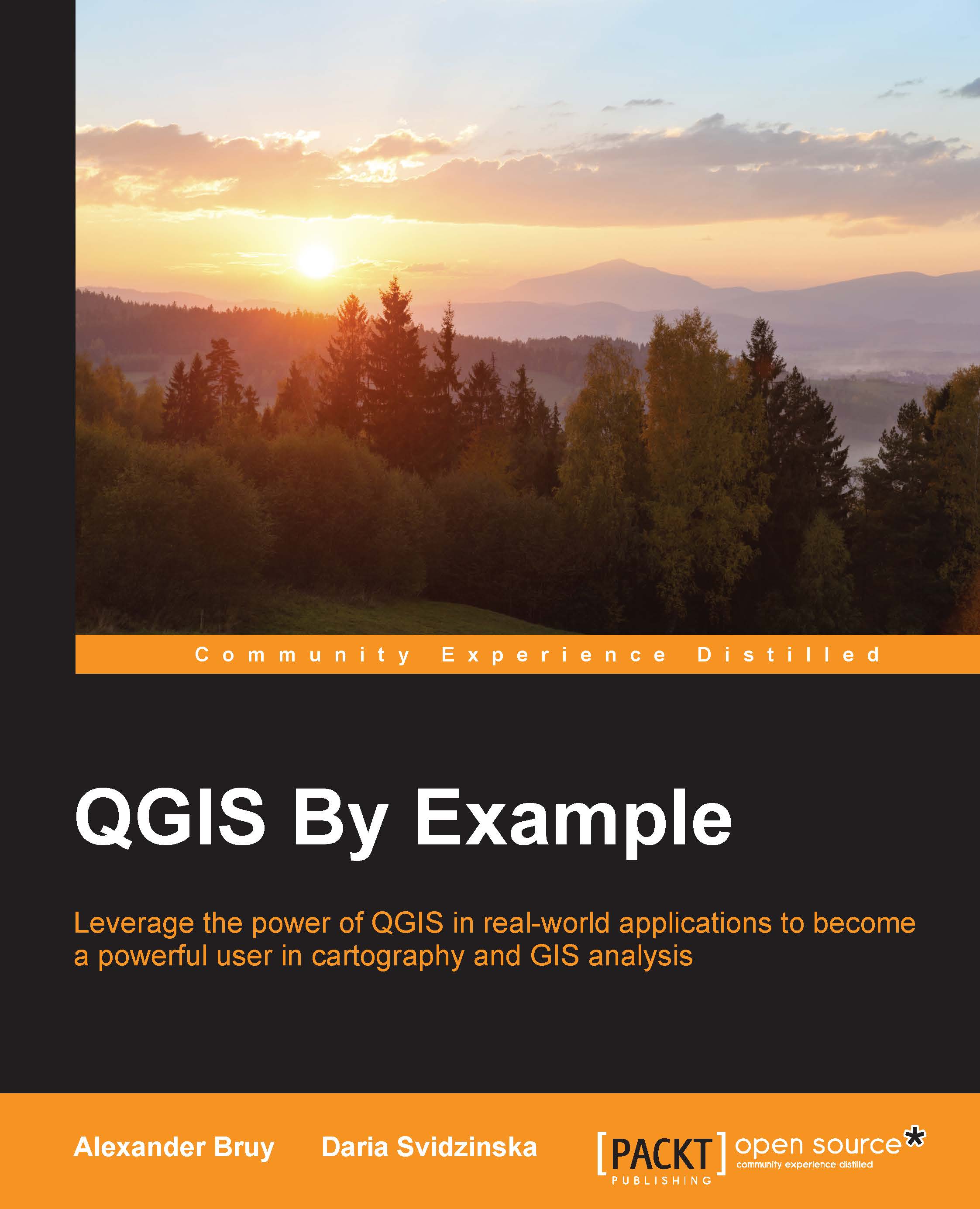Loading layers from the spatial database
Throughout this chapter, we will use the database that we created earlier. As you remember, this is a SpatiaLite file database. In order to work with it, we must first establish a connection and then load the data. As always, there are a few alternative ways of doing this in QGIS:
From the menu, go to Layer | Add Layer | Add SpatiaLite Layer
-
Click on
 , the Add SpatiaLite Layer button, in the Manage Layers toolbar
, the Add SpatiaLite Layer button, in the Manage Layers toolbar
Use the Ctrl + Shift + L keyboard shortcut
In the opened window, define the database you want to connect to by following these steps:
If you have created the database as was described in the previous chapter, you are likely to notice that it has already been connected. If it is not, then click on the New button and navigate to the
.sqlitefile you want to work with.After the database file is selected, click on the Connect button to see the list of available layers. You will see the layers' names and geometry types.
Select the necessary layer...