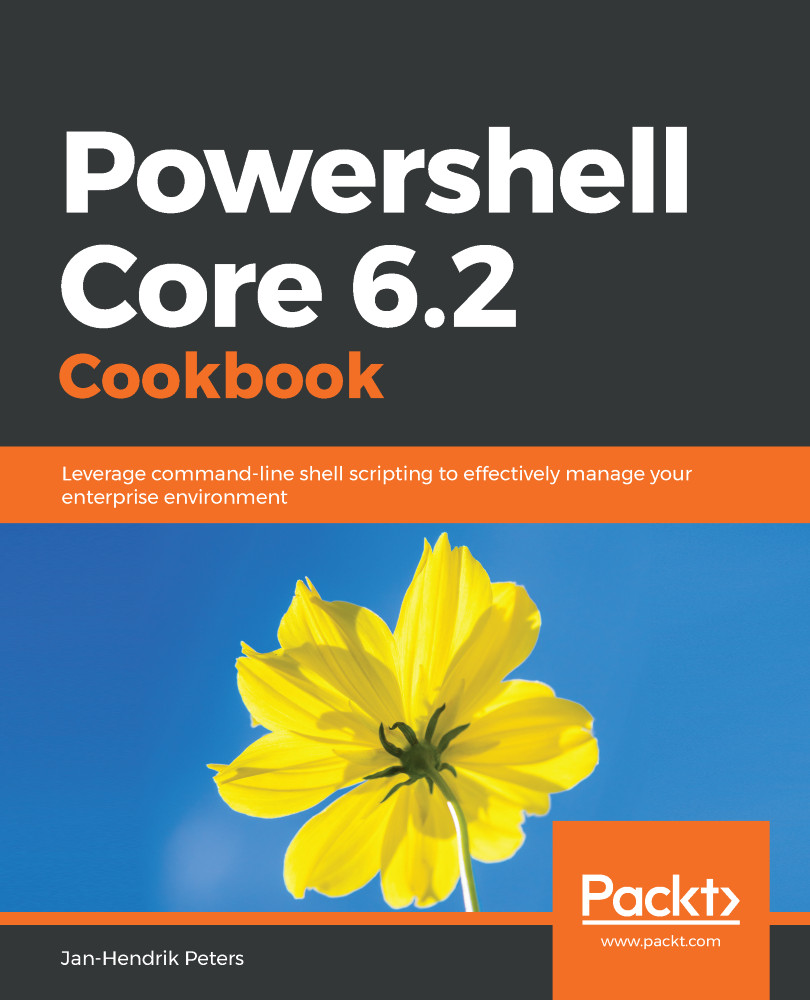In contrast to native OS commands such as ps on Linux or tasklist on Windows, PowerShell uses cmdlets. These cmdlets always follow the same, simple syntax. Moreover, specifying parameters and their values always works the same with every cmdlet as well.
This section will help you to understand how cmdlets work before diving into them in later chapters.