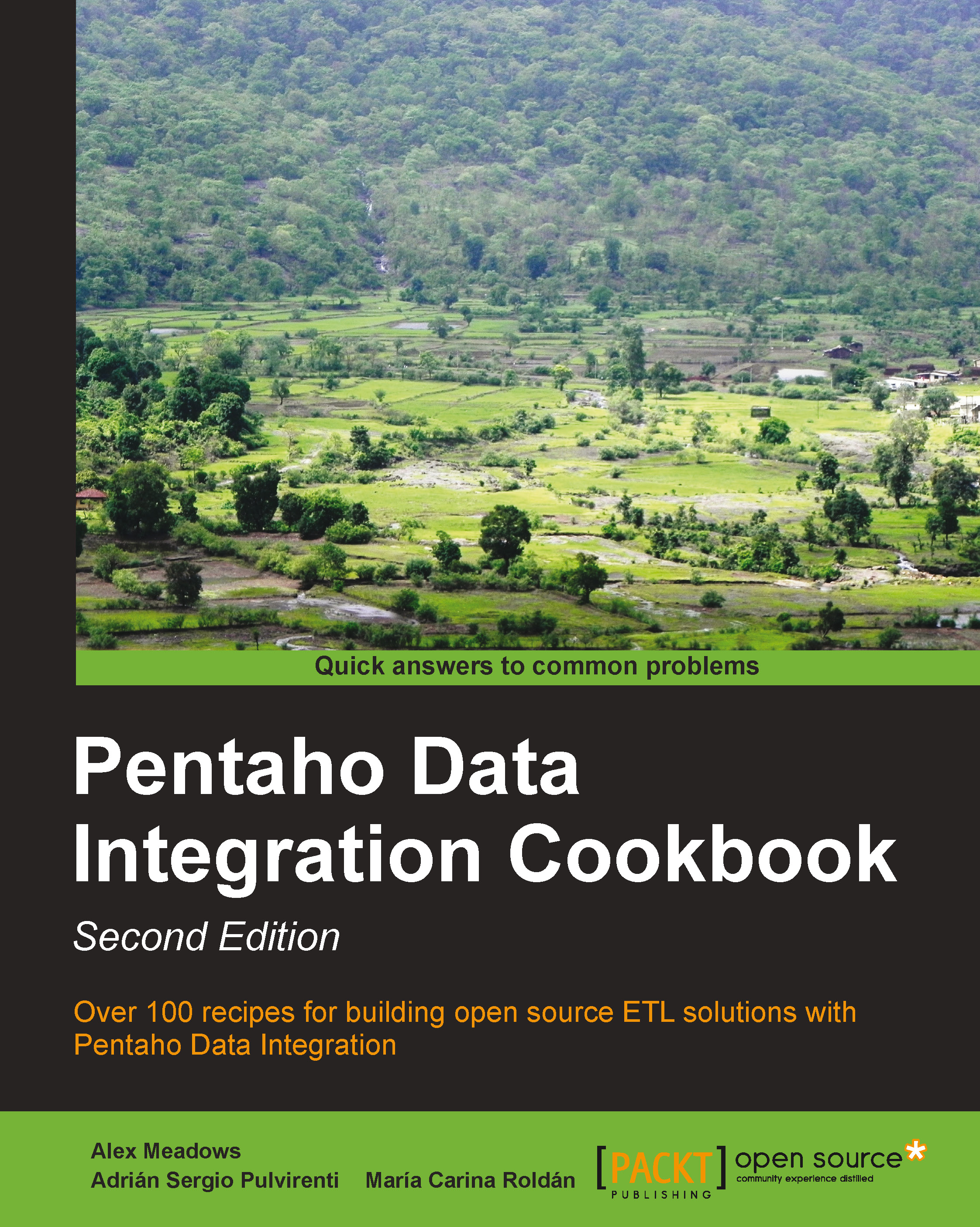Getting files from a remote server
When you need to copy files from or to remote machines, you can use the standard network protocol File Transfer Protocol (FTP) built on client-server architecture.
Kettle provides the Get a file with FTP job entry to get files from an FTP server. In the example, you will connect to a remote directory named remoteDir on an FTP server and copy some text files from that server to a local folder named destinationDir.
How to do it...
You need access to an FTP server to be able to continue with this recipe.
Perform the following steps:
Create a new job and drop a Start entry into the canvas.
Add a Get a file with FTP job entry from the File transfer category.
Under the General tab, type the server name or its IP address in the FTP server name / IP address textbox.
Type the port number in the Server port textbox. Usually, it is port
21.In the Username and Password textboxes, type the credentials to log in to the FTP server.
Tip
You can verify the connection information...