Time for action – creating a custom grade scale
Return to your course front page and look for Grades in the Settings block:
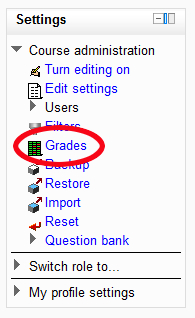
Click on Grades and you'll be taken to the Grader report page. We are now in the Moodle grade book. I'm not going to worry too much about all of the features in the grade book for the moment—but while you are there you might like to spend a little time having a look. As with anything else in Moodle, you can't do any damage by doing something by mistake.
At the top of the Grader report page, you will find a drop-down list of view options:
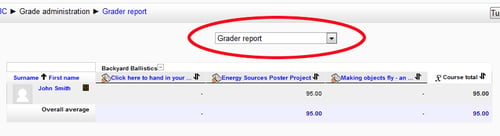
From the View list, select View under Scales. You're now taken to the scales page. We need to add a new scale, so press the Add a new scale button in the centre of the page.
On the following page, give your new scale a name and in the Scale box you can specify the possible grades contained in your new scale. This may sound counter-intuitive but make sure you specify your grades in order of increasing value because that's the way Moodle...































































