If you need to build your own reports with your own entities, you need to connect to the Common Data Service using Power BI Desktop. Starting Power BI Desktop will display the following page:
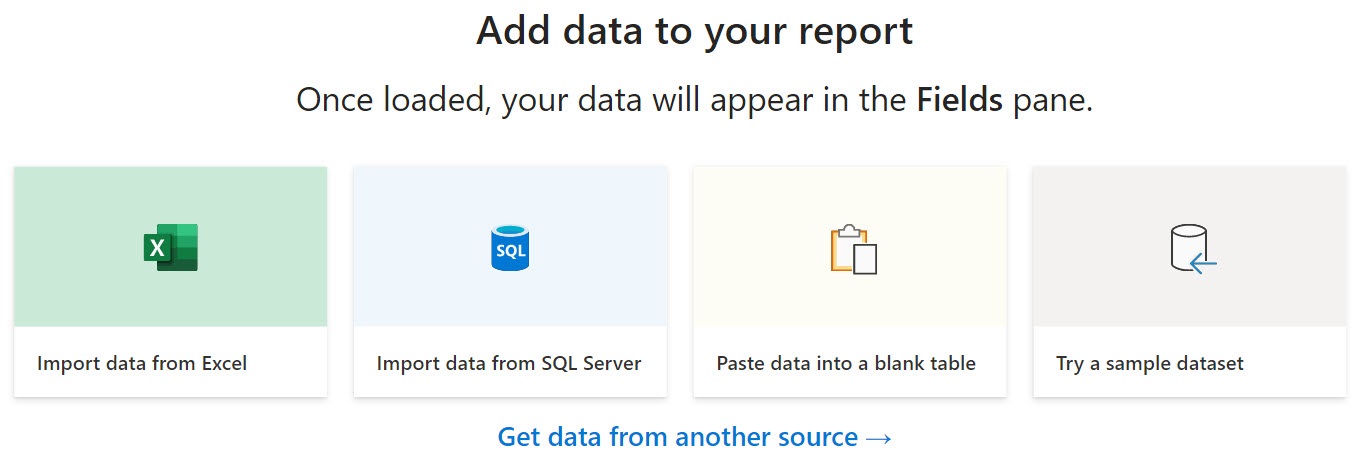
Figure 17.6 – Get Data in Power BI Desktop
Clicking on Get data from another source or the Get Data button from the Power BI Desktop menu will make the following screen appear. Here, you can select your data source:

Figure 17.7 – Get Data options in Power BI Desktop
To connect to the Common Data Service, select Power Platform | Common Data Service | Connect. Another popup window will be displayed, prompting you to add the URL of your Power Platform environment:

Figure 17.8 – Connecting to the Common Data Service
In the previous window, enter the URL for your environment and click OK. Once Power BI has connected to the Common Data Service, the Navigator window will be displayed. The Navigator...













































































