User story – table permissions for access to Dataverse
To enable access to Dataverse records in Power Pages, Sarah configures table permissions and links them to web roles, used by forms, lists, Liquid, and other components. In the following sections, Sarah learns how to create table permissions to give users access to the tables created in Chapter 4.
Sarah needs to configure table permissions for Read, Create, Write, Delete, Append, and Append to access to records in the tables.
Configure table permissions in the Power Pages studio as follows:
- Open the Power Pages studio:
- Browse to https://make.powerpages.microsoft.com/.
- Select your environment.
- Select your active site and click Edit, which opens the Power Pages studio.
- Select the Set up tab, then select Table permissions, as shown in Figure 5.1.
- Developers can add and edit Read, Create, Write, Delete, Append, and Append to table permissions:
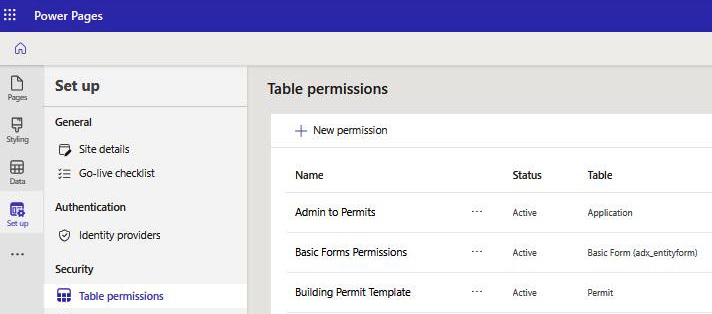
Figure 5.1 – Table permissions...































































