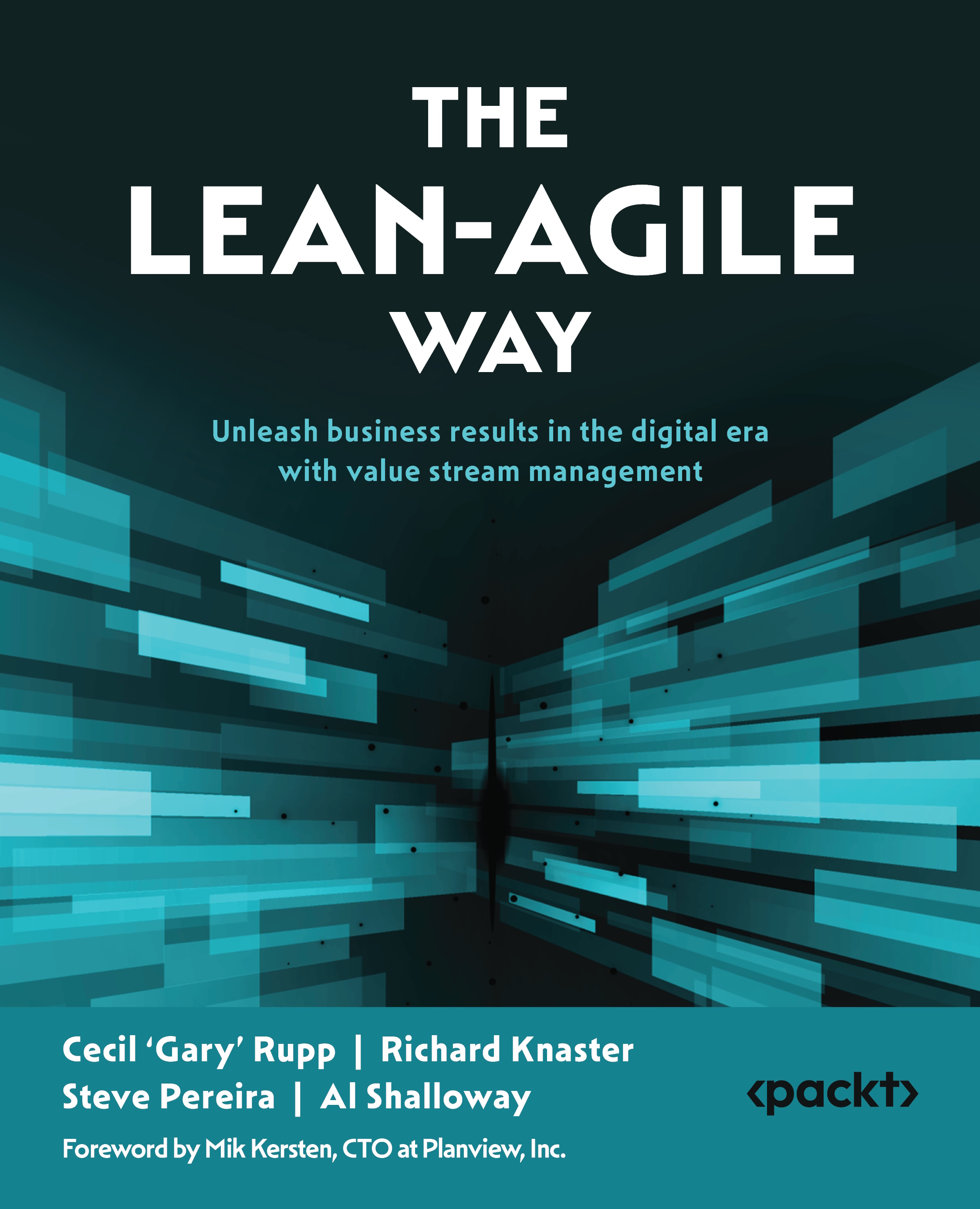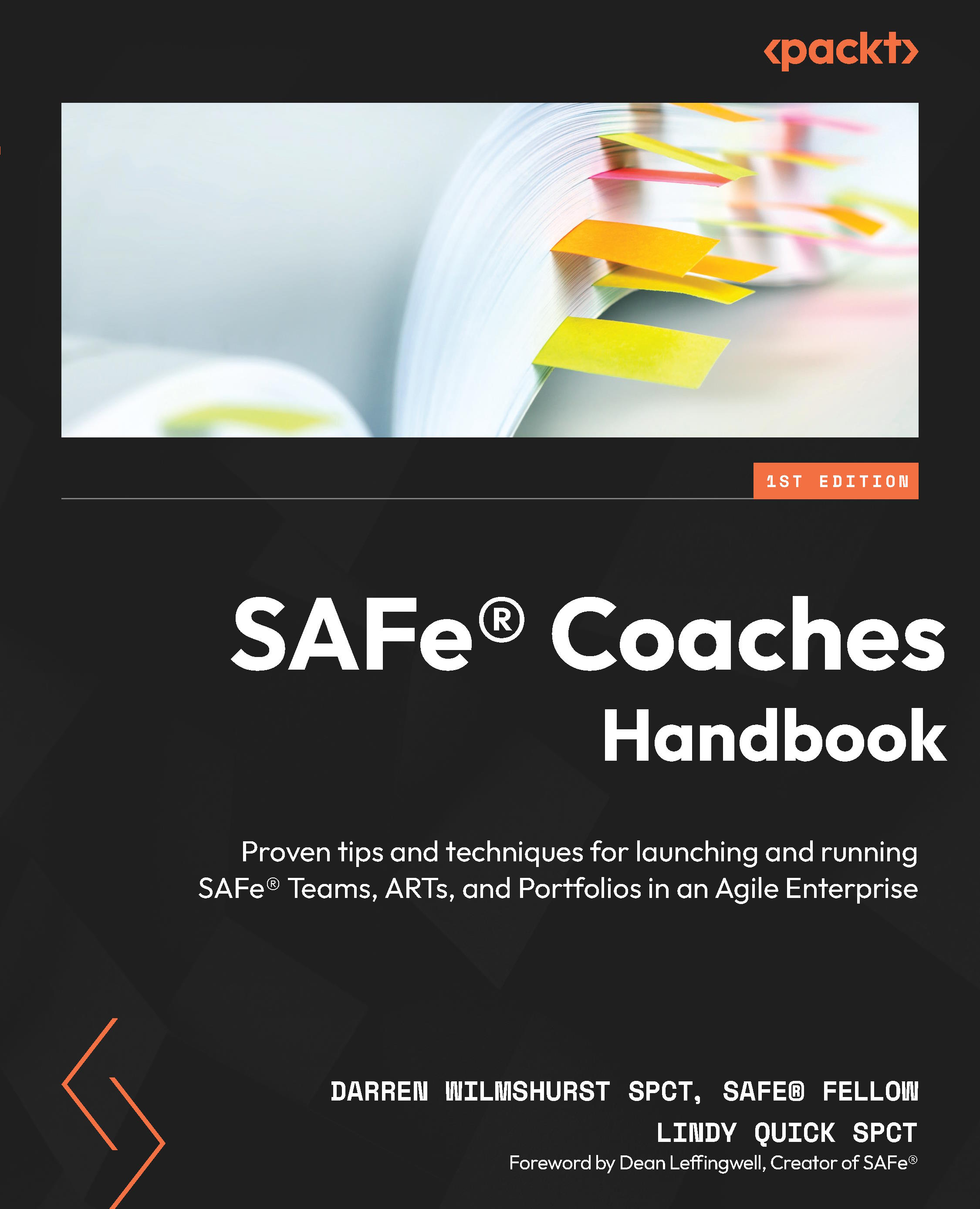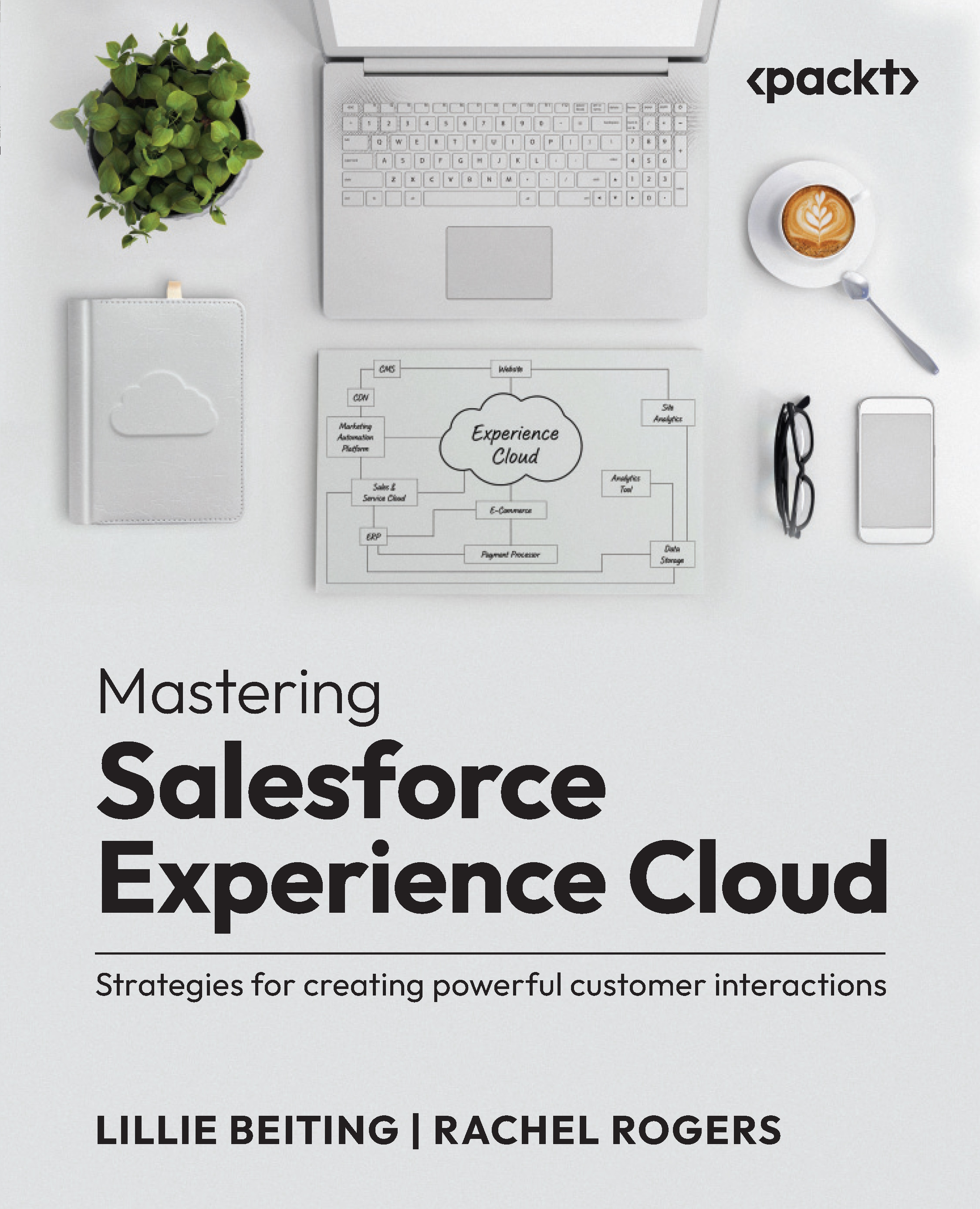Laura Nicols Lorente started working with Dynamics NAV back in 2005, first in the support department, mostly solving functional issues and doubts. She soon jumped to full deployment: consulting, analysis, development, implementation, migration, training, and support. Right at the beginning, she realized that it was very important for a Dynamics NAV consultant to have a deep knowledge of business workflows. Technical skills are just not enough. So she started training herself in accounting, taxation, supply chain, logistics, and so on. She discovered a whole new world and found it very interesting. After having enough consultancy experience, she got to manage the first project on her own. And then, she realized that even tech and business knowledge is not enough; she also needed management skills. So, after reading different management books and trying different approaches on the projects she worked on, she decided to deepen her knowledge by taking a master's degree in project management. She is now transitioning to agile management and agile development for better project success. She continues her training in the three areas (tech, business workflows, and management) whenever she gets a chance to. The Web is a huge source of inspiration for her: groups, forums, blogs, books, and so on. She also contributes by sharing her knowledge and experience with the Spanish Dynamics NAV community. Laura is also a coauthor of the book Implementing Microsoft Dynamics NAV 2013, which had really good comments coming from different Dynamics NAV experts.
Read more
 United States
United States
 United Kingdom
United Kingdom
 India
India
 Germany
Germany
 France
France
 Canada
Canada
 Russia
Russia
 Spain
Spain
 Brazil
Brazil
 Australia
Australia
 Argentina
Argentina
 Austria
Austria
 Belgium
Belgium
 Bulgaria
Bulgaria
 Chile
Chile
 Colombia
Colombia
 Cyprus
Cyprus
 Czechia
Czechia
 Denmark
Denmark
 Ecuador
Ecuador
 Egypt
Egypt
 Estonia
Estonia
 Finland
Finland
 Greece
Greece
 Hungary
Hungary
 Indonesia
Indonesia
 Ireland
Ireland
 Italy
Italy
 Japan
Japan
 Latvia
Latvia
 Lithuania
Lithuania
 Luxembourg
Luxembourg
 Malaysia
Malaysia
 Malta
Malta
 Mexico
Mexico
 Netherlands
Netherlands
 New Zealand
New Zealand
 Norway
Norway
 Philippines
Philippines
 Poland
Poland
 Portugal
Portugal
 Romania
Romania
 Singapore
Singapore
 Slovakia
Slovakia
 Slovenia
Slovenia
 South Africa
South Africa
 South Korea
South Korea
 Sweden
Sweden
 Switzerland
Switzerland
 Taiwan
Taiwan
 Thailand
Thailand
 Turkey
Turkey
 Ukraine
Ukraine