Pinning Viva Engage in Teams
Pinning Viva Engage in Microsoft Teams ensures that users have easy and quick access to the platform, fostering better engagement and seamless communication. This recipe will guide you through the steps to pin Viva Engage for all users in your organization.
Getting ready
To follow the steps in this recipe, you must be either a Global Administrator or Teams Administrator.
How to do it…
- Navigate to the Microsoft Teams admin center at https://admin.teams.microsoft.com.
- Select Teams apps | Setup policies from the left navigation menu, as shown in Figure 10.3:
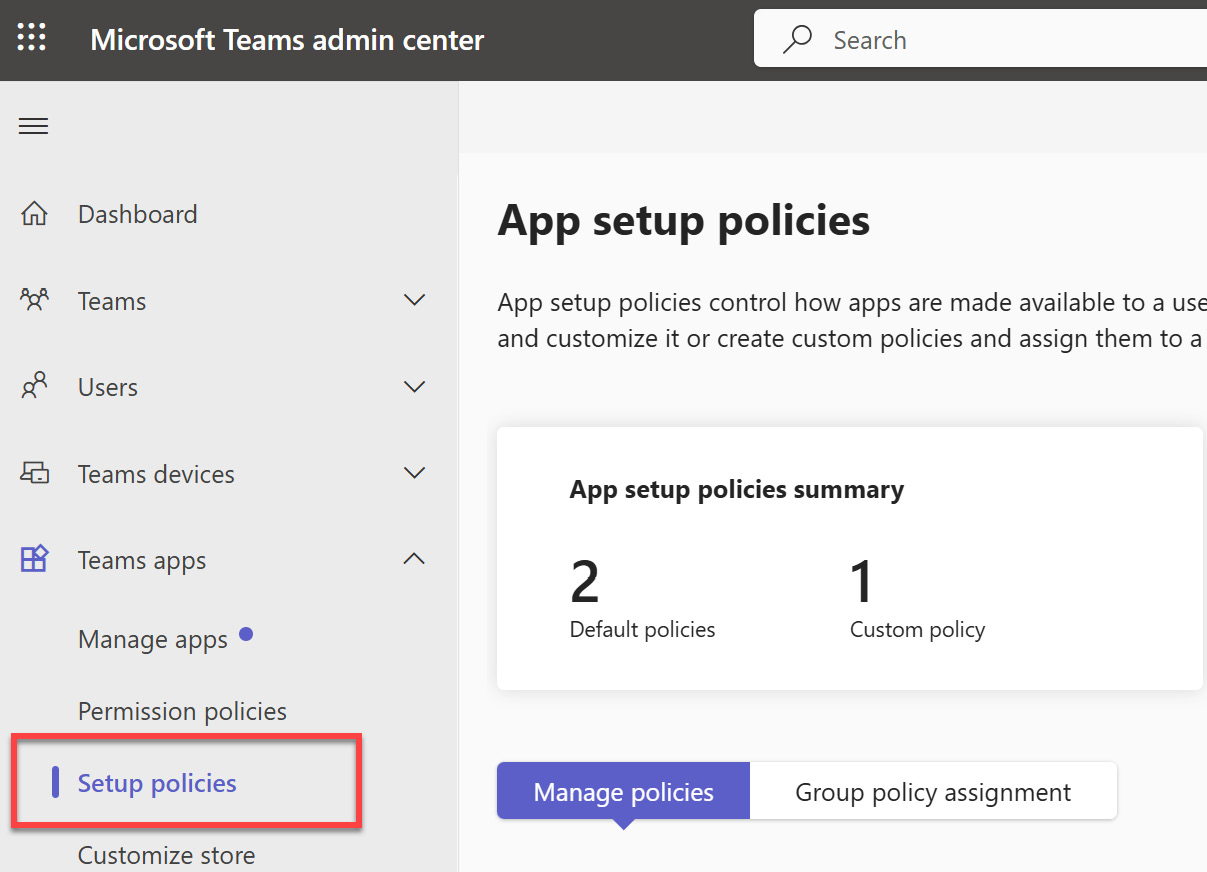
Figure 10.3 – Location of Setup policies in the Teams admin center
- Either create a new policy by selecting Add or select an existing policy, such as Global (Org-wide default), to modify.
Tip
Modifying the global policy applies the changes to all users across the organization. This is ideal when you want every user to have...































































