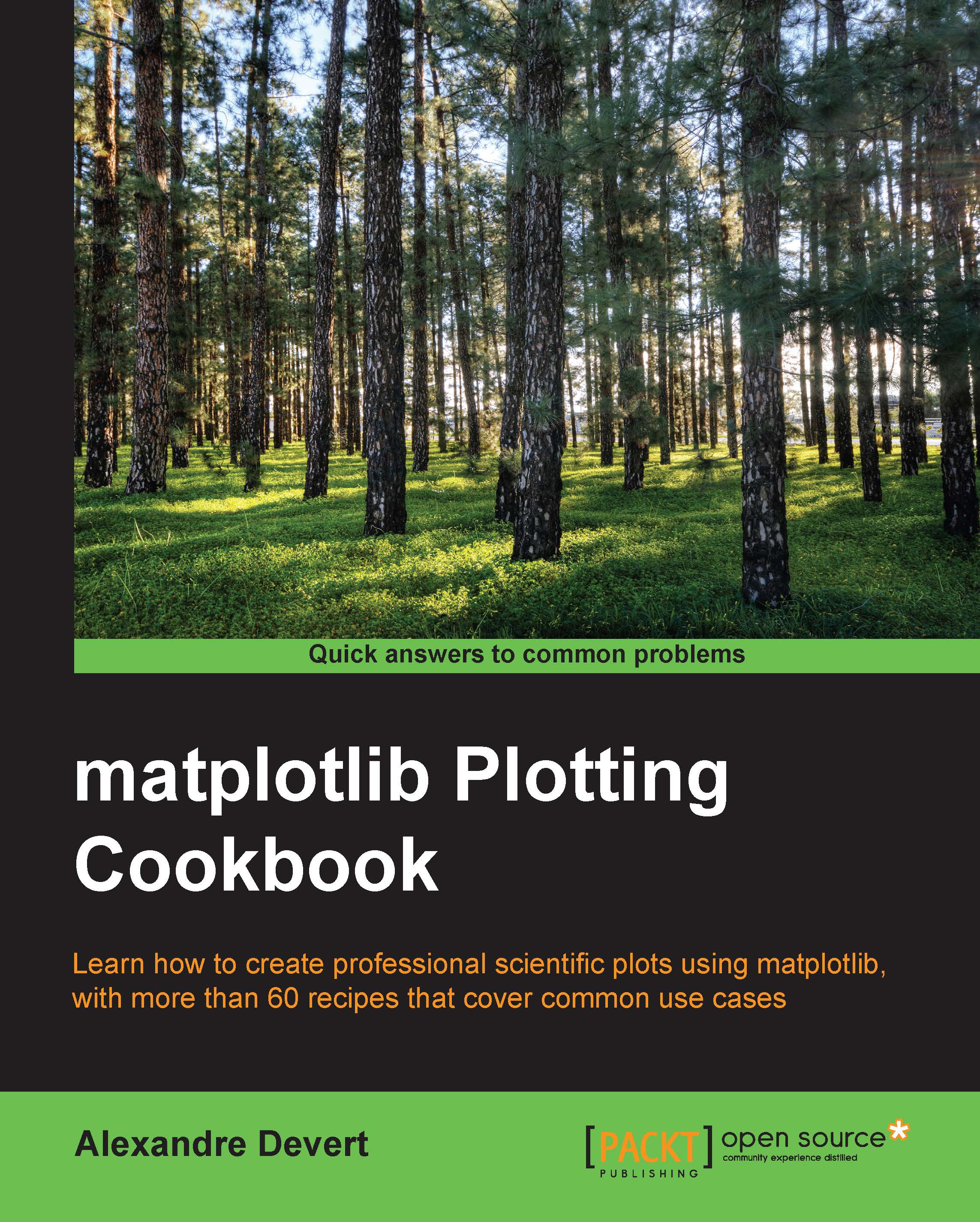Adding a label to each axis
After a title, a proper description of the figure's axis helps a great deal for users understand a graphic. In this recipe, we will show you how to get a label next to each axis of a figure.
How to do it...
Adding such annotations is very simple, as demonstrated in the following example:
import numpy as np
import matplotlib.pyplot as plt
X = np.linspace(-4, 4, 1024)
Y = .25 * (X + 4.) * (X + 1.) * (X - 2.)
plt.title('Power curve for airfoil KV873')
plt.xlabel('Air speed')
plt.ylabel('Total drag')
plt.plot(X, Y, c = 'k')
plt.show()The figure will be the same as the one obtained in the first recipe of this chapter. However, both the axes will feature a legend.
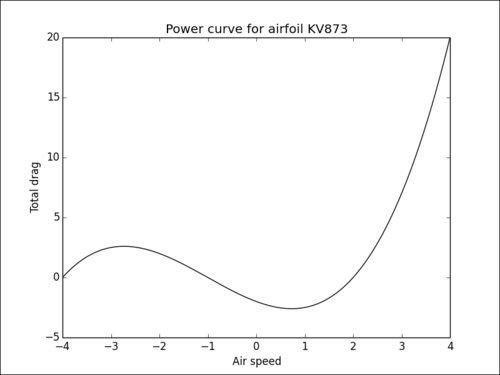
How it works...
We use the pyplot.xlabel() and pyplot.ylabel()functions to add a description of the horizontal axis and the vertical axis, respectively. As for the pyplot.title() function, this function accepts the LaTeX notation. These functions are available for any kind of graphic; you would use the same...