Turning on inventory tracking in QuickBooks
If you have QBO Plus or Advanced, one of the questions you will encounter as you go through the initial setup is whether you need to track inventory. If you select yes, the inventory featured will automatically turn on for you. However, if you select no, you will need to go into the account settings to turn inventory tracking on before you can add your products to QBO.
Follow the steps below to turn on inventory tracking:
- Click on the gear icon and select Account and settings as shown below:
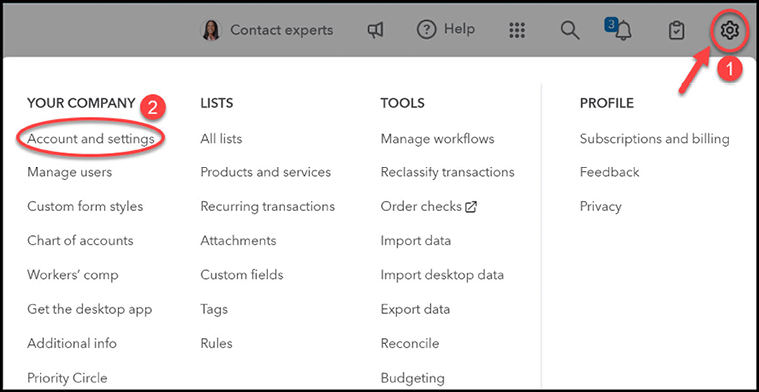
Figure 12.1: Navigating to Account and settings
The following screen displays:
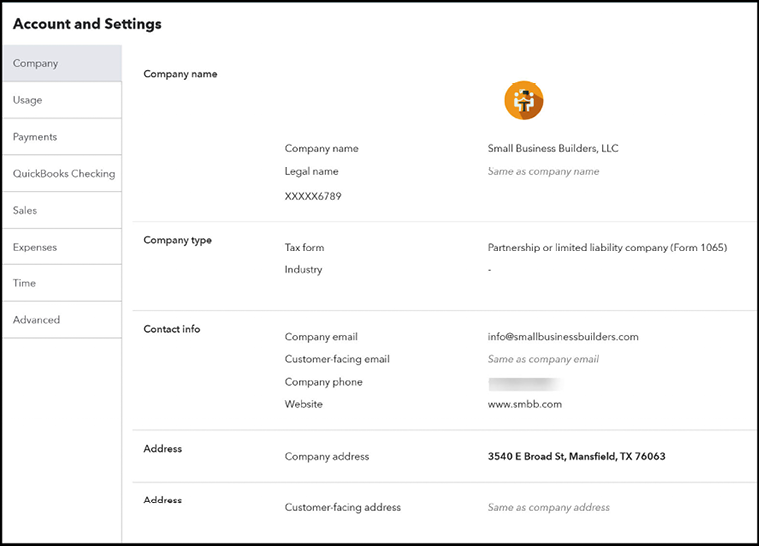
Figure 12.2: Displaying Account and Settings
- Select Sales on the left menu bar. The Products and services section is where the inventory tracking options are:
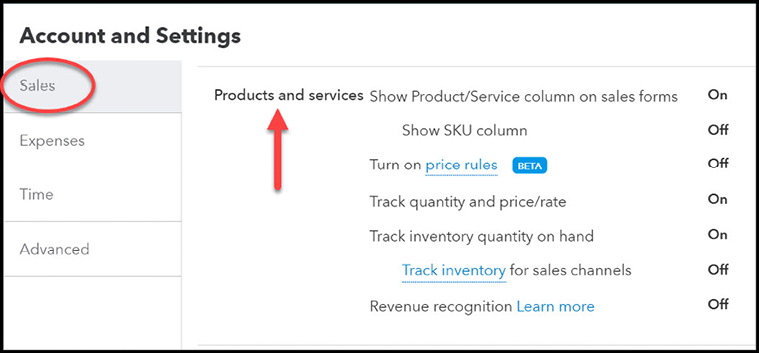
Figure 12.3: Reviewing inventory tracking options
Below is a brief description of the inventory tracking options available:
- Show Product...































































