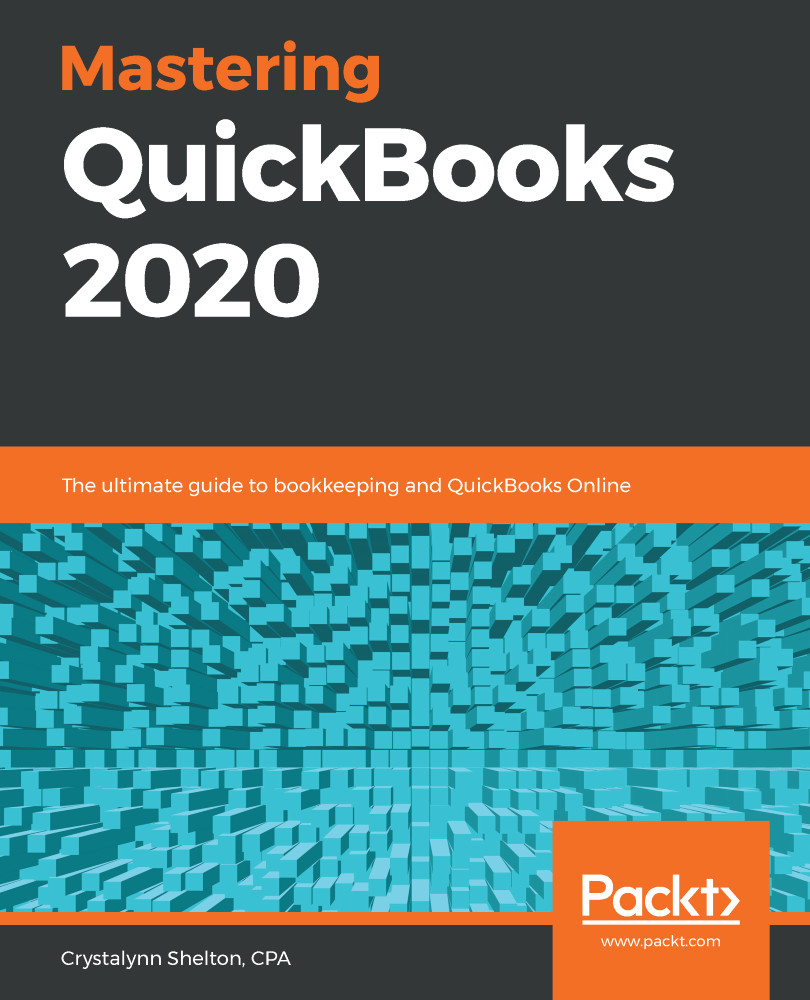There may be times when a customer will return merchandise, or you will need to refund a customer due to an issue with the services you have provided. When that happens, you can create a credit memo in QuickBooks that can be applied to a future invoice, or you can refund the customer their money instead.
Follow these steps to create a credit memo in QuickBooks Online:
- Click on the Quick Create menu and select Credit Memo below Customers, as indicated in the following screenshot:

2. Complete the key fields indicated here for the credit memo:

The following are brief descriptions of the key fields to complete for a credit memo:
- Customer: From the drop-down menu, select the customer you need to refund.
- Email: This field will automatically populate with the email address you have on file. If you don't have an email...