Viewing a statistical summary of vector layers
It is often useful to have an at-a-glance view of a vector layer's statistics when you are working on a project. QGIS has a Statistics Panel that allows you to view a long list of descriptive statistics for whichever vector layer you choose. In this section, we will review the capabilities of the statistical summary tool in QGIS.
To open the statistical summary tool, either click View | Statistical Summary or View | Panels | Statistics Panel. This will open the Statistics Panel, shown in the following screenshot. Like all other panels, it can float on the screen, or be set to dock, so you may need to search your screen to find the panel:
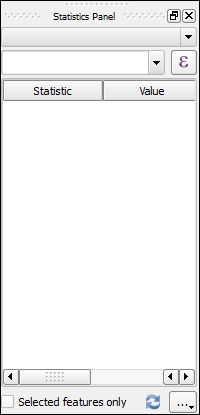
The Statistics Panel is not that exciting without data to summarize, so we will use the Counties.shp file from the sample data:
Add
Counties.shpto the QGIS project.In the Statistics Panel, choose Counties in the top combo box, then choose CattleCalv in the field selector box.
The statistical summary for the number...
























































