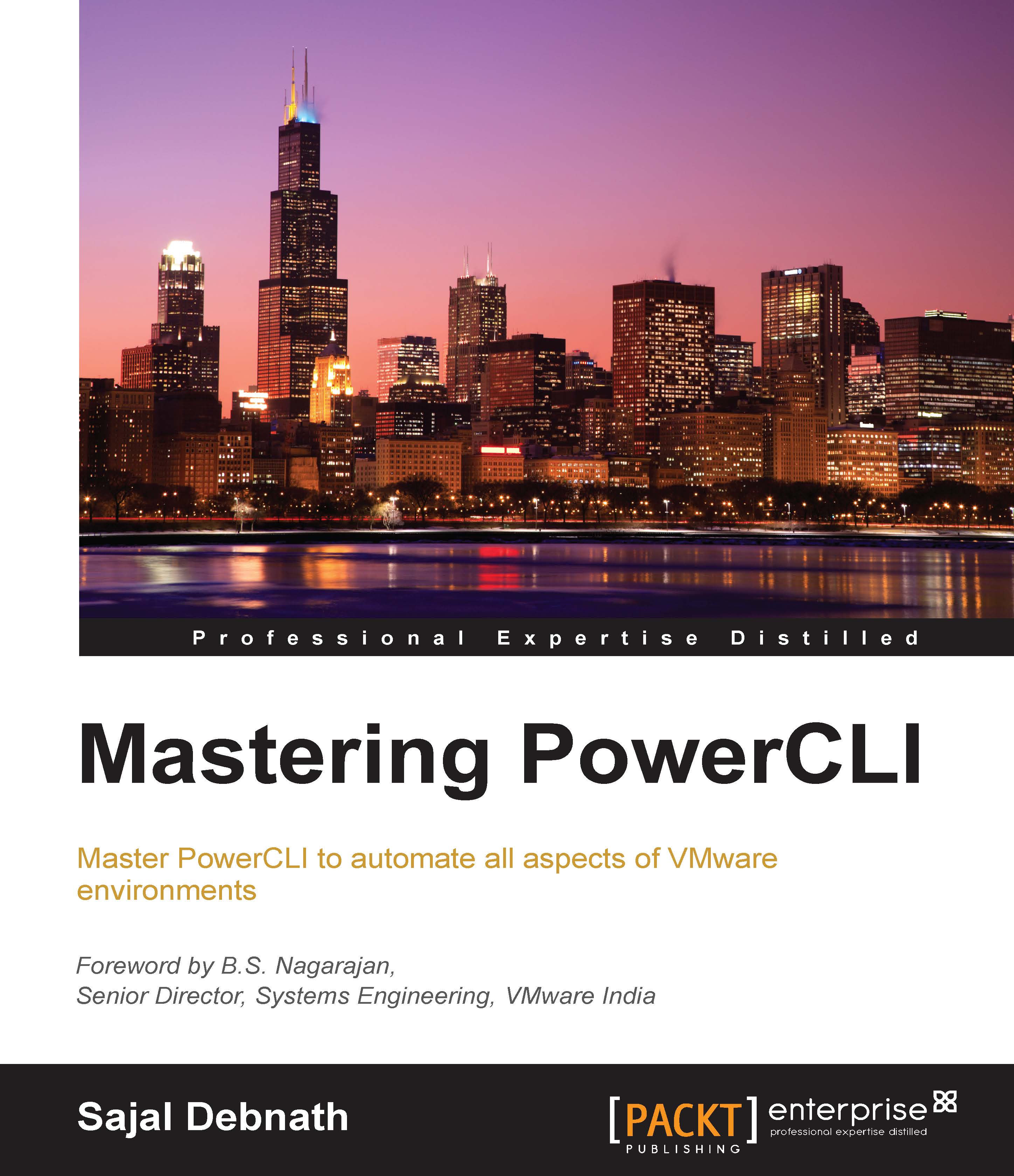Configuring a firewall and services in an ESXi host
Configuring a firewall in any environment is one of the main security configurations that anyone does. To configure a firewall in a vSphere environment, we can use the following cmdlets:
Get-VMHostFirewallDefaultPolicySet-VMHostFirewallDefaultPolicyGet-VMHostFirewallExceptionSet-VMHostFirewallException
Also, we can use the following cmdlets to manage the services in an ESXi host:
Get-VMHostServiceRestart-VMHostServiceSet-VMHostServiceStart-VMHostServiceStop-VMHostService
We will start with the firewall cmdlets, and then we will take a look at the services that control the cmdlets.
We can get a list and status of the services in an ESXi server using the Get-VMHostFirewallException cmdlet:
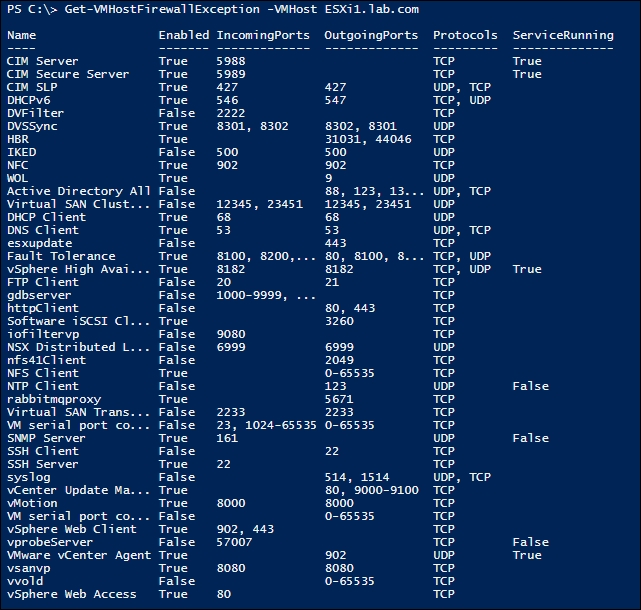
We can get a selective list as well; for example, to get a list of enabled services, we can use the same cmdlet with the –Enabled parameter:
PS C:\> Get-VMHostFirewallException -VMHost ESXi1.lab.com -Enabled:$true
We can use the Set-VMHostFirewallException...