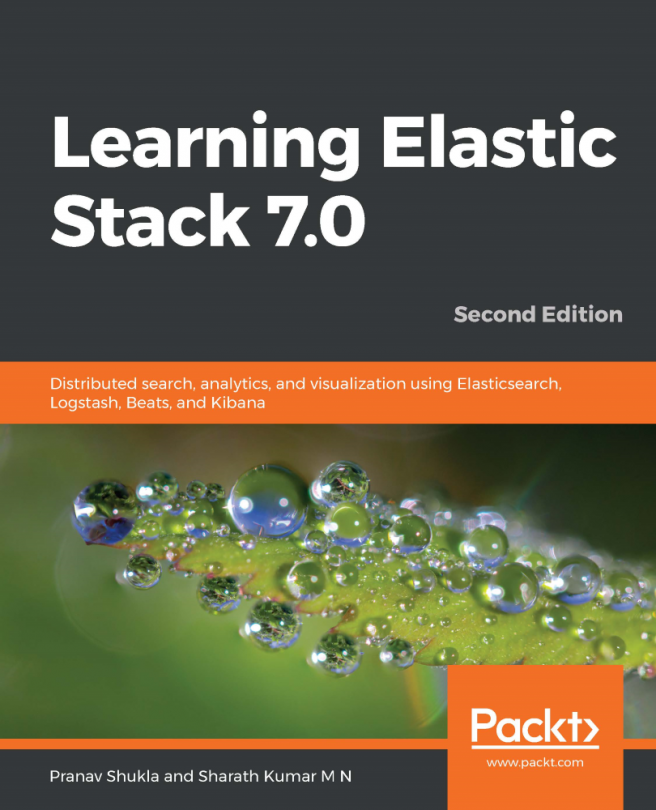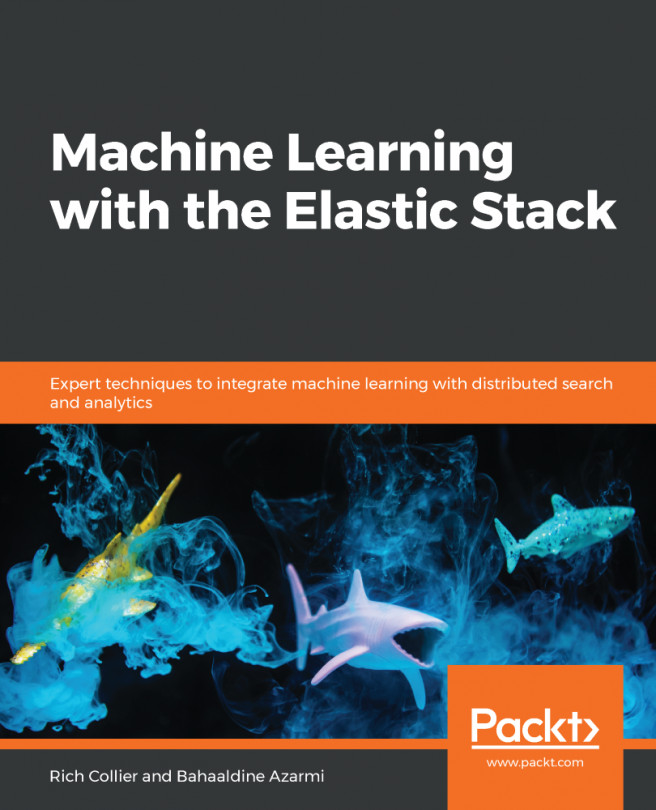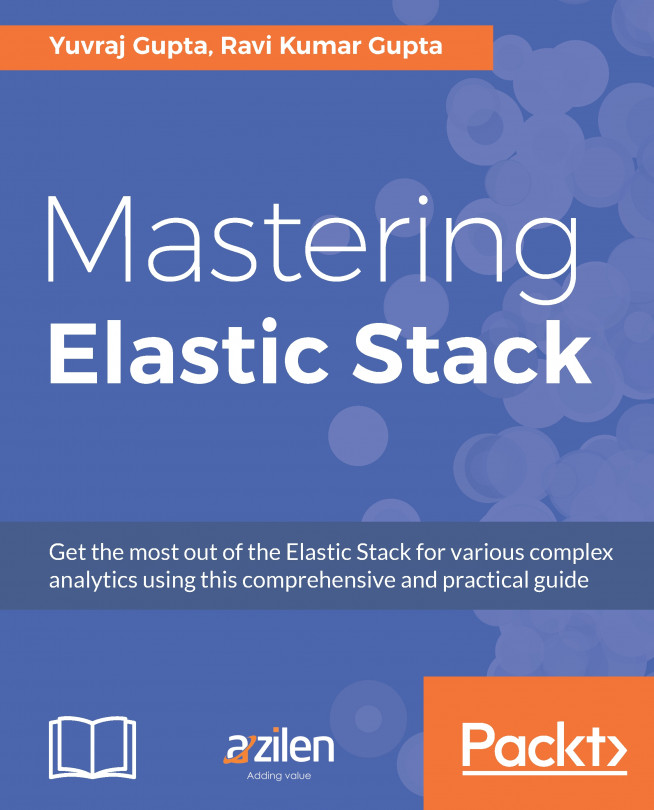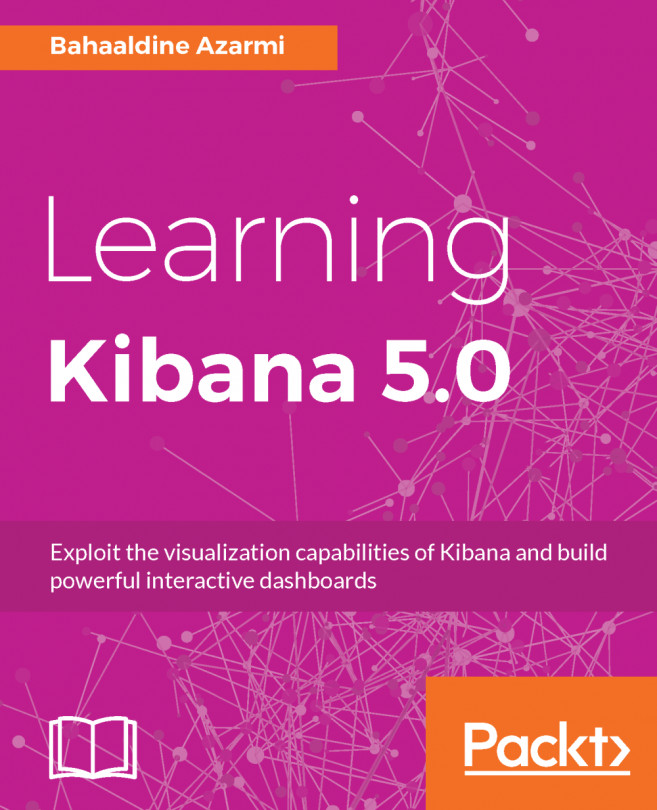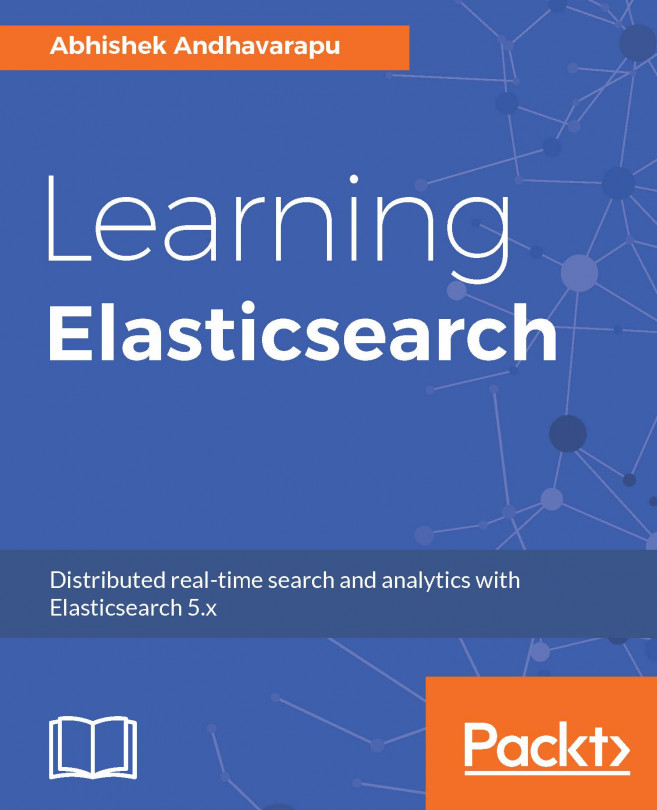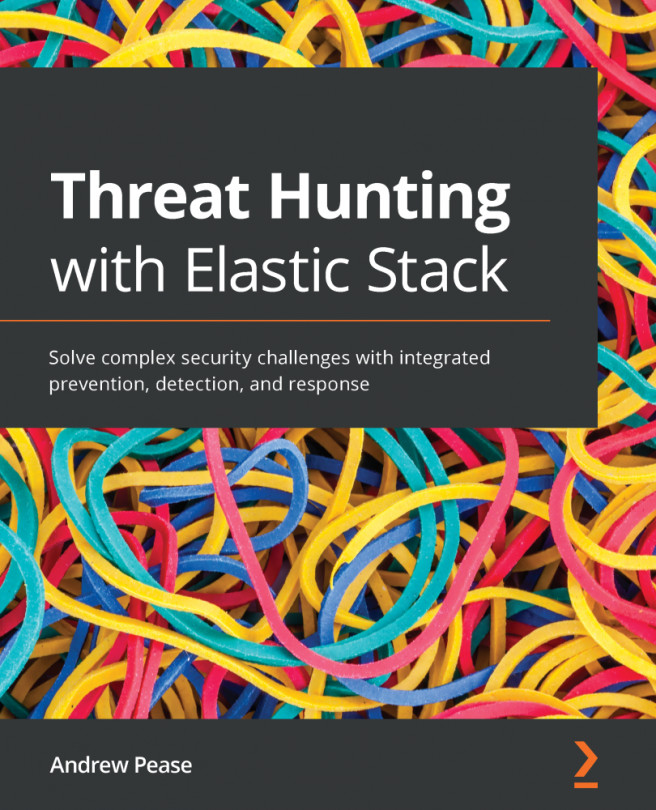Now, as we have created the visualizations using different Beats, let's integrate them to create the dashboard. You can create the visualizations as per the requirements and can add them to the existing dashboard.
For creating the dashboard, we need to do the following:
- Click on the Dashboard link in the left menu to open the dashboard page.
- Click on the plus button to add a new dashboard. This will open the blank dashboard with a message saying This dashboard is empty. Lets fill it up.
- Click on the Add button on the page or the Add link in the top menu.
- This will open the Add Panels page with visualizations and the saved Search tab.
- From the Visualization tab, search the visualization and click on the visualization you want to add.
- So, I am adding filebeat_apache_error_level, metricbeat_cpu_usage, and packetbeat_mysql_responsetime...